Do you want to take stunning portraits with your iPhone? The iPhone is a powerful tool for portrait photography, but taking incredible iPhone portraits can be challenging. In this tutorial, you’ll discover 13 excellent techniques for taking stunning portrait photos with your iPhone.

1. Find An Interesting Subject For Eye-Catching Portraits
Do you want to create really eye-catching portraits?
Then you’ll need to find an interesting subject.
An interesting subject acts as a focal point in your portrait. It ensures that the photo will grab the viewer’s attention.
Fortunately, there are interesting portrait subjects all around! You can photograph children, family, friends, and even strangers.

In the portrait above, I used my daughter as a subject.
When I was starting out, I often used my friends as models. You can do the same!
Pets also make great portrait subjects.

To create the most powerful portraits, you need an interesting subject. Interesting subjects exist everywhere. Just take the time to look!
2. Find A Portrait Background That Makes The Subject Pop
Portrait photography isn’t just about having a great subject. It’s also about having a great background.
What does a great background look like?
A great background is straightforward and simple. You want your subject to remain the focal point of the photo. You don’t want the subject to get lost in a chaotic scene.
In the photo below, my subjects stand out against the simple brown wall.

Also, make sure that your subject wears a color different from the surrounding elements. Otherwise, your subject will blend into the background!
Another tip is to use an app that blurs the background–or even Portrait mode!

If you want to take incredible iPhone portrait photos, make sure you have a simple, uncluttered background. That way, your subject will really pop.
3. Shoot In The Best Light For Flattering Photos
If you want to create beautiful portraits, you need to shoot in the best light.
Why is this?
Light is one of the most important factors in portrait photography. Great light flatters the subject. Mediocre light makes the whole image fall flat.

What’s the best light?
The best light for indoor portraits is diffused window light. Using a window produces rich, directional light.
Notice how the light falls nicely on my portrait subject:

When photographing indoors, make sure you have enough natural light. Having plenty of natural light ensures that the photo is crisp and clean, rather than grainy or blurry.

When shooting portraits outdoors, it’s best to work when the sun is low in the sky. The lovely golden hours of early morning or late evening are perfect.
Overcast skies are also great for portraits. An overcast day provides subtle, diffused light. Best of all, you can shoot with overcast light at any time of day!
Notice the way soft overcast light falls on my portrait subject below:

However, it’s best to avoid shooting portraits in bright sunlight. Bright sunlight causes harsh, unflattering shadows. Plus, bright sunlight can cause your subject to squint.
Therefore, to capture flattering portraits, shoot in the best light. You won’t regret it.
4. Consider Your Composition For The Most Pleasing Shots
Do you want to really take your portrait photography to the next level? Then you need to compose carefully.
Composition refers to the placement of elements in an image.
It’s important to compose deliberately. That way, you make sure that your portrait subject really stands out.
How do you decide which compositions are best?
A great starting point is to follow the rule of thirds. The rule of thirds states that you should place your subjects a third of the way into the frame.
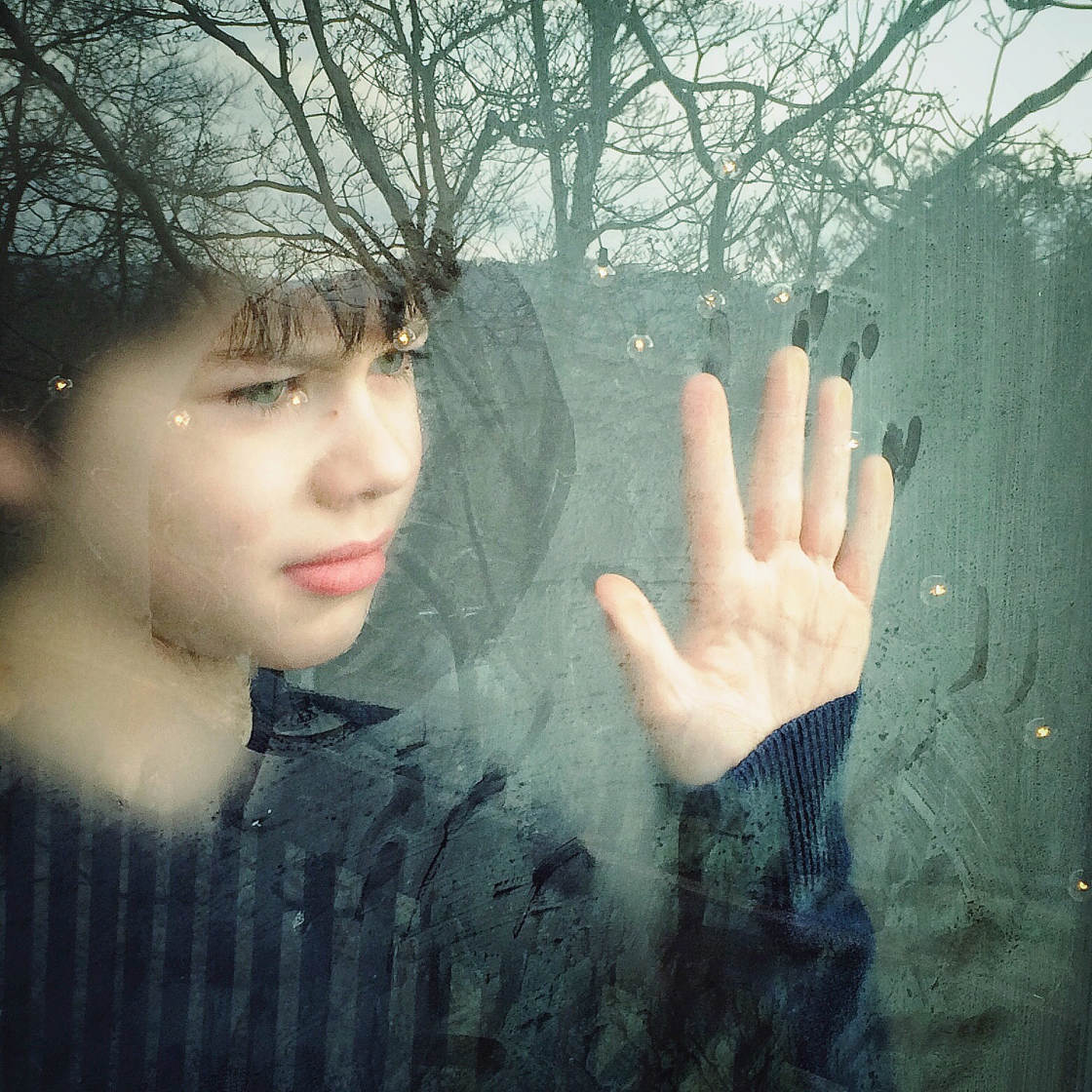
Therefore, when framing or composing your shot, keep in mind that you don’t need to center your subject. A portrait is usually more interesting if the subject is placed off-center.
In the photo below, I placed my subject off to the side. This resulted in a much more pleasing, powerful image.

Another composition tip is to frame your subject.
Do this by using a natural frame such as a doorway or window. If you’re photographing outdoors, look for trees or bushes. Then place your subject inside them. In the photo below, my subject is framed by the stable doors.

Finally, use leading lines. What are leading lines?
Leading lines are lines that direct the eye through the photo. Also, when viewers see leading lines, they’re drawn into the image.
A ray of light, an arm, or a hand under the chin can provide subtle leading lines. In the photo below, the lines of the blinds lead from the foreground toward the main subject.

If you want to create even more compelling images, make sure you consider your composition. For especially captivating photos, use the rule of thirds, frame your subject, and use leading lines.
5. Use Portrait Mode For Beautiful Blurred Backgrounds
Do you want to have incredible backgrounds in your mobile portrait photography? Then use Portrait mode!
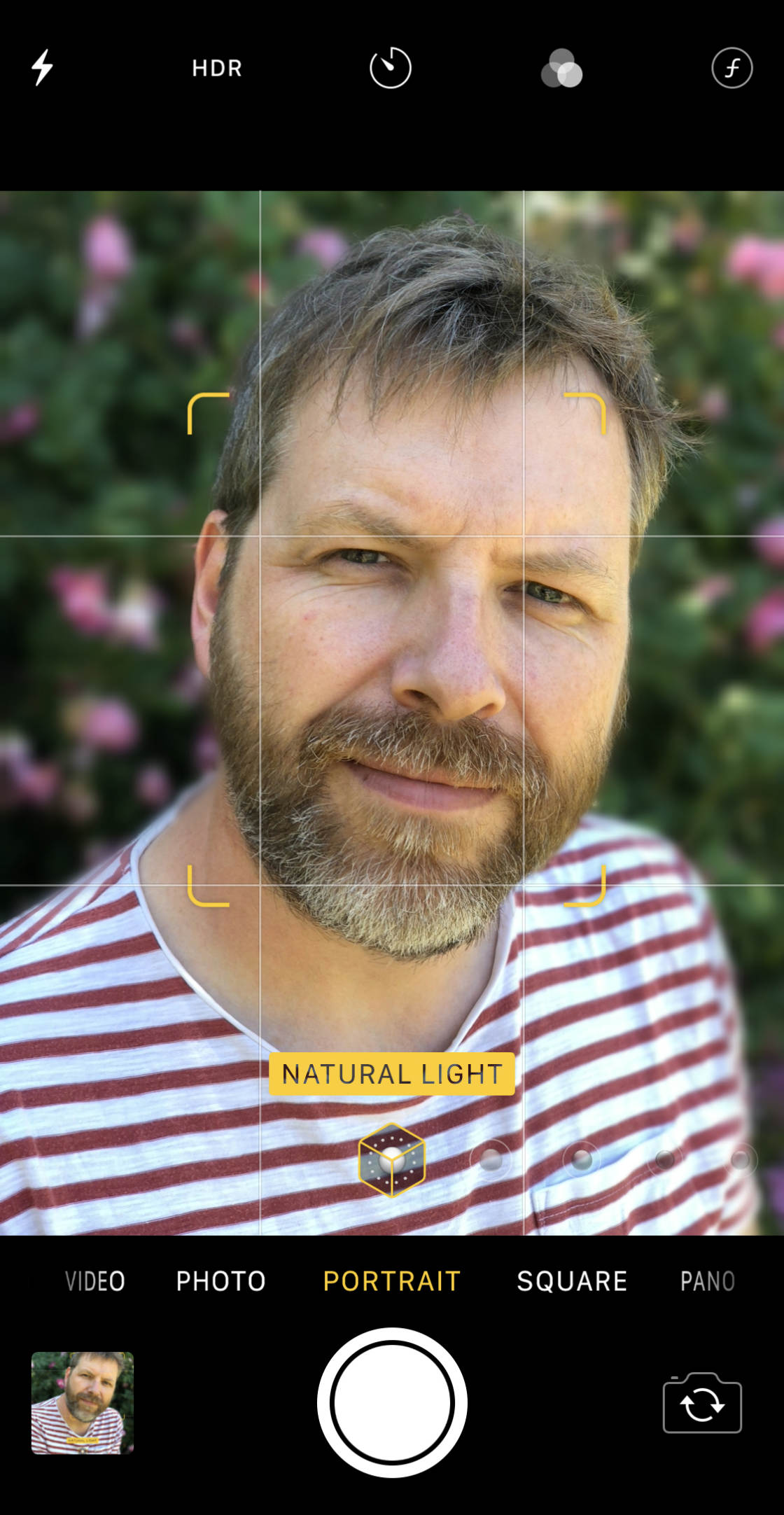
Portrait mode software recognizes the subject and background in a picture. It then blurs the background so that your portrait subject really pops.

If you have the iPhone 7 Plus, iPhone 8 Plus, iPhone X, iPhone XR, iPhone XS Max, or iPhone XS, then you’ll be able to use this incredible feature.
How do you use Portrait mode?
On your camera screen, you’ll see the shooting mode options across the bottom. Scroll to find Portrait.

Then make sure that you’re at least two feet away from your subject. Also, make sure that your subject isn’t more than eight feet away from you. If you violate either of these conditions, your camera screen will give you a warning.
When Portrait mode is ready, you’ll see the words Natural Light in yellow.

Then take your shot!
When you look at it in the Photos app, you’ll find that your subject has been framed by a beautifully blurred background.

Therefore, if you want incredible portrait backgrounds, use Portrait mode.
6. Use Portrait Lighting For Dramatic Portrait Photography
If you have the iPhone 8 Plus, iPhone X, iPhone XR, iPhone XS, or iPhone XS Max, then you can use Portrait Lighting.
What is Portrait Lighting?
Portrait Lighting is a Portrait mode feature. When you activate Portrait Lighting, the resulting photos look like they were taken under studio lighting.

To add a Portrait Lighting effect to your photo, open the image in the Photos app. Then tap Edit.
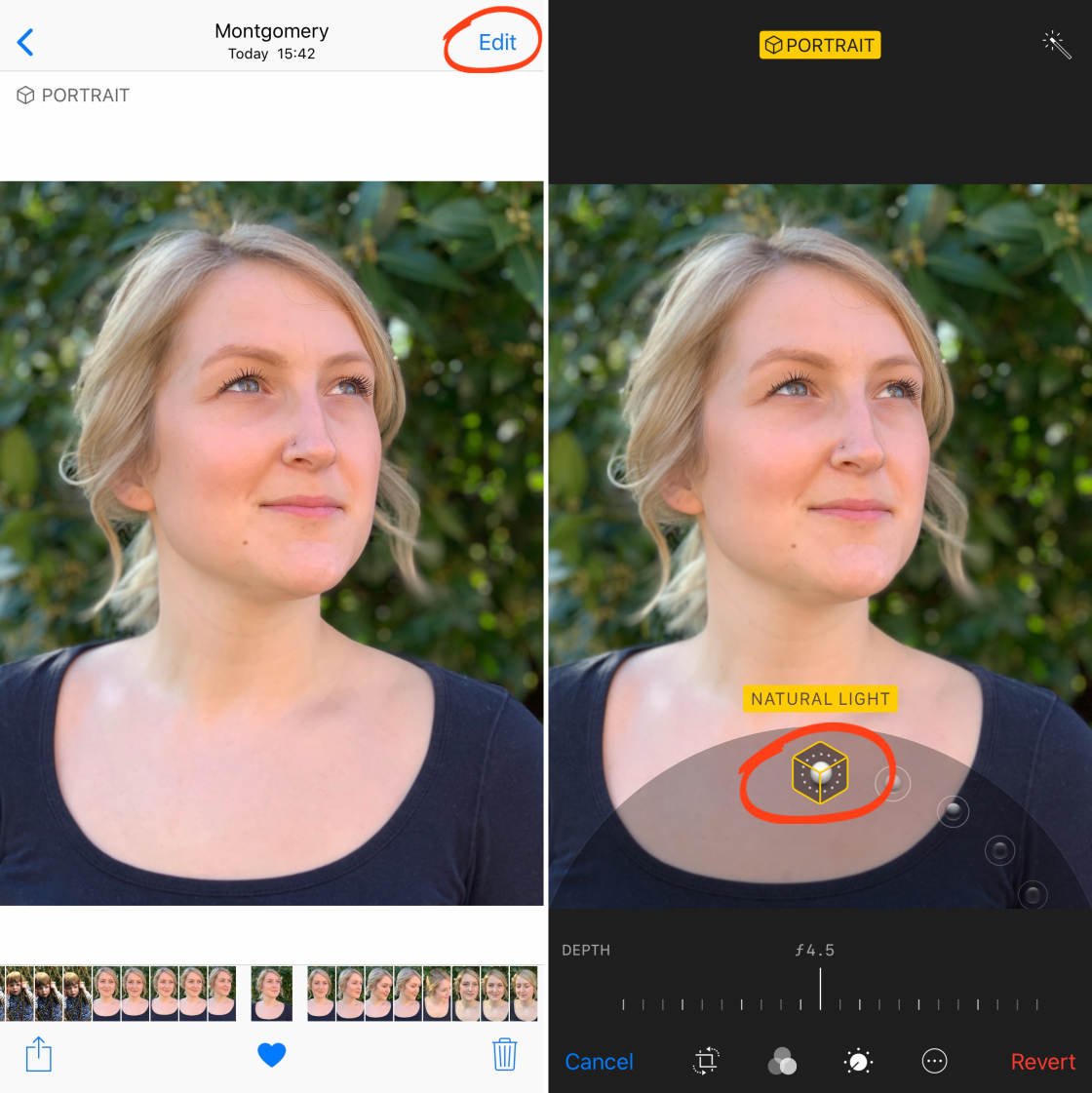
Portrait Lighting has five different options. To switch between them, scroll through the Portrait Lighting menu (cube icons).
Natural Light does nothing to your photo. It’s the default setting. Use this if you want to keep your portraits looking as natural as possible.
Studio Light brightens the face of your subject. Contour Light adds shadows to the face of your subject for a more defined look.
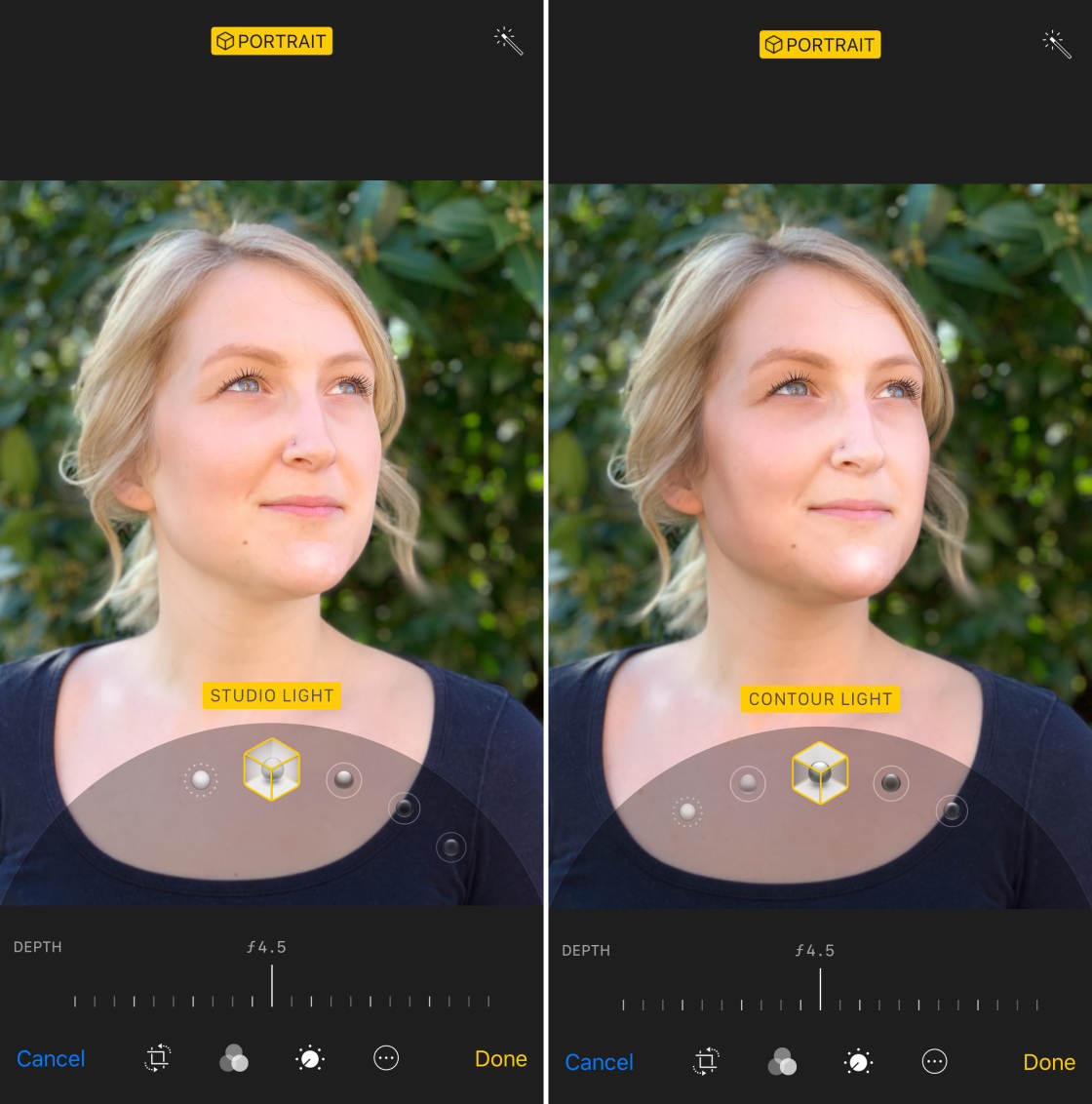
Stage Light blacks out the background, making it look like the subject is standing under a spotlight. Stage Light Mono has the same effect as Stage Light, but it turns the photo black and white.
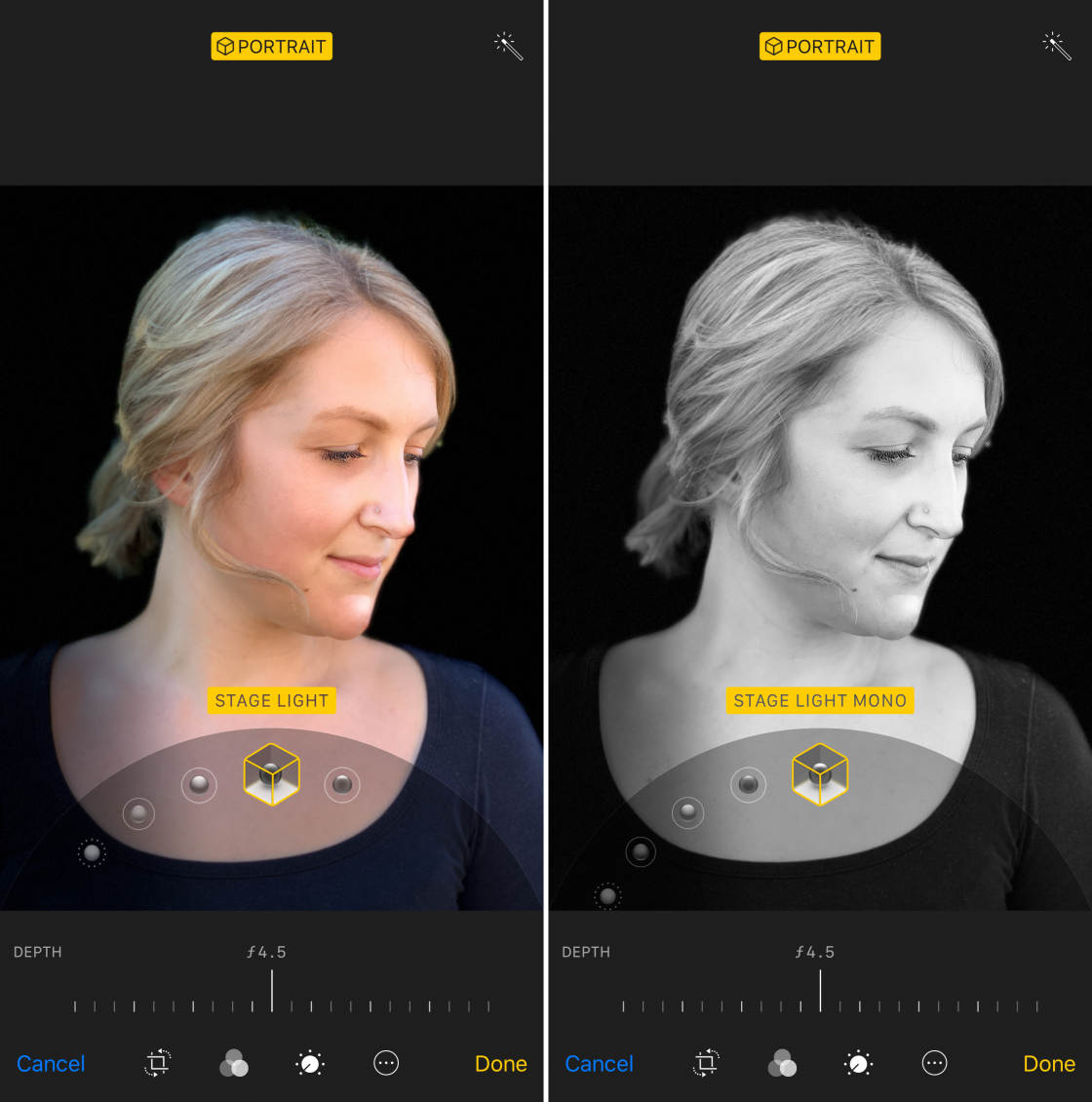
Do you want to create photos that look like they were taken in a studio? Then try using Portrait Lighting!
7. Use Depth Control For Incredible Backgrounds
Do you have the iPhone XR, iPhone XS, or iPhone XS Max? If so, you can use the newest Portrait mode feature: Depth Control.
Depth Control allows you to control the amount of background blur after you’ve taken your portrait photo.
How do you do this?
First, take a photo in Portrait mode. Then open the portrait in the Photos app. Tap on Edit.

Use the Depth slider at the bottom to change the strength of the background blur. Swipe to the right for more blur. Swipe to the left for less blur.
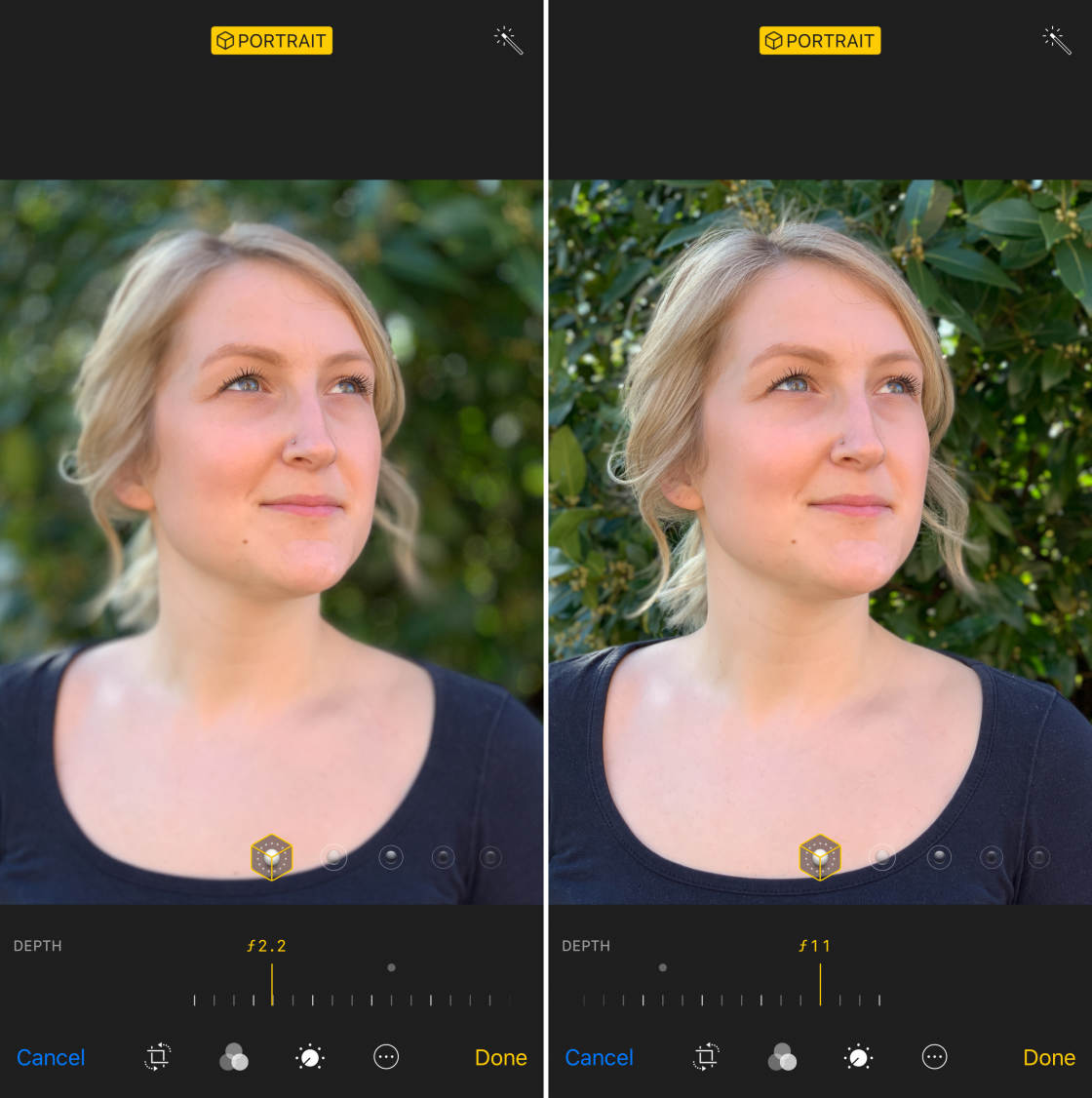
More blur makes your subject pop off the background. Less blur emphasizes the scene as a whole.
If you want to create the best possible background, use Depth Control.
8. Use A Telephoto Lens For More Flattering Portraits
If you want to take flattering portraits, use your camera’s telephoto lens.

Unfortunately, not all iPhones have a telephoto lens. This feature exists on the iPhone 7 Plus, iPhone 8 Plus, iPhone X, iPhone XS, and iPhone XS Max.
Why is the telephoto lens important?
The answer is simple: A wide-angle lens, which is the default on your iPhone, distorts faces. A telephoto lens does not.
Distorted faces have exaggerated features. This is something that you want to avoid as a portrait photographer.
The image below has no distortion. Notice the very natural features.

How do you turn on the telephoto lens?
When you switch to Portrait mode, the telephoto lens is automatically activated. But if you’re shooting in Photo mode, you’ll have to switch to the telephoto lens yourself.
Simply tap the 1x icon on your camera screen. Then watch as the screen is magnified! The icon will now read 2x. To switch back to the wide-angle lens, tap the 2x icon.
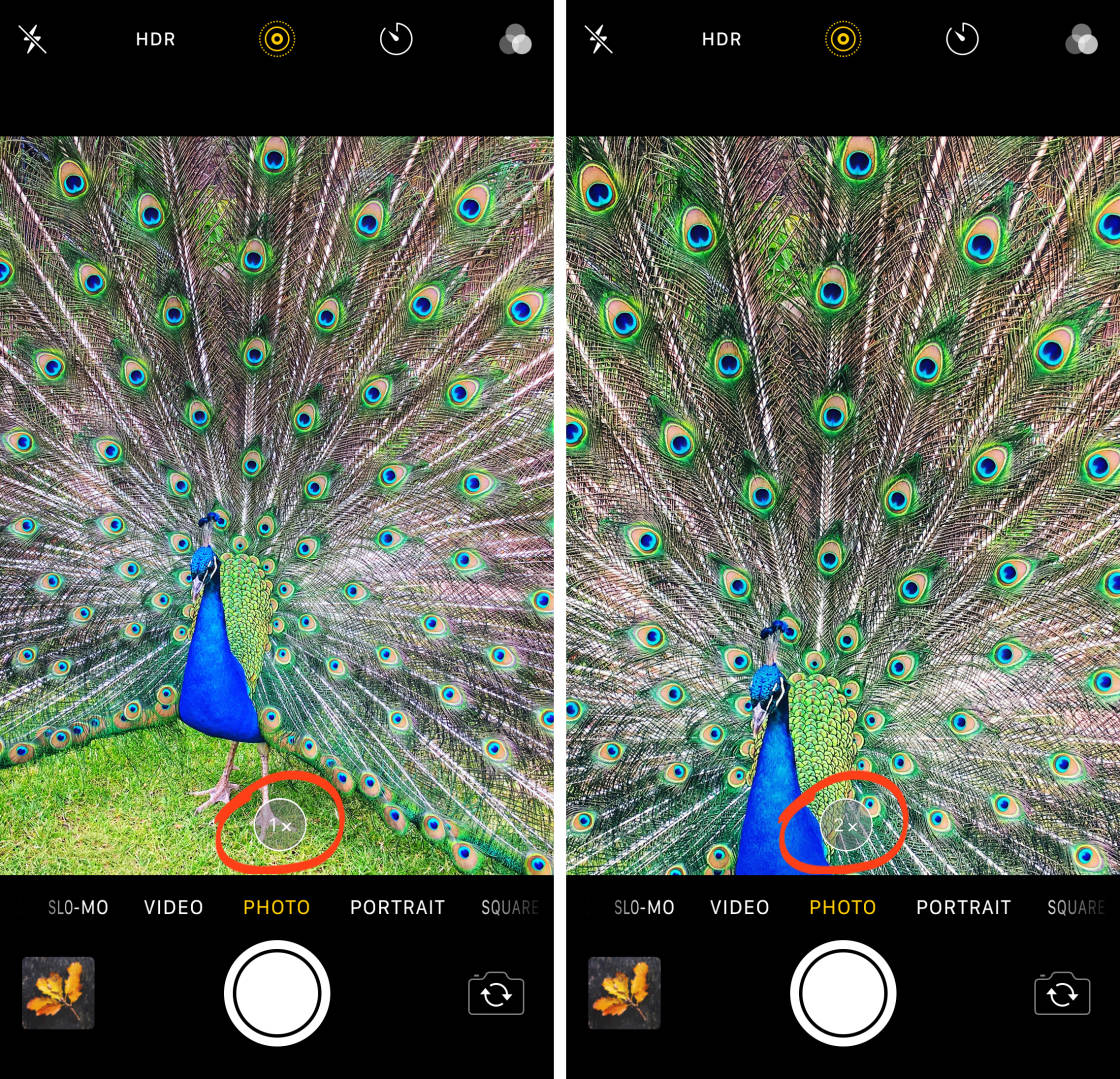
When doing portrait photography, use your telephoto lens. This will result in far more flattering portraits.
9. Focus On The Eyes For Powerful Portraits
The eyes are the key to great portraits. When taking a portrait photo, you must focus on the eyes of your subject.
Why is this?
The eyes are the most expressive part of the face. They’re where the viewer will look first.
If you nail focus on the eyes, your portraits will be more powerful. If you miss focus, then your portraits will almost certainly be ruined.

How do you nail focus on the eyes?
First, make sure you hold your iPhone very still. Then simply tap on the eyes to set the focus. Take your shot.

If you make sure to always focus on the eyes, your portrait photos will be much more powerful.
10. Experiment With Different Perspectives For Creative Portraits
Do you want to take original portraits? Then try experimenting with different perspectives.
Different perspectives create unique and creative portraits. Different perspectives tell a story.
How do you experiment with different perspectives? It’s easy!
Try standing, kneeling, stooping, or lying on your belly. In the photo below, I got down on the ground so that my iPhone was touching the grass.

This is especially powerful when photographing children. If you position your camera down low, children will look larger than life.

You can also try shooting from above the subject. This will make them look small and more vulnerable.
In portrait photography, there’s no one correct perspective. However, experimenting with different perspectives will give you far more creative options. It will ensure that you come away with unique portraits.
11. Use Props To Make Your Subjects Feel More Comfortable
Do your subjects struggle to pose naturally? Then try using props!
Props can make a subject loosen up. When your subject holds props, they’ll act more natural.

This is especially useful when photographing children. If you can get them interested in props, they’ll start having all kinds of fun!

If your subject is a bit camera-shy, then props can be a great way to make them feel comfortable. Next time your subject is looking a little stiff, pull out some props!
12. Pose Your Subjects To Add Energy To Your Portraits
Do your portraits seem a bit flat? If so, I’d recommend carefully posing your subjects.
It’s easy to forget about posing. Yet posing is a critical part of taking stunning portraits. A good pose adds a sense of life to an image. It draws the viewer in.

How do you pose a subject?
One technique is to think about your subject’s personality. What are they like? Then try to convey their personality through a pose.
You can even try to pull the personality out of your subject. Keep your comments positive and affirming. Talk to your subject about things they’re interested in. Then your subject will pose naturally!

Another technique is to experiment. Have your subject sit, stand, kneel, or lean on an object. Explore all the options for the best and most engaging portrait. For the photo below, I had my subject run and jump. This resulted in a very dynamic, exciting pose.

It only takes seconds to pose your subject. Plus, it can prevent lots of frustration later. Next time you go out to shoot photos, don’t forget about posing your subject!
13. Edit Carefully For A Jaw-Dropping iPhone Portrait
There are so many great portrait photographers out there. How do you rise above the rest?
One way is to edit very carefully. There’s so much you can do with editing. Don’t waste the opportunity!

Once you’ve taken your portrait, go ahead and open it in your favorite editing app.
Your first goal should be to make your subject’s skin tones look soft and natural. This generally requires a small amount of editing. Start by playing with the exposure and the temperature.
Then you can move on to more noticeable edits. Do you want to create drama? Add a bit of contrast to your image.
Do you want to create a darker, moodier photo? Drop the exposure.
Do you want to create black and white portraits? You can do this easily in the Snapseed app or in VSCO.
In the image below, I boosted the contrast and dropped the exposure for a moody portrait feel.

Do you want to create even more powerful edits? Use apps such as Snapseed, VSCO, and Mextures. These apps have filters that will really take your artistic editing to the next level.

If you want to create the best possible iPhone portrait, then make sure you do some editing!


Thanks for these great portrait photography tips Karyn! You capture your subjects in such amazing light and the images really convey their personality 🙂
Very kind of you, Kate! Thank you:)
Thank you, Kate! I appreciate your kindness!
Very good write-up, loved the examples, it shows that the tips provided really work. Thanks for sharing
Thank you! I’m so glad this was helpful!
Very nice shots and great advice! Do you use a lens attachment for some close ups? Do you have a favorite?
Hello, Terry! Thank you for your kind comment! I don’t use any lens attachment, the closeups are the result of great light! I’m not sure I have a favorite, but I do especially like the shot of my sleeping son:)
This is a wonderful tutorial with great examples. Thank you Karyn!
Thank you so much, Emil:)
A very informative tutorial with beautiful photos! Thanks for all of the great tips.
Hi, Faye! I’m so glad you enjoyed the tutorial, and I hope you can use some of the tips! Thank you:)
Hi! thanks so much for the tips on iPhone portraits…these are fabulous! One thing…i have the iPhone 5s and i do not seem to have the “exposure slider” after tapping the screen for focus…such as on the eyes…is it that i am not finding it or not on the iPhone 5S?? Thanks again for this great set of tips!!
Hi, Susan, thank you for your kind comment! You should have that on your 5s because that’s what I shoot with. It may take a bit of practice to use and you’ve got to be sure to tap the screen to set the focus before you can actually swipe and slide the exposure. I hope this helps, let me know:)
These are great tips. Thanks. I found myself taking shots of my two dogs playing in the snow last night at 11 pm (we live in Dallas – so it’s very unusual) and the light bouncing off the snow at night created a great look.
Hector, that sounds wonderful! Snow is always a nice light for photos! Thank you for your comment!
Love your tips Emil…now if I can just get busy taking some shots of my family! 🙂 any tips for photographing baby’s?
Thank you, Richard! There are so many ways to photograph babies. Indirect window light is a nice soft light for infants.
Karyn, your portraits are exceptional and I found the tips helpful. You have very photogenic children!
Aw, thank you very much, Sara! I’m so glad the tips are helpful!
WONDERFUL tips for me to greatly improve my images. THANKS for sharing your help and your beautiful photography.
Many thanks, Chris! I’m so glad these tips were helpful!
I’m new to the community and think it’s great! My biggest take away to these tips is how to leverage natural lighting to your advantage instead of spending too much time editing…TY Karen..
Yes, natural light is wonderful for portrait photograpy! Thank you, Wyder!
i love all you are teaching me. thank you Karen thank you..
I really appreciate your kind comment, so happy the tips are helpful:)
Excellent tips!.. Thank u for sharing
Thank you so very much!!
Thank you Karen. Thank you for sharing your wonderful tips and your beautiful photography.
Thank you, Rosa:) I appreciate your kind comment!
The best shot!
Thank you!
Your creativity and awesome tips inspire me to test out portraits. Thank you Karyn!!! Thank you Emil!
Oh, wonderful, Sue! I hope you enjoy taking portraits as much as I do!
Some wonderful advice here. Will have to test some of these tips out. 🙂
Beautiful photographs, and thank you for this very helpful article! Since you don’t use add on lenses, I am at a loss for how you can get so close to your subject without the wide-angle distortion that I inevitably end up with when attempting the same.
Glad you enjoyed the article, Randolph! 🙂 The trick here is to shoot a photo from a distance that doesn’t involve any distortion and then crop the image afterwards. If you’re shooting in a good light, you can still get great quality photo even after cropping. 🙂
Aha, I see. Thank you for the clarification Laine. I recently discovered that the Camera+ app’s “Macro” feature can also be used for portraits. Armed with both methods, I shall no longer have an excuse for all my subjects looking like donkeys! 🙂
Is iphone 5s camera sufficient or is it better with lens? If lenses, which ones are better?
thank you for sharing these wonderful tips …I already enjoy playing with light that’s the beauty of photography
AFTER USING SNAP SPEED TO EDIT, WHY CAN’T YOU PRINT THE PHOTO?
What’s the best way to shoot a portrait of myself so it looks really clear in a thumbnail image on YouTube or Google? The Iphone images of myself are not so clear when reduced to 320 pixels (thumbnail size)
How do you convert a landscape photo to portrait without altering the composition of the photo on an iphone?