Portrait photography is all about capturing mood and emotions, and one of the best ways to create dramatic and evocative images is to work in black and white. To capture an emotive quality in your photos, you must focus on two factors: lighting and editing. This duo is your key to powerful black and white portraits. In the tutorial you’ll master this combination so that you can start creating stunning black and white photography portraits with a touch of drama.
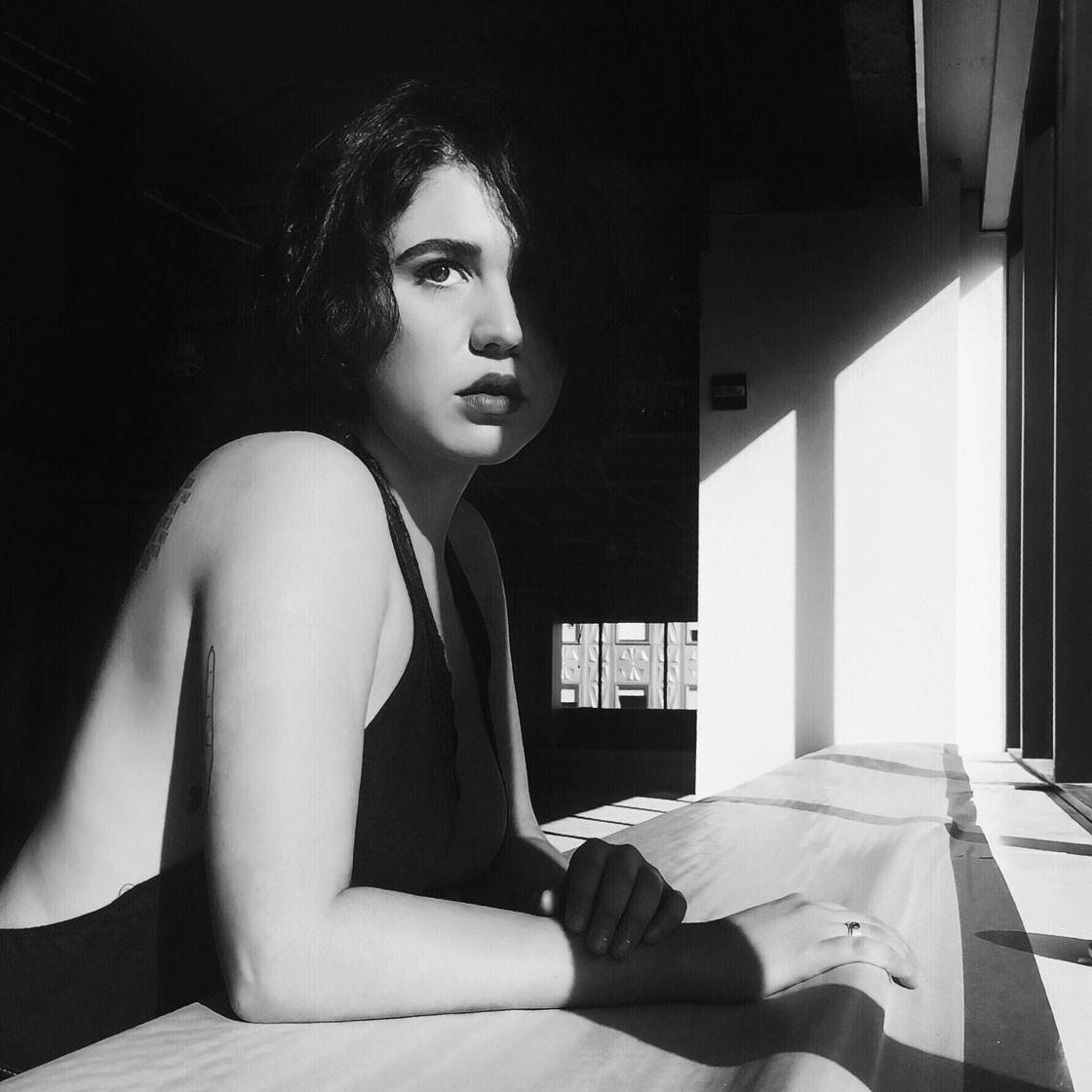
1. Shoot In Strong Sunlight
Natural light is great for shooting portraits, but you need to keep in mind that the strength and direction of the sunlight will have a big impact on the final image.
While overcast days are good for achieving soft, balanced lighting on your subject, it doesn’t create much drama. For more dramatic high-contrast portrait photos, strong sunlight is perfect.
Shooting in harsh light allows you to capture the drama of shadow play on your subject. Shadows are great for creating a sense of mystery, and they give you the sharp contrast to play off the model’s expressions.

In this photo, the half-lit face accentuates the intensity of the contrast and makes it more evocative.
The best time to capture shots like this is during the earlier or later part of the day so that the sun is illuminating your subject from one side.
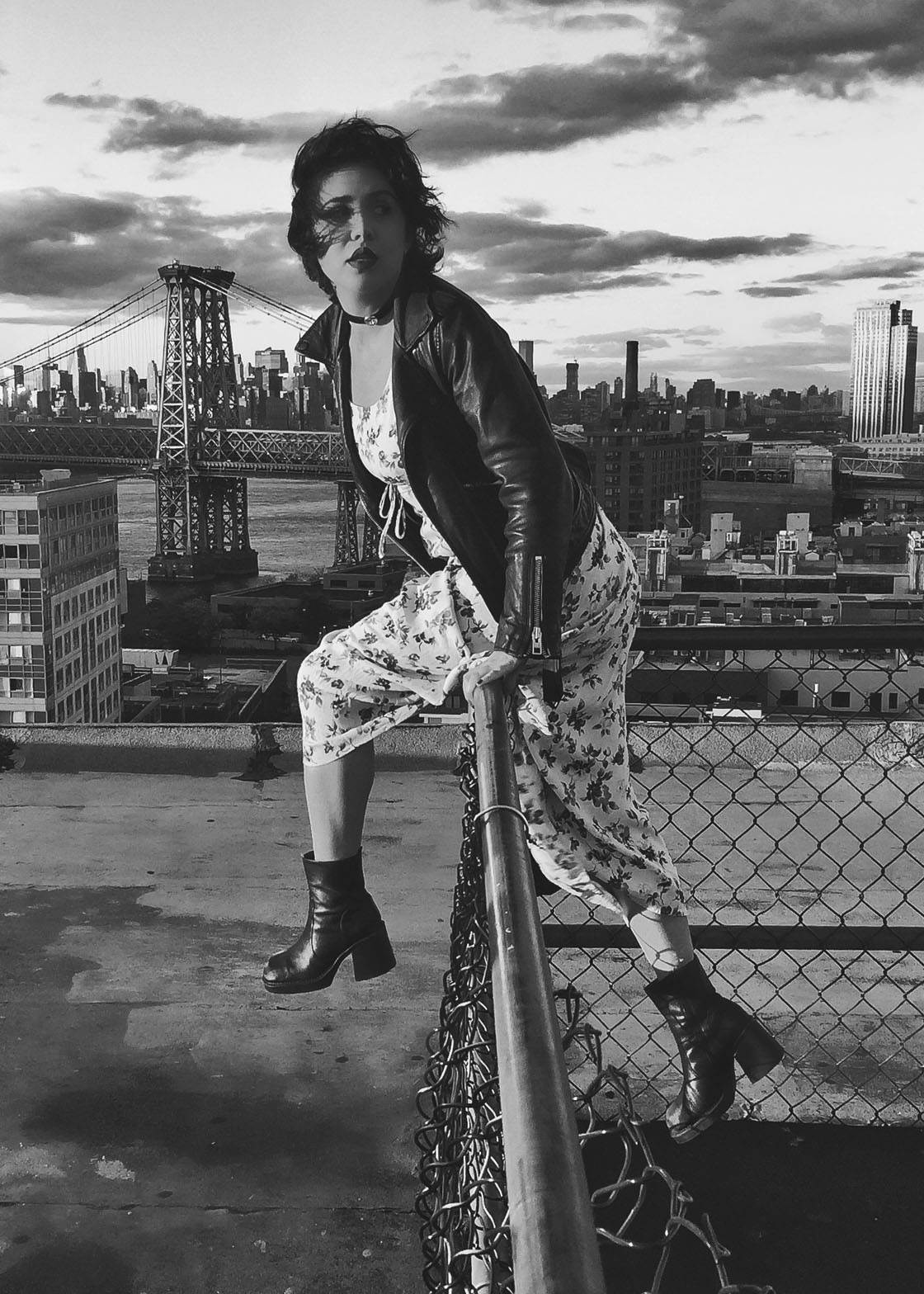
Ensure your subject is in direct sunlight, then experiment with the best position to capture shadows on part of their face.
Another way to capture natural light is to shoot indoors and illuminate your subject with light from a window. Having the window light offset by a dimly lit room can create a wonderful cinematic feel in your image.
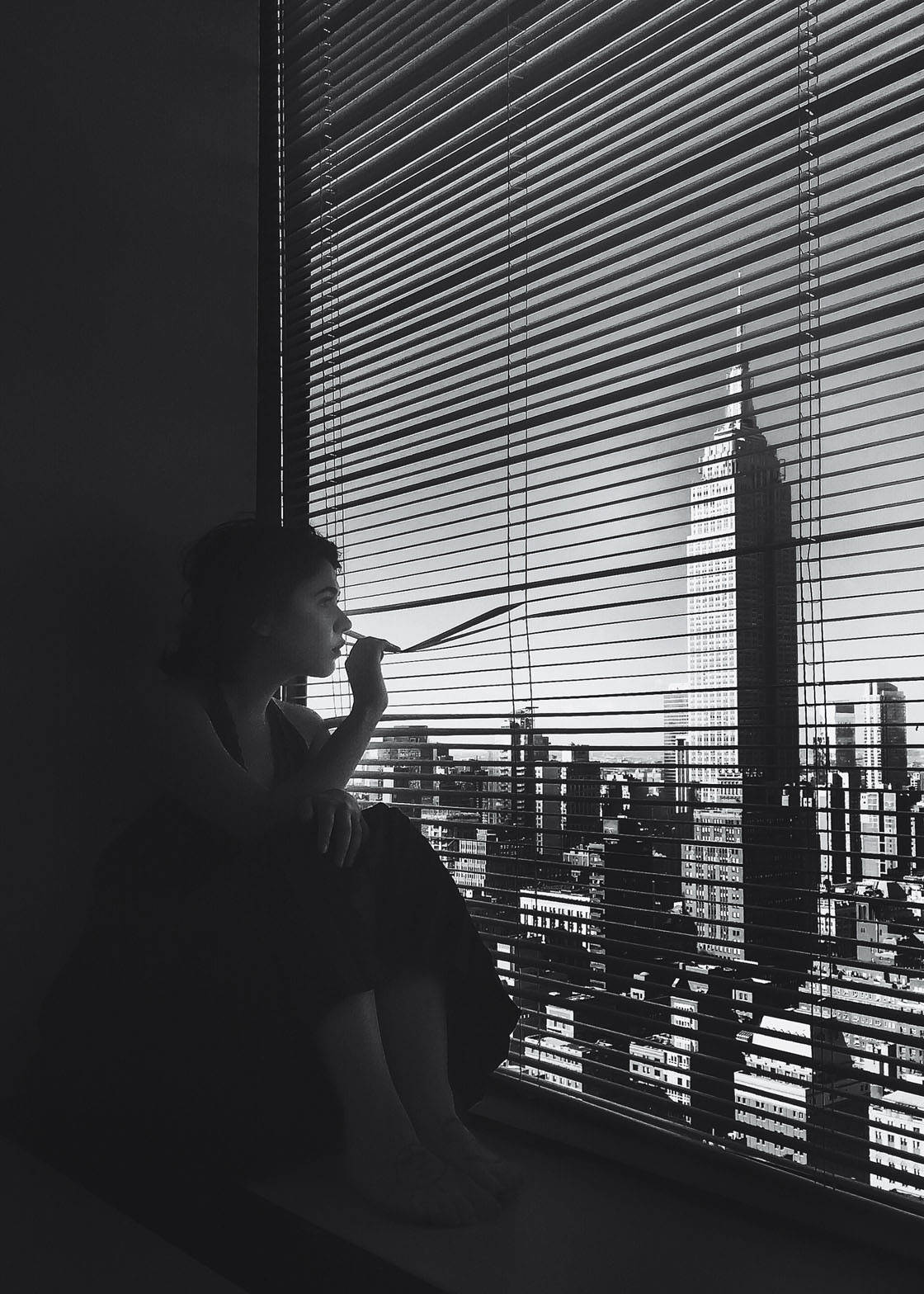
In this photo, I used the window blinds as a filter. Having the light behind my model creates an almost theatrical silhouette that makes it look like a still from a film.
Experiment with the position of your model and the angle of the light to create different lighting effects. For example, you could have half the face in shadow and half illuminated, or you could create a total silhouette.
For moody portrait photography, capturing silhouettes allows you to create striking and dramatic compositions.

To create a silhouette, ensure you’re shooting into the light. Tap to set focus, then swipe down on the screen to reduce the exposure (image brightness) until the subject appears as a dark outline against the brighter background.
2. Use Artificial Light
In the absence of natural light, you can use artificial light sources to illuminate your portrait subjects. While artificial light can be more difficult to work with, it certainly produces some great results in many situations.
One of the main problems with artificial light sources such as lamps and fluorescent lighting is the unflattering color casts. However, you don’t need to worry about this if you’re converting the image to black and white.
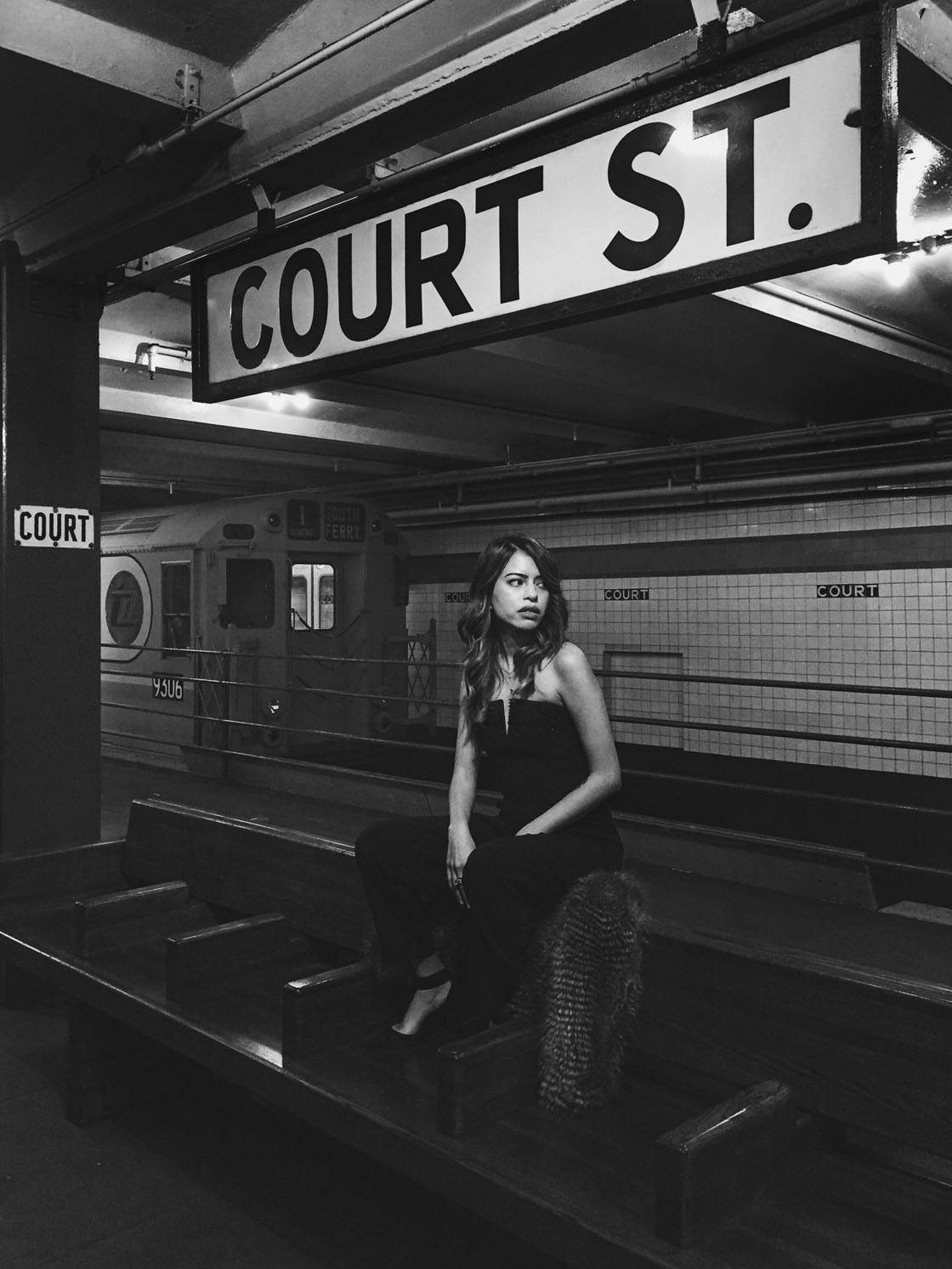
To achieve the best results, keep your subject close to the light source. In this photo, the model is sitting right under the light. This highlights the subject and creates shadows which add depth.
Another way to make artificial light work when shooting indoors is to choose interesting backdrops. You can’t always control the light, but you can try to use the venue as a striking frame around your model.

In this photo, the light reflecting off the handrails really makes the photo “pop,” giving it an almost three dimensional feel. The subway interior adds a gritty character to the background, making for an edgy urban portrait.
Whenever you’re shooting indoors, pay careful attention to how the light bounces off the various elements around the subject, and use this to your advantage when composing your photo.
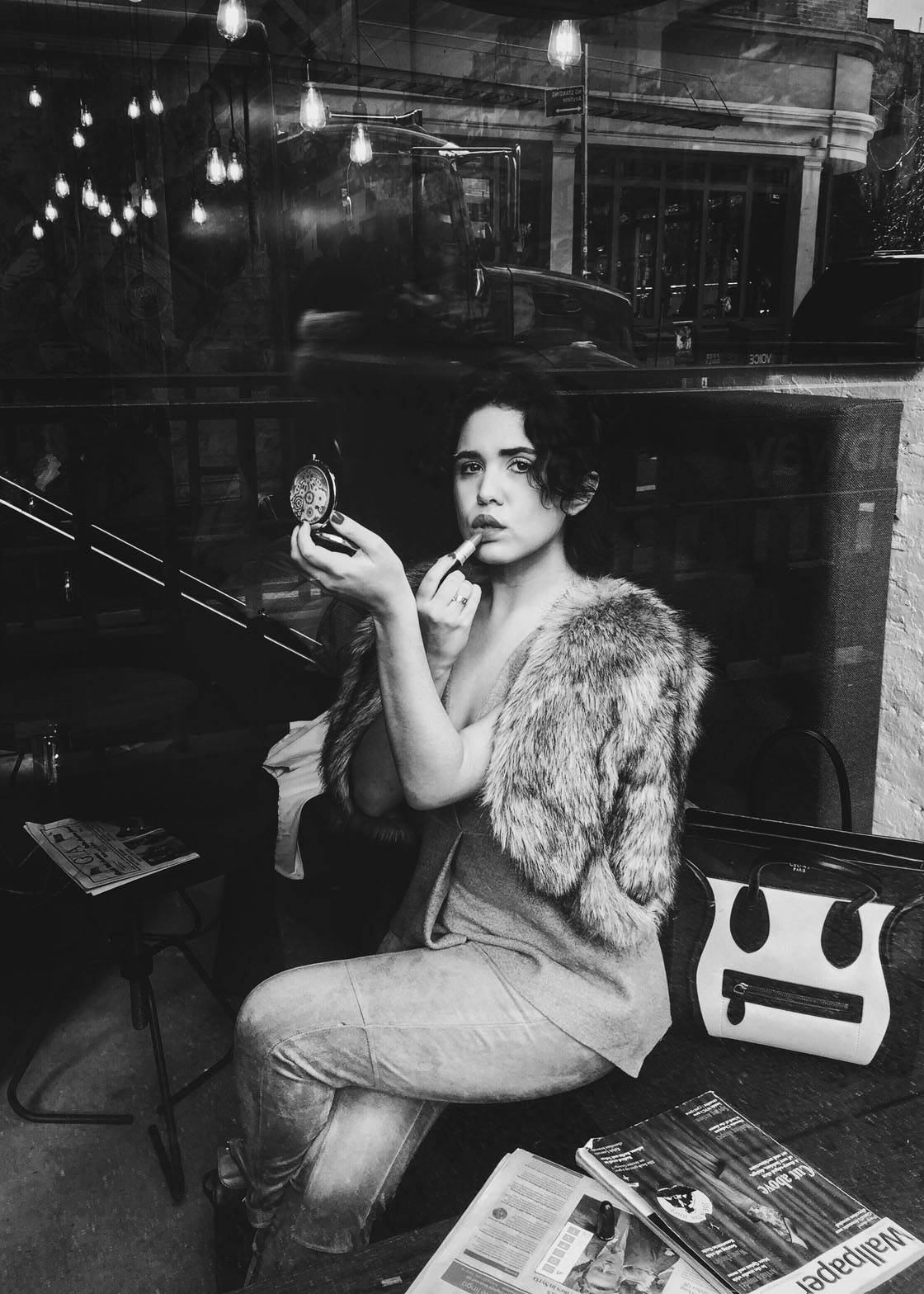
Now that you have a good idea of how to illuminate your subject, let’s move on to the editing process. This is the final but very important piece of the puzzle in achieving a powerful black and white portrait.
3. Convert Your Image To B&W
Converting a portrait photo to black and white is a great choice for several reasons. It instantly adds a dramatic and timeless feel to your images, and it’s also great for removing colorful distractions.
Look at the color photo below. There’s a lot going on in this scene, and the colorful lights and reflection in the window takes attention away from the model.
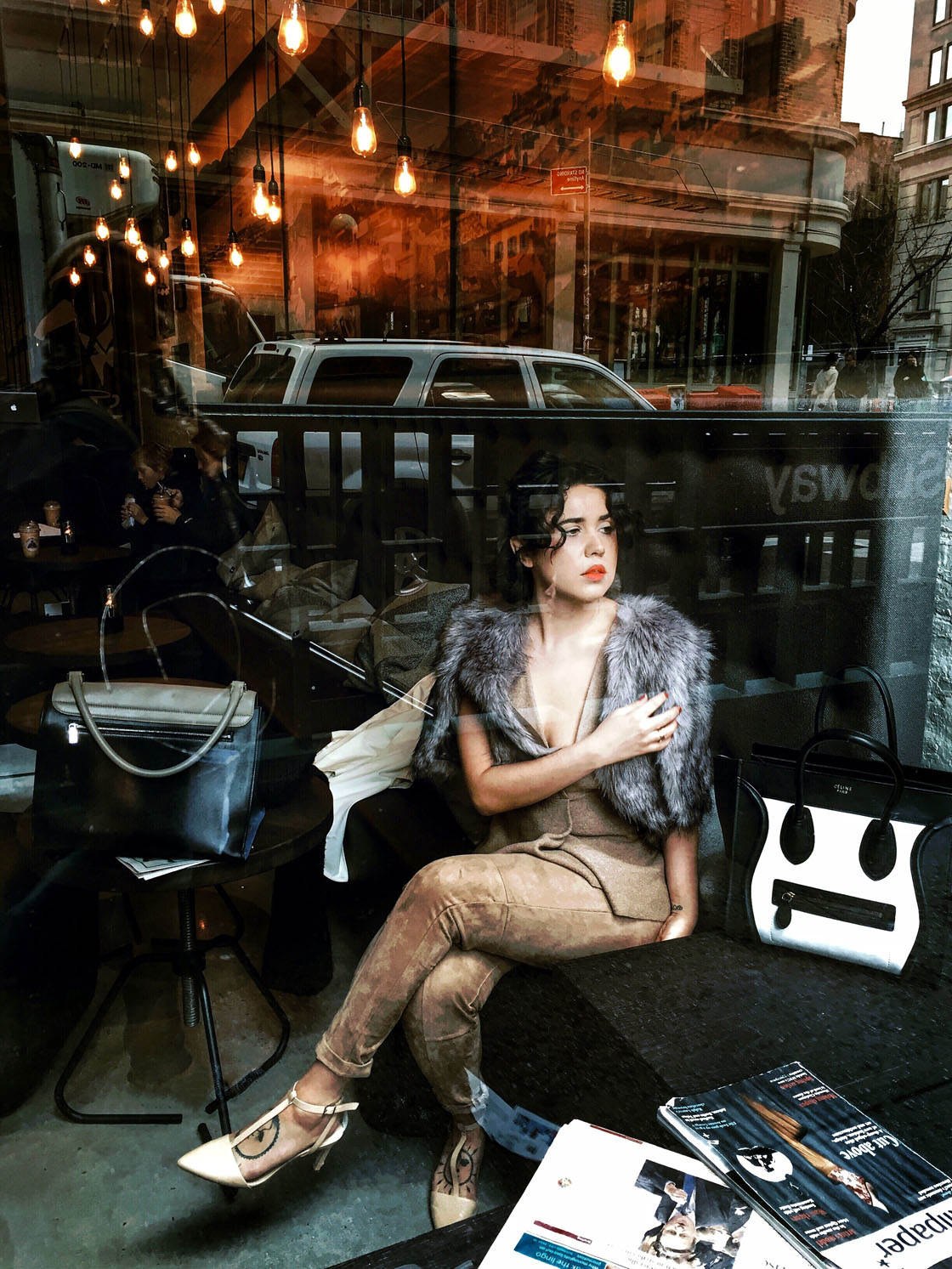
By converting the image to black and white, more emphasis is placed on the main subject.
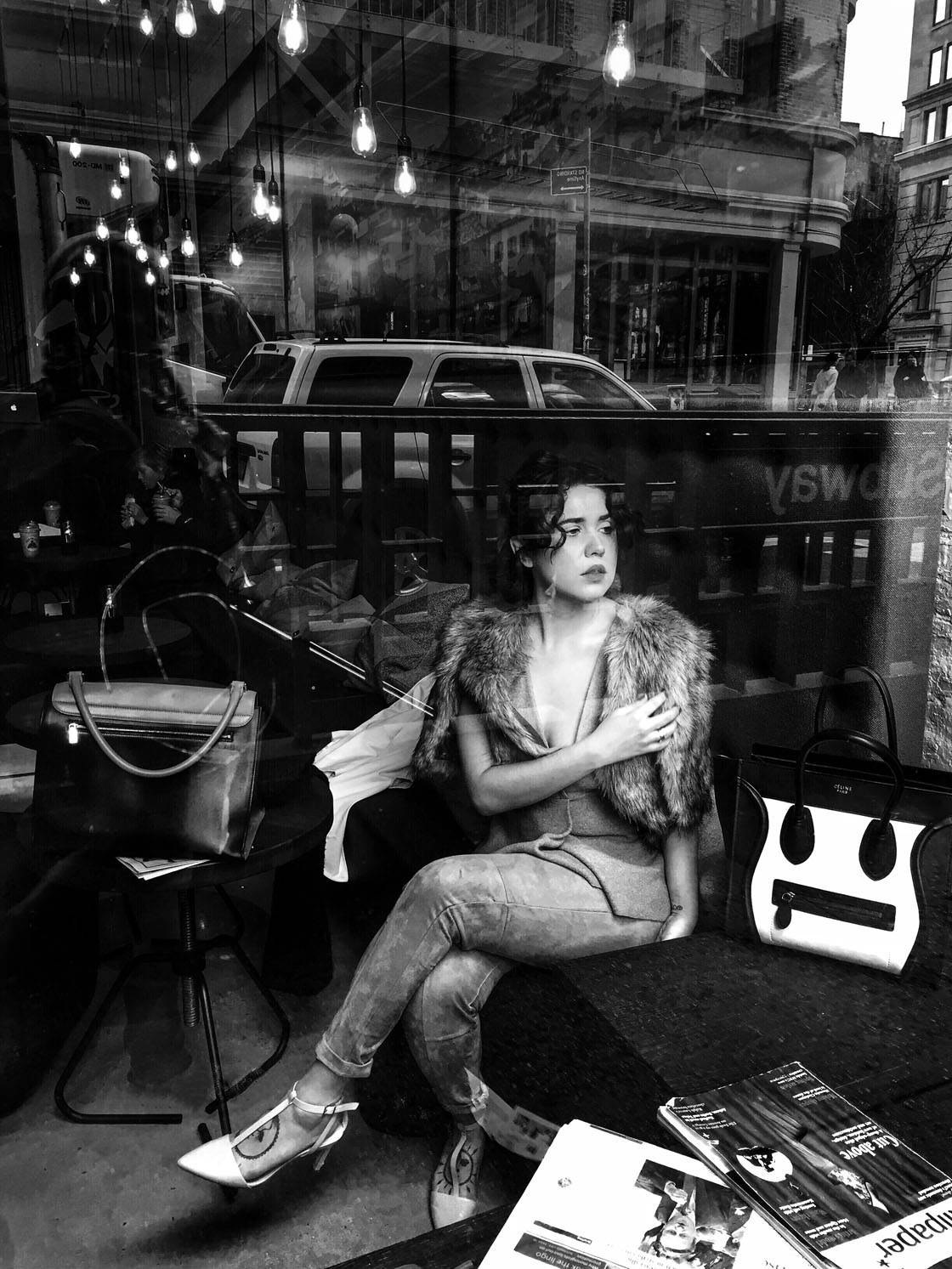
So how do you convert your images to black and white? Most iPhone photo editing apps and photoshop apps allow you to create black and white images.
Snapseed is my go-to app as it has a great collection of tools for creating dramatic black and white edits. VSCO works, as well.
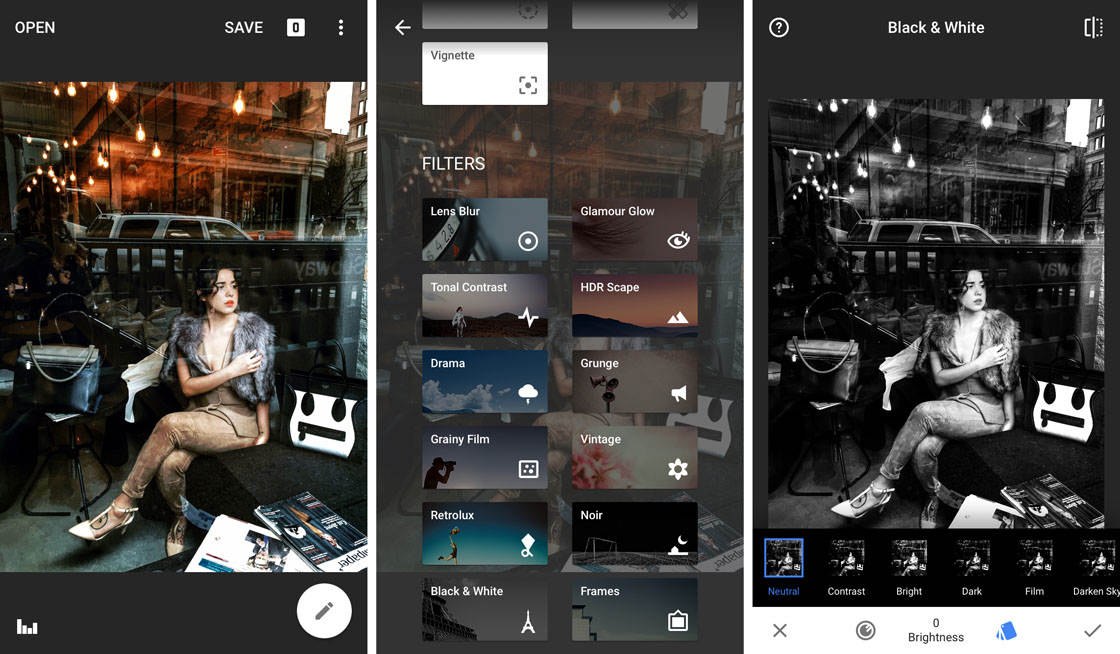
Start by opening the color image in Snapseed, then tap the pencil icon at the bottom right of the screen. Scroll down to the Filters section, then select either Black & White or Noir.
These two filter options offer a variety of black and white looks with different amounts of brightness, contrast, color tint, grain, etc. This allows you to create a particular mood in your photo.
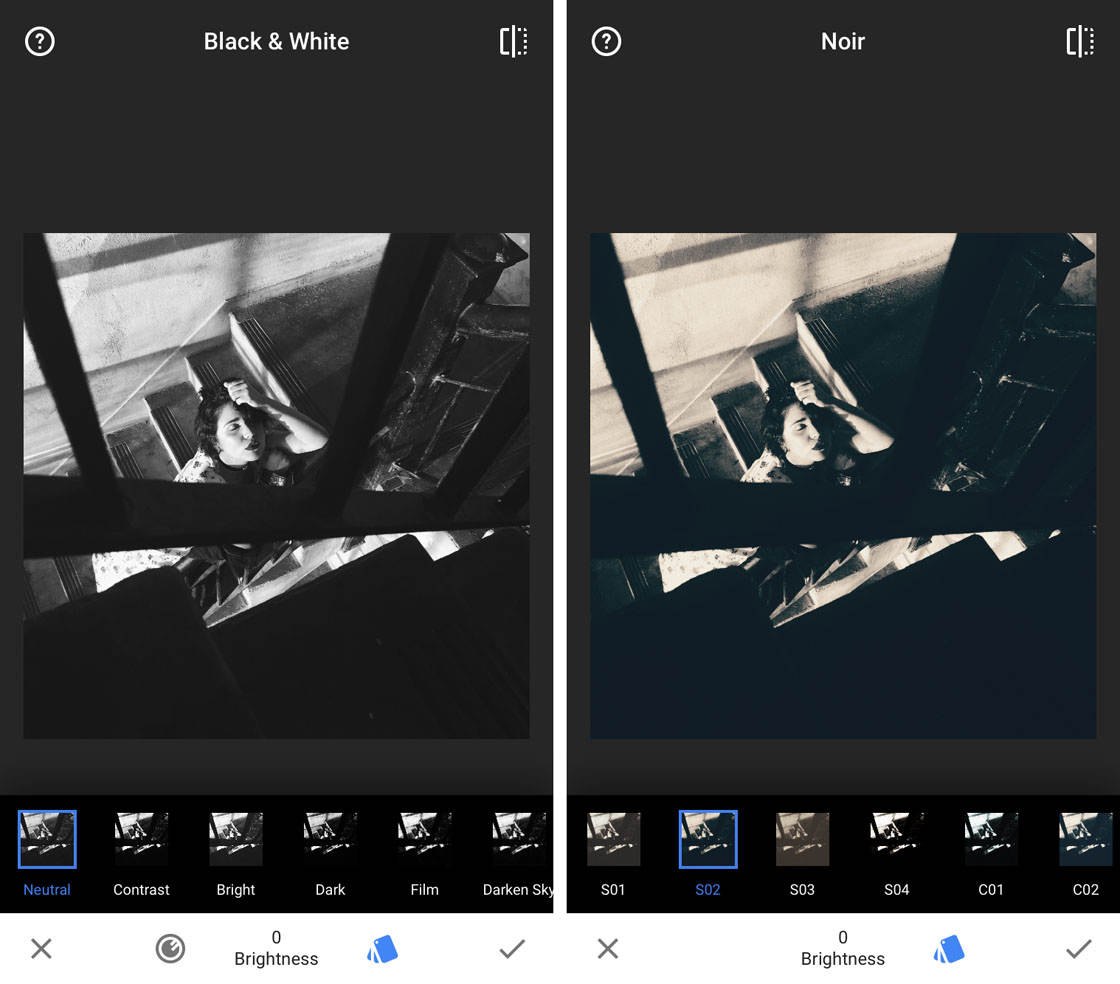
Simply select the filter you want to apply from the bottom of the screen. You can now either tap the checkmark if you’re happy with the effect, or you can make further adjustments to fine-tune the edit.
In the next section, you’ll learn how to fine-tune your image by making adjustments after applying a Black & White or Noir filter.
4. Fine-Tune The Filters
Once you’ve applied a filter, you can tweak your image by adjusting various settings.
In the Black & White filter you can alter the Brightness, Contrast and Grain levels. In the Noir filter you can alter Brightness, Wash, Grain and Filter Strength.
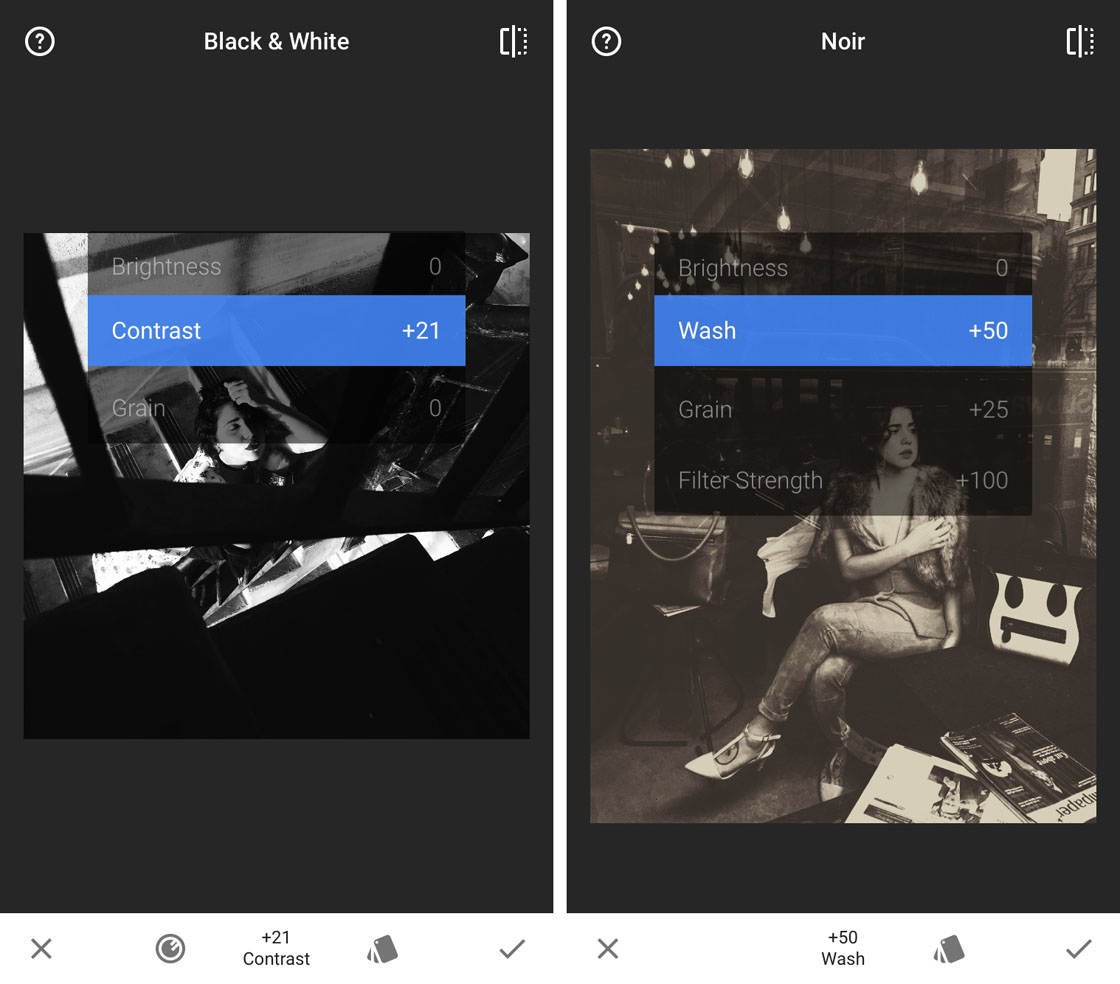
While you’re still within the filter that you just applied, swipe up or down on the image and select the option you want to use. Now swipe left or right to adjust the level of your chosen adjustment.
Every image will be different, and it all depends on what kind of mood you want to create. The best option is to experiment with the different settings until you achieve a result that you’re happy with.

To amplify the sense of drama in your black and white images, try increasing the Contrast levels. This makes the shadows darker and the highlights brighter, creating stronger definition between the two.
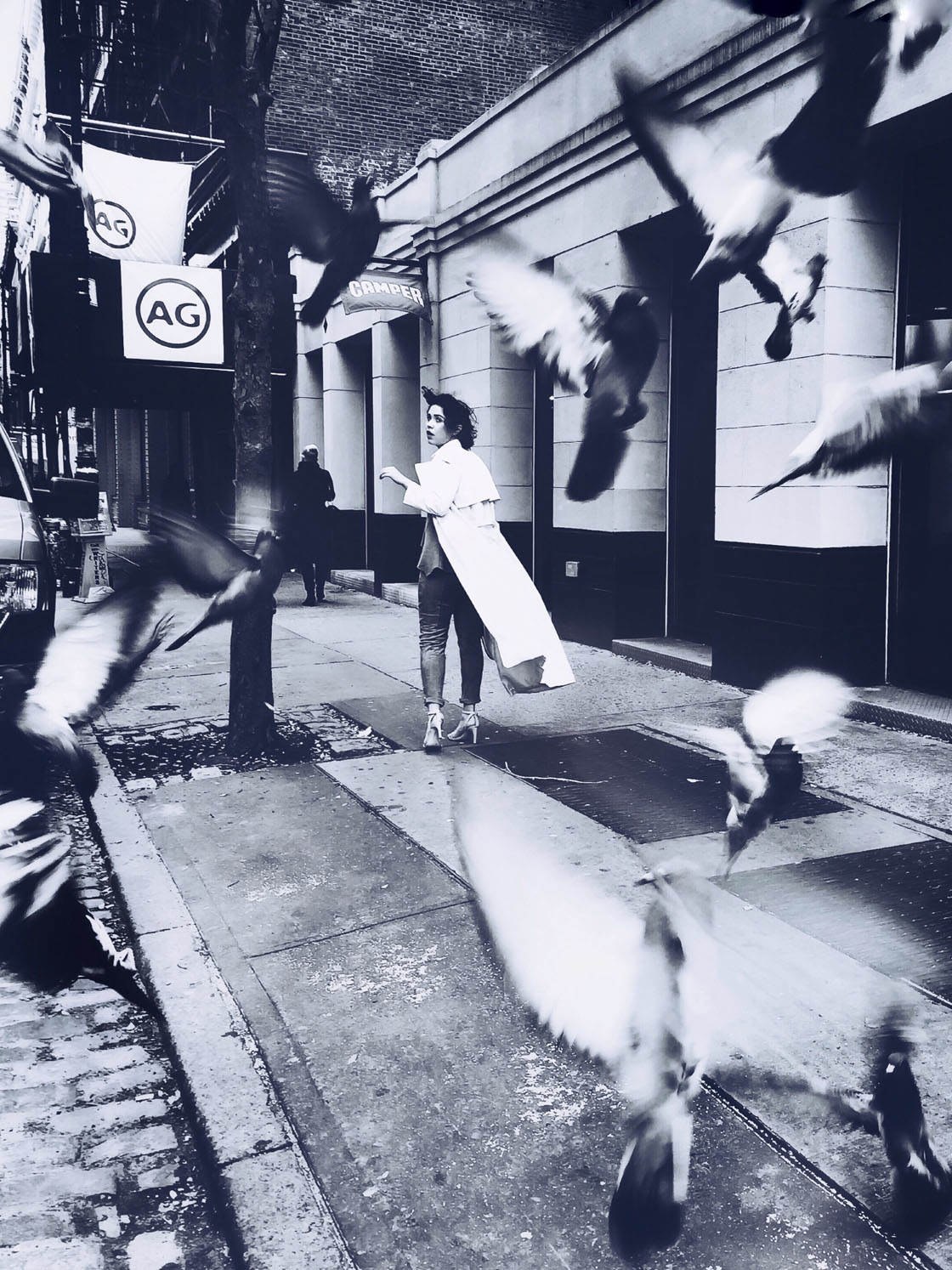
If you’re using the Noir filter, you don’t get a Contrast option, but try altering the Brightness and Wash settings instead.
5. Add Grain To Your B&W Portraits
If you want to give your image a movie-like quality and a vintage feel, you could add some grain to the photo. This is perfect for those close-ups or evocative compositions that bring out the mystique in your model.
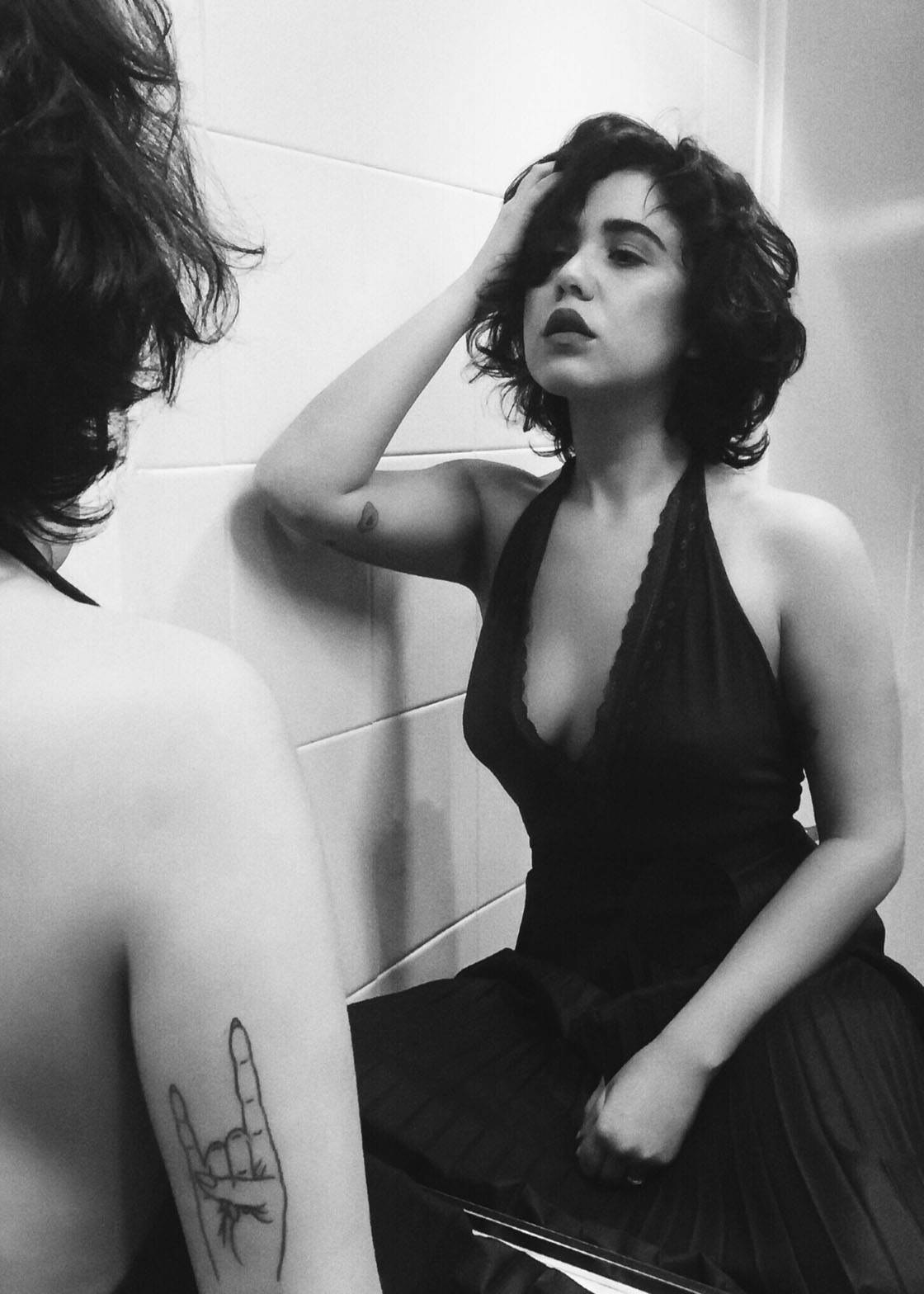
If you’re using the Black & White or Noir filter in Snapseed, just swipe up or down on the photo and select Grain from the list of editing options.
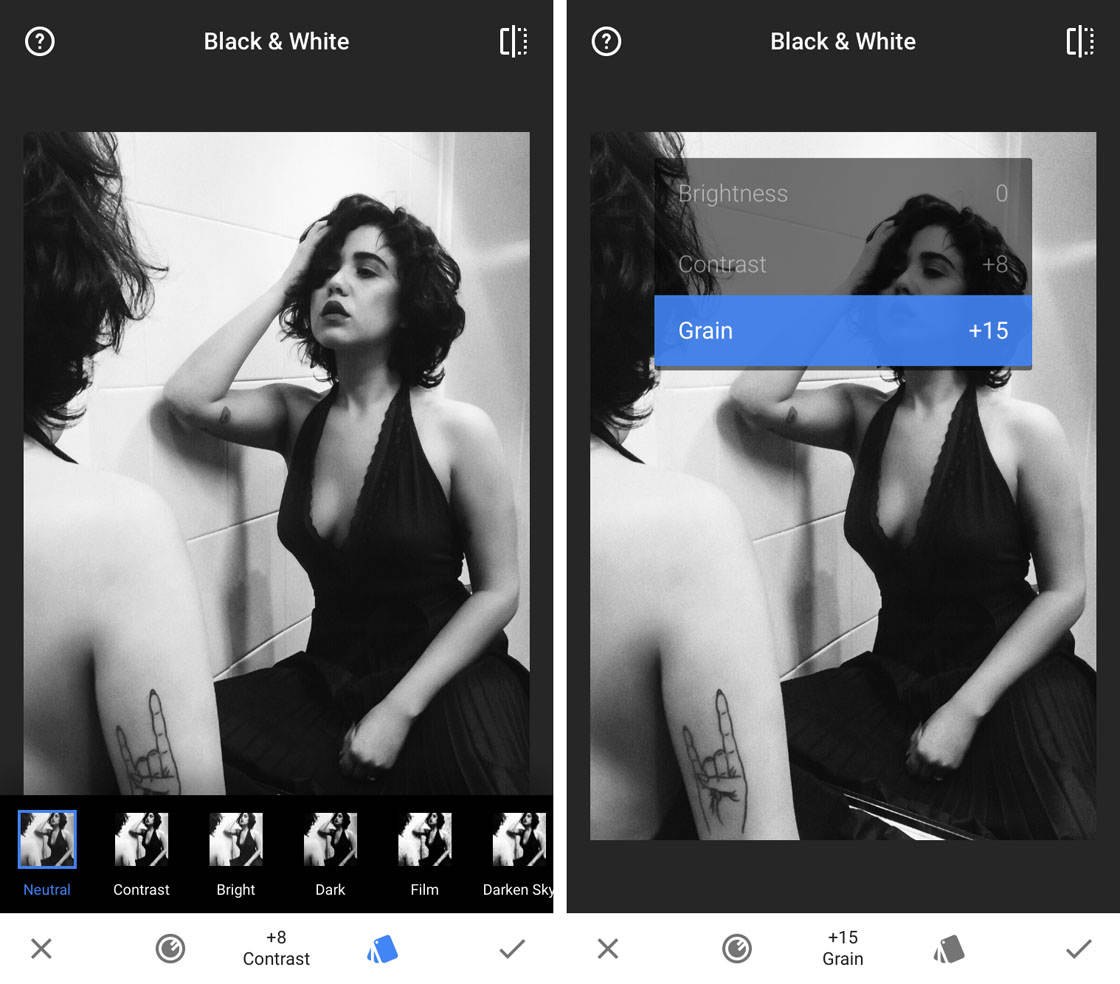
Swipe right to increase the amount of grain or left to decrease it. Play around with the levels of grain to achieve the desired result.
Be careful not to add too much grain as it might degrade the sharpness and quality of your image. I would suggest keeping keep the grain levels around +20 to +30.
Another way to add grain to your photo in Snapseed is to select the Grainy Film filter from the Filters section on the main editing screen. You can then select a filter of your choice from the bottom of the screen.
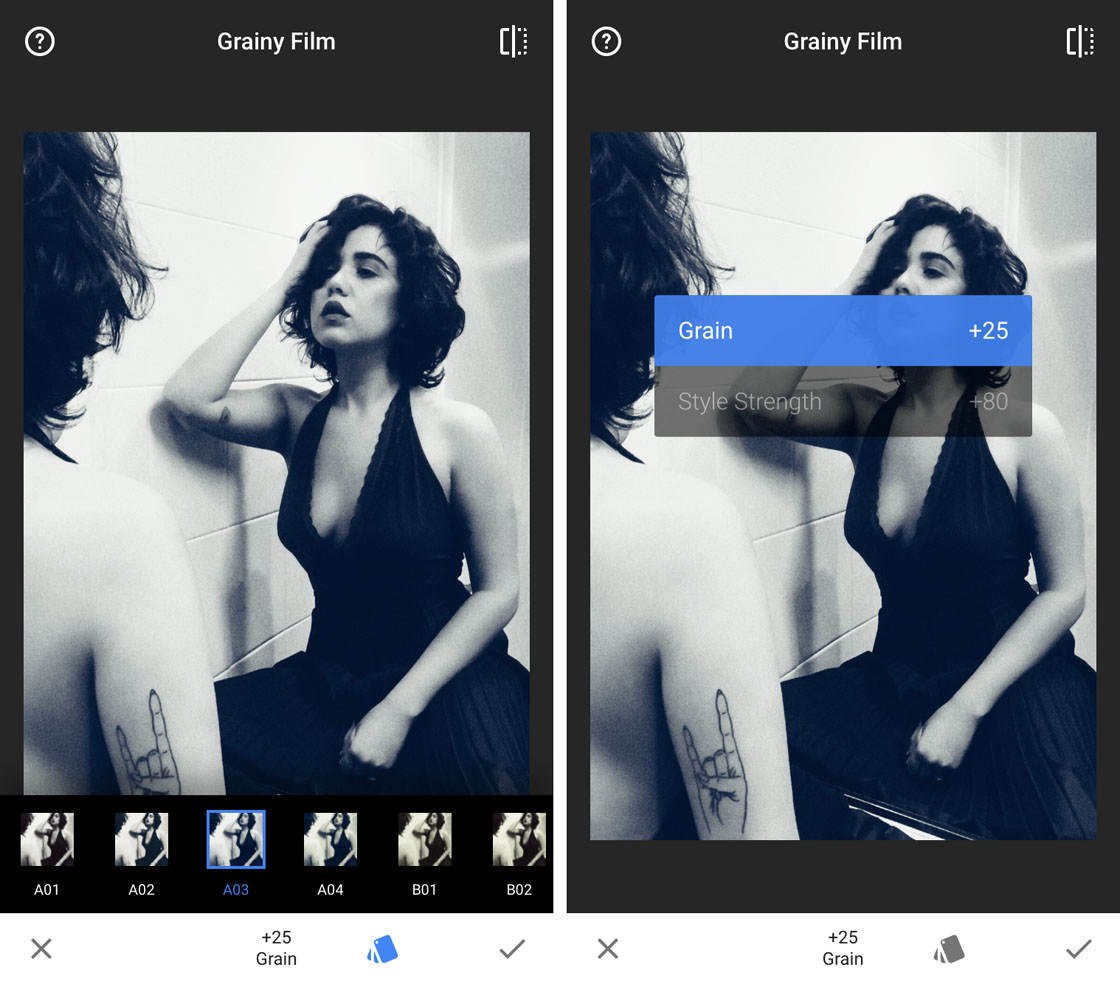
To adjust the grain levels, swipe up or down and select the Grain option, then swipe left or right to change the amount of grain in the photo.
6. Use Selective Editing
Selective editing allows you to enhance your black and white edits by lightening or darkening specific areas of the photo. You can use this contrast to draw attention to your main subject.

For example, the background could be darkened and your subject brightened to place more focus on your model. Or you could darken the subject and lighten the background to enhance a silhouette photo.
To make selective adjustments in Snapseed, use the Selective option in the Tools section of the main editing screen.
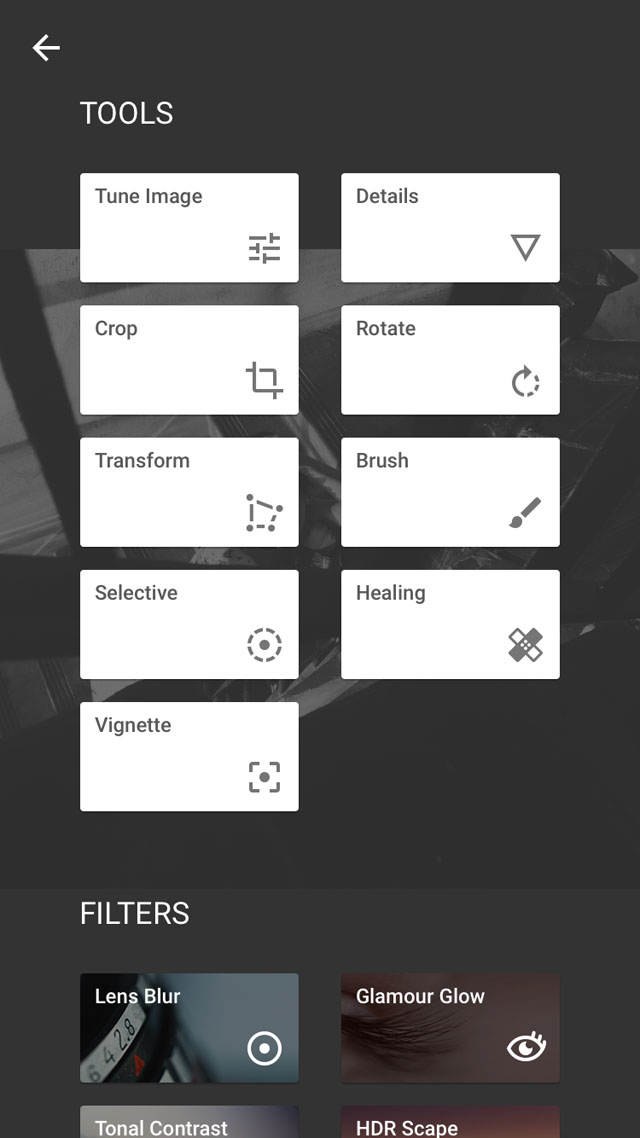
When you’ve opened the Selective tool, tap on the area you want to adjust. In this case, I tapped on the model’s face.
Swipe up or down, then select the option you want to use: Brightness, Contrast or Saturation (saturation affects color so you won’t need this for black and white edits).
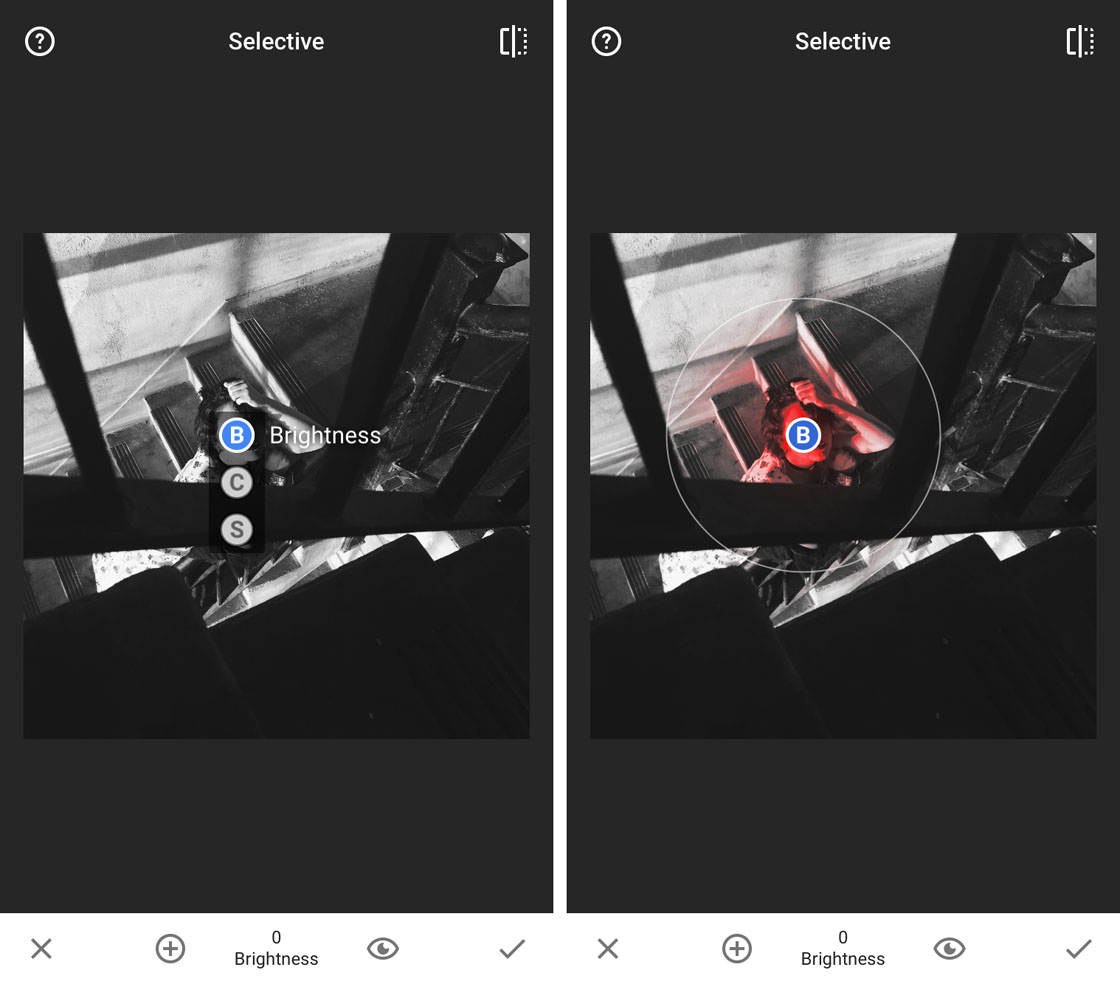
Pinch in or out with two fingers to change the radius of the area you want to adjust. The red areas show which parts of the image will be adjusted.
Now swipe left or right to make your adjustment to the brightness or contrast of that area.
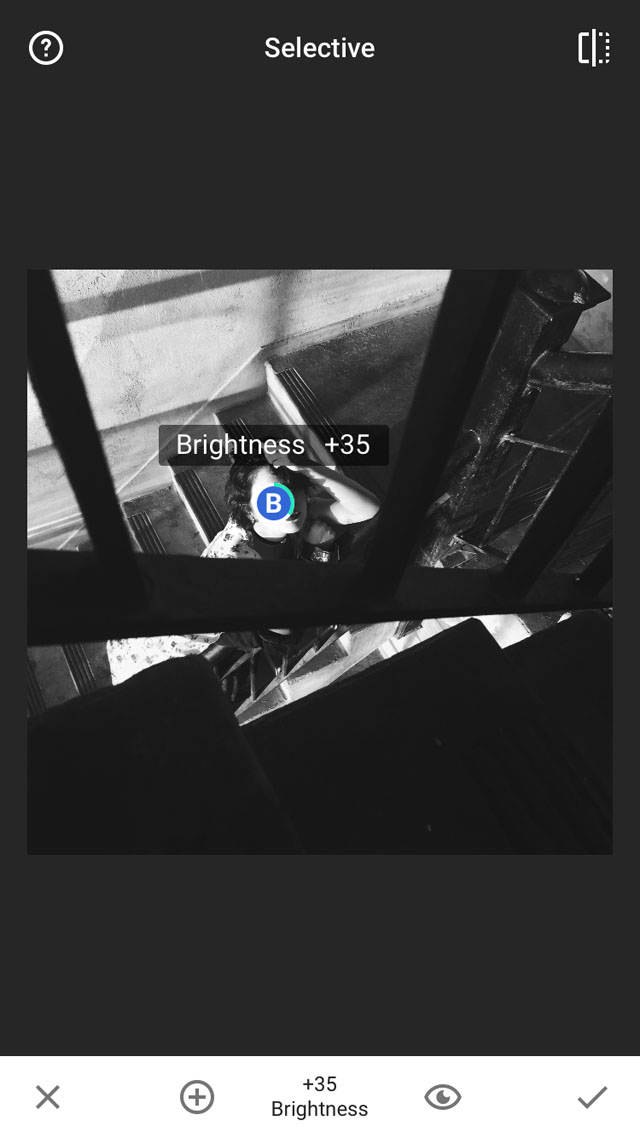
To make more selective adjustments, tap the plus icon (+) at the bottom of the screen, tap another area of the photo, and repeat the above process.
The selective editing feature works best in compositions where you’re trying to achieve different layers of lighting. For example, you can illuminate the model’s face and darken the surroundings, accentuating the higher contrast.

Airbrush is another app that offers the ability to edit specific areas of a portrait photo.
It has a great variety of functions like whiten, blemish control, smoothness, reshape options, and additional filters catering specifically to portraits.
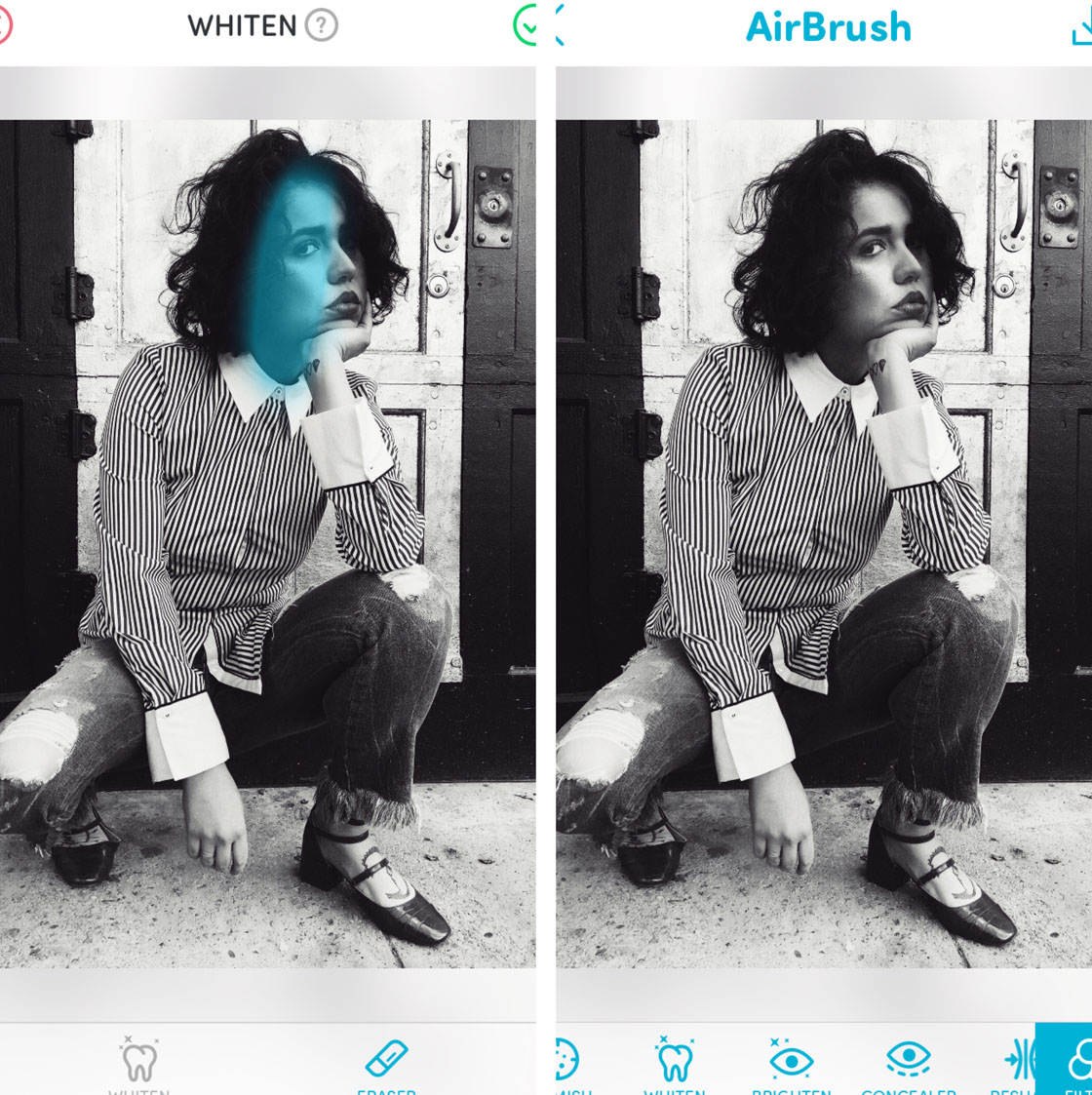
As seen in the example above, only the highlighted area on the model’s face is being whitened. This creates more drama in contrast with the rest of the face.
The Airbrush app is very easy to use and all of the features work in a similar manner. It’s great for final touch-ups that create a really professional look.

Conclusion
There are two main factors involved in creating stunning black and white portraits: lighting and editing.
First, you must control the light in order to capture good contrast. Try shooting in direct sunlight during the early or later parts of the day, and use the shadows to your advantage. Alternatively, experiment with artificial light sources.
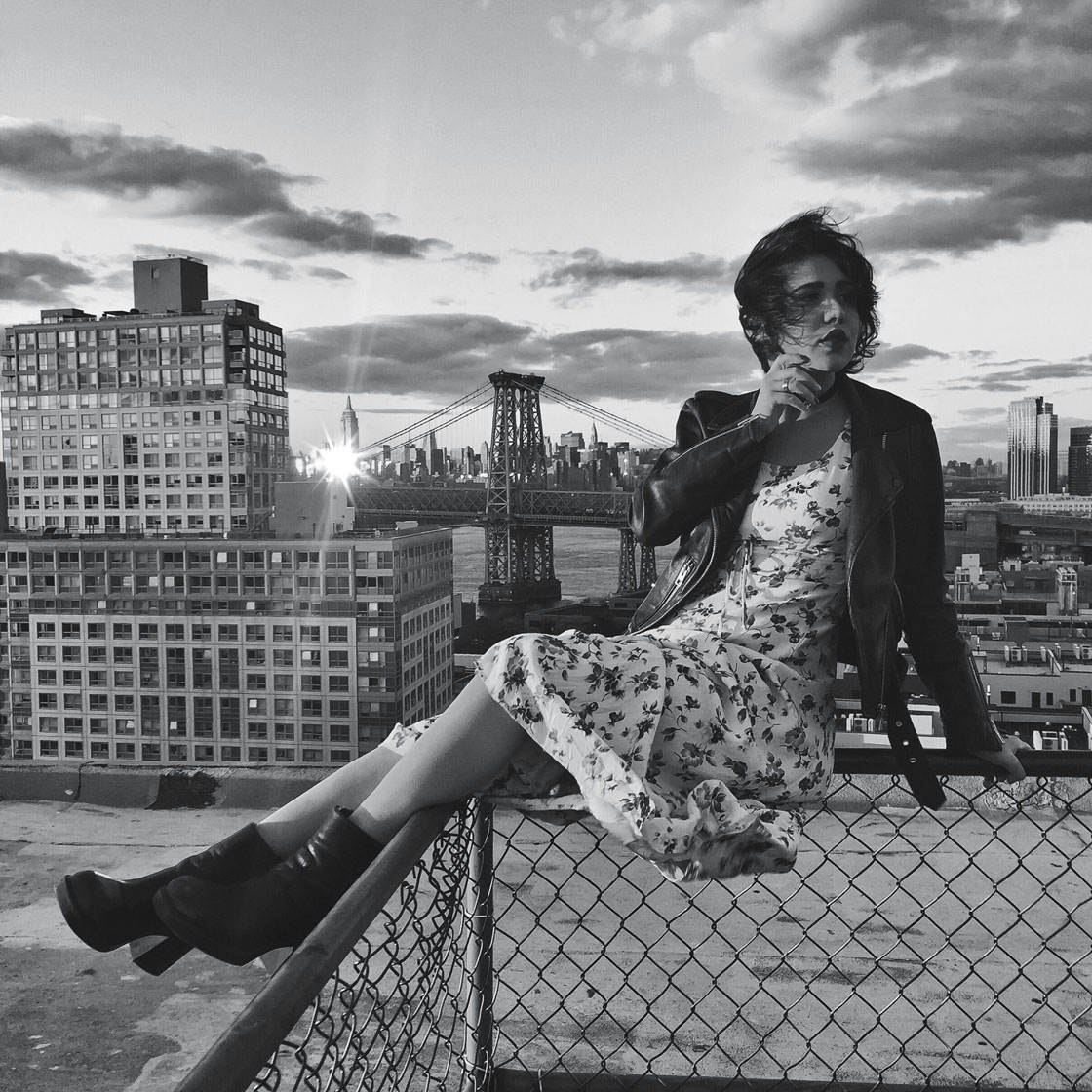
Once you’ve taken some good shots, use the Snapseed photo editing app to convert the images to black and white.
You can then accentuate the brightness and contrast to add more drama to your edit. Try selective editing to alter certain parts of the image, and add a little bit of grain if you want to create a vintage look.
By experimenting with the light and editing, you’ll be able to create beautiful and dramatic iPhone portrait photos with wonderful mood and emotion.


Leave a Reply
You must be logged in to post a comment.