A sunset may be gorgeous, but it isn’t enough to make a terrific sunset photo. To draw in your viewer, you’ll need to include elements such as story, mystery, motion, contrast, depth, and shape. By using the eight creative tips in this tutorial, you’ll learn how to shoot stunning golden hour photography that really stands out in a crowd.
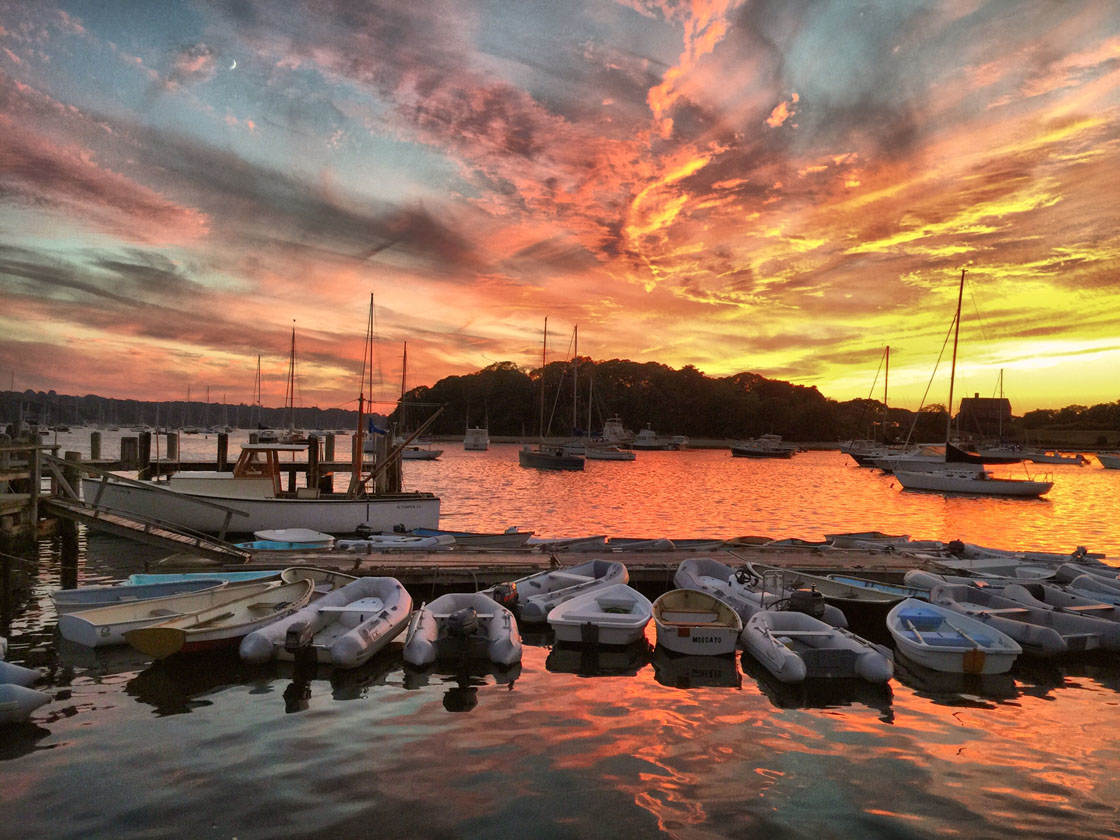
1. Include A Strong Subject
A sunset may look beautiful to your eyes, but that beauty may not come through in your photo. To create a truly stunning photo, your composition needs more than just a colored sky. You need to select a subject for your iPhone sunset photo – a person or object to focus the viewer’s eye.
The photo below shows a beautiful sunset over the Colorado River and the surrounding mountains. Without a strong subject, though, the image is a bit boring. The mountains and river don’t stand out against the sky, and there are few details to catch the eye.

To improve your iPhone sunset photos, find something interesting in the foreground to highlight or emphasize along with your sunset. You can choose natural objects, man-made structures, interesting shapes, or even people.
This bridge would be an interesting subject any time of day. The symmetrical leading lines draw the viewer in and add a sense of depth to the image.

At sunset, the bridge becomes an outstanding subject. The rich warm light adds color and contrast to the foreground.
If you add a subject to the foreground, you’ll set your iPhone sunset photos apart from 95% of the ones you see on social media.
2. Use The Sunset To Create Mysterious Silhouettes
One great way to make an iPhone sunset photo more interesting is to include a silhouette effect. Silhouette photography is great for creating a sense of story and mystery in an image.
At sunset, the low angle of the light casts shadows from subjects in the foreground towards the photographer. Any person or object can easily become a silhouette.

The photo above features a faceless silhouette. Faceless silhouettes make it easier for the viewer to imagine themselves in the image. This is a great way to draw viewers into your photo.
To capture silhouettes:
- Make sure the subject is between you and the sun’s light. Too far off to either side, and you’ll see light on the subject.
- You may need to use your manual exposure feature to darken the foreground properly. To do this, simply hold a finger down on your iPhone screen until the yellow box appears, then slide your finger up or down to adjust the exposure.
- You can also darken your shadows using many of the most popular editing apps. If you use the Snapseed photo editing app, you can use the brush or selective tools to darken specific areas of the image to create more shadow.
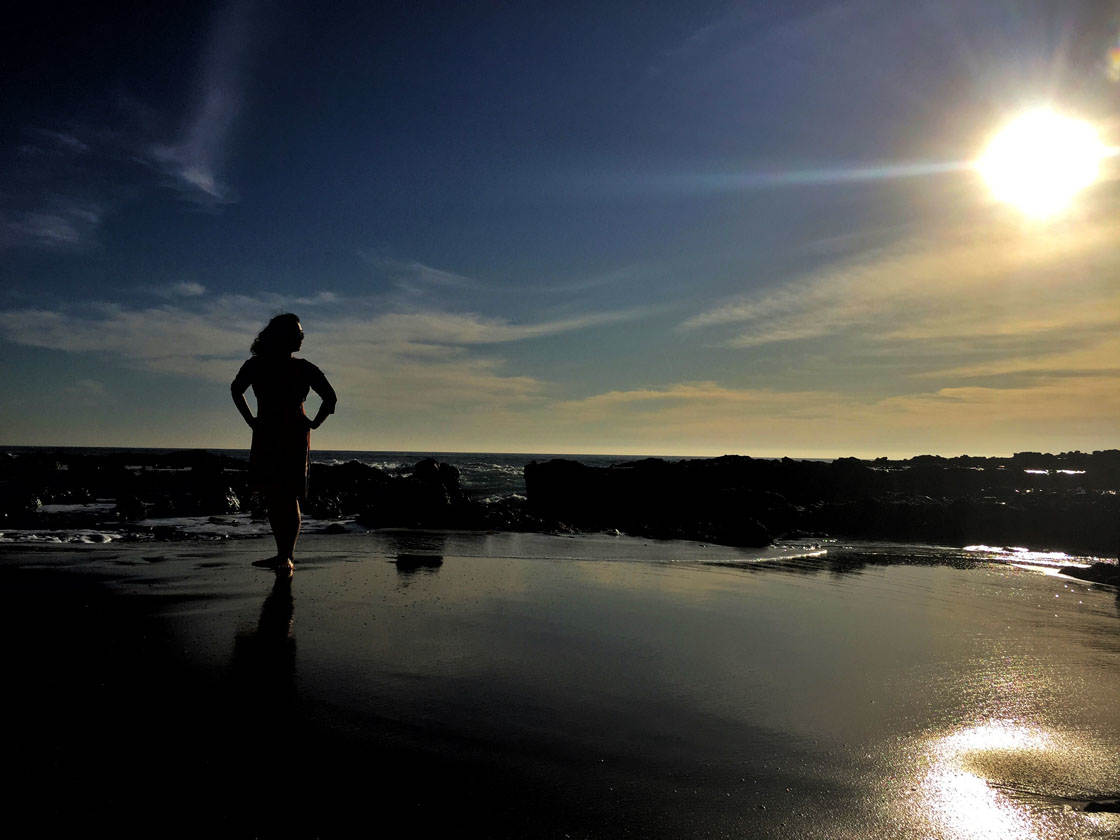
Not only are sunsets beautiful, but they’re also a natural lighting tool. You can use that light to create intriguing features in your images. Adding a subject as a silhouette in your image will help your photo go from so-so to stunning.
3. Capture People Watching The Sunset
Most people find the experience of watching the sun setting to be very relaxing and even therapeutic. You can capture that feeling of calm relaxation by including people watching the sunset as your main subject.
You can stage a shot of people watching a sunset, but candid photos can be even more effective. In the photo below, two hikers are resting from a long ascent to the summit while enjoying a beautiful sunset over Las Vegas, Nevada.
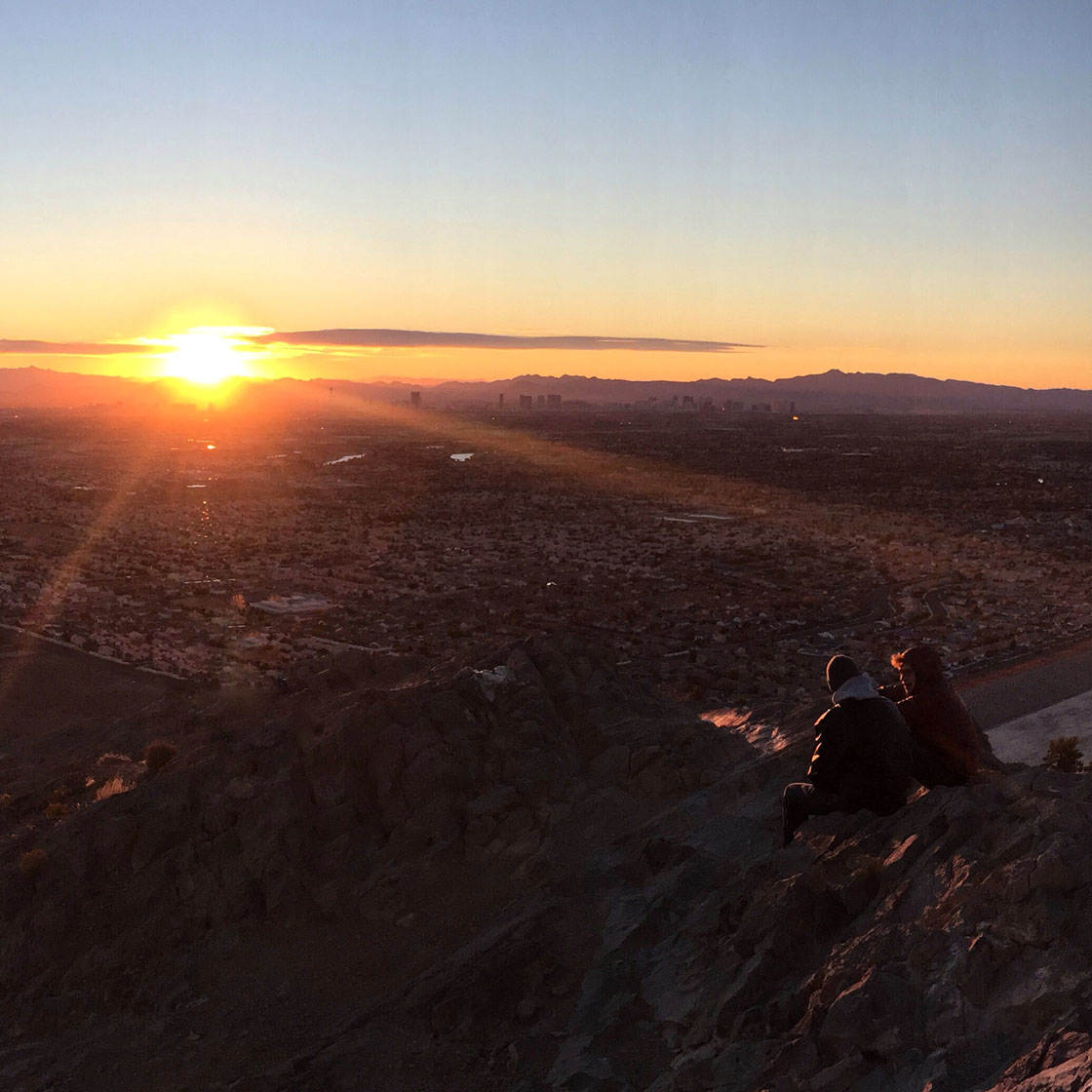
What does it feel like to watch the sun set from a mountain peak? The best way to harness the mood of a sunset is to help your viewer place themselves in that moment by including people in your sunset pictures.
4. Remove Lens Flare
Shooting into sunsets can lead to dots of colored light in your photos. These are called lens flares, and they can ruin an otherwise great shot. In the photo below, there is lens flare on the rocks (circled).
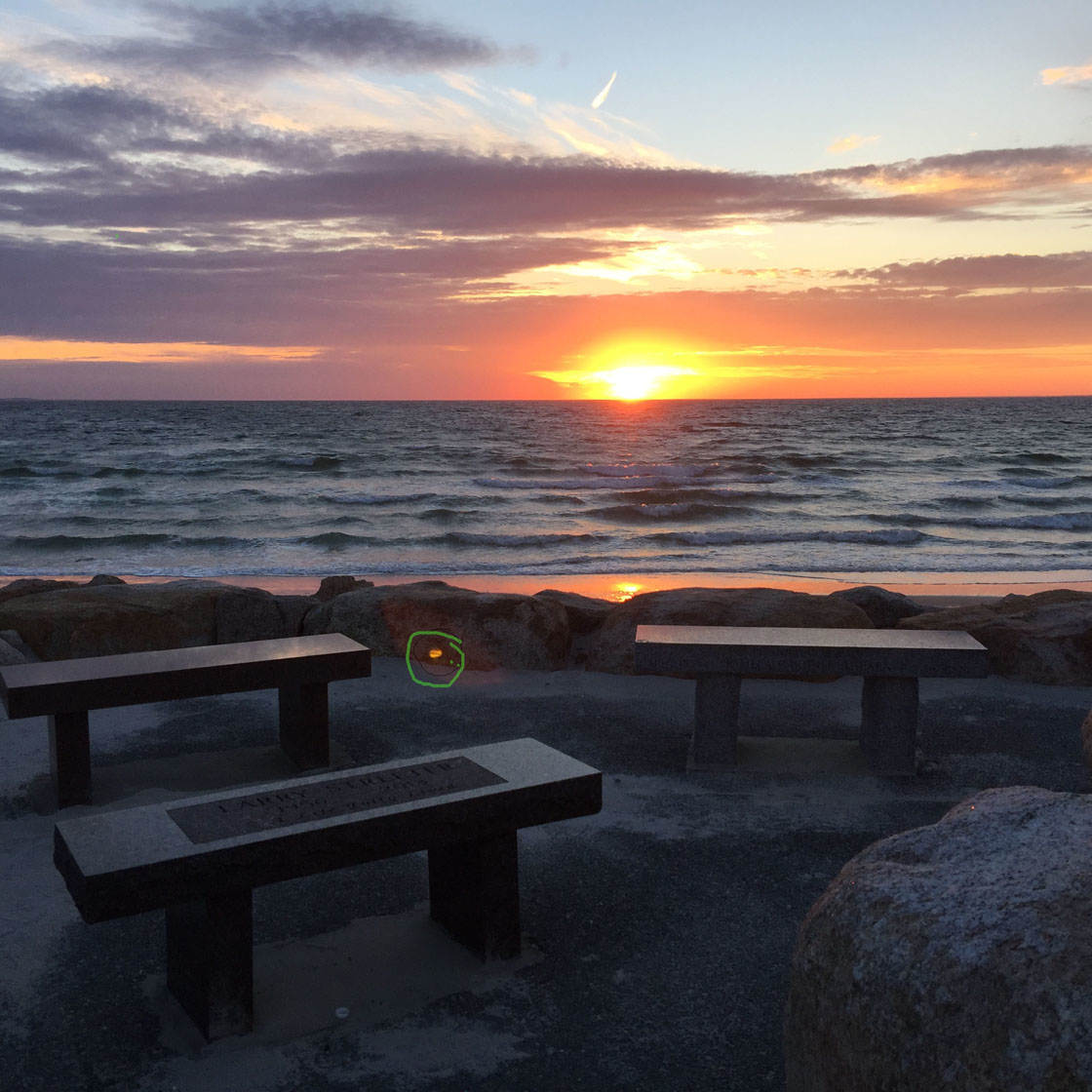
It’s usually best to remove lens flares from your photos. Many iPhone editing apps, including Snapseed, make it possible to remove small blemishes quickly and effectively.
To remove lens flare with the Snapseed app, start by selecting the Healing tool. Next, size the healing tool cursor over the lens flare by pinching with two fingers. Press your finger on the screen, and then hit the checkmark to complete the change. The lens flare will usually just disappear.
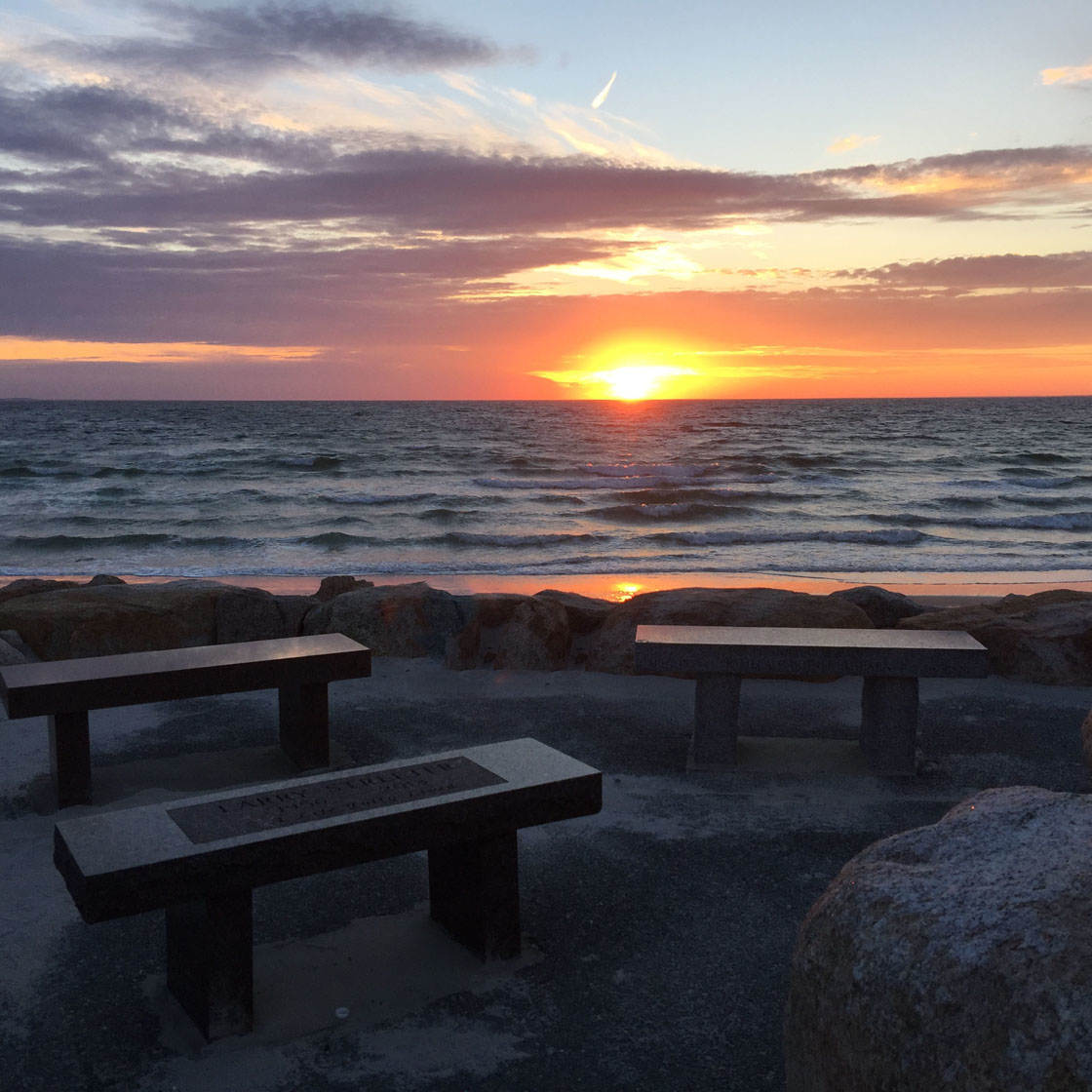
5. Shoot iPhone Sunset Photos Over Water
Sunsets look amazing over water. The reflection of the sun’s light can be spectacular, especially over still water.
To make the composition interesting in water photography, include a subject in the foreground. In the photo below, the large rock in the bottom right corner gives a sense of depth and proportion to the image.

If the water is moving, try using a long exposure app like Slow Shutter (with an iPhone tripod for stability) to capture motion blur. The movement of waves on a shoreline or between rocks adds intrigue to a photo. You can experiment with this effect along a river or near a waterfall.

Whether you’re aiming for a reflection or trying to capture motion blur, including water in your sunset shot will add a uniquely beautiful element to your photos.
6. Use Burst Mode To Capture Subjects In Motion
Subjects in motion can tell a great story. Including motion in your sunset shot can really add some excitement to the image. The challenge is to capture just the right moment as your subject speeds by.
One easy way to ensure you capture the ideal moment is to use your iPhone camera’s burst mode. Hold your finger down on the shutter to take multiple photos over the course of a few seconds. As your subject passes by, you’ll capture many different images from which you can choose.
In order to capture the image below, I took several shots with burst mode. One of the many photos captured the subject in motion in just the right light.

Objects and people in motion will give your sunset photos a special quality. They’re no longer just pictures of a pretty sky.
7. Use Panorama Mode To Capture Contrast & Depth
A great sunset, with its low angle of light, adds contrast and depth to a scene. Using the panorama mode on your iPhone is a great way to capture this contrast and depth in your photos.

The photo below, taken in panorama mode, includes both the darker foreground and the colorful background in the distance. It also highlights the wonderful oranges created by the halo of the sun against the deep blue sky.

Your panoramic mode allows you to capture a more expansive view, more contrast, and a wider range of light. It’s a great tool for creating more interesting sunset photos.
8. Use HDR Mode To Improve Exposure
The beauty of a sunset is created, in part, by extreme contrasts of light and darkness. How do you expose for both the sun and the surrounding landscape?
Using the HDR photo feature in the native iPhone camera app allows you to improve exposure in a scene that has a wide range of light.
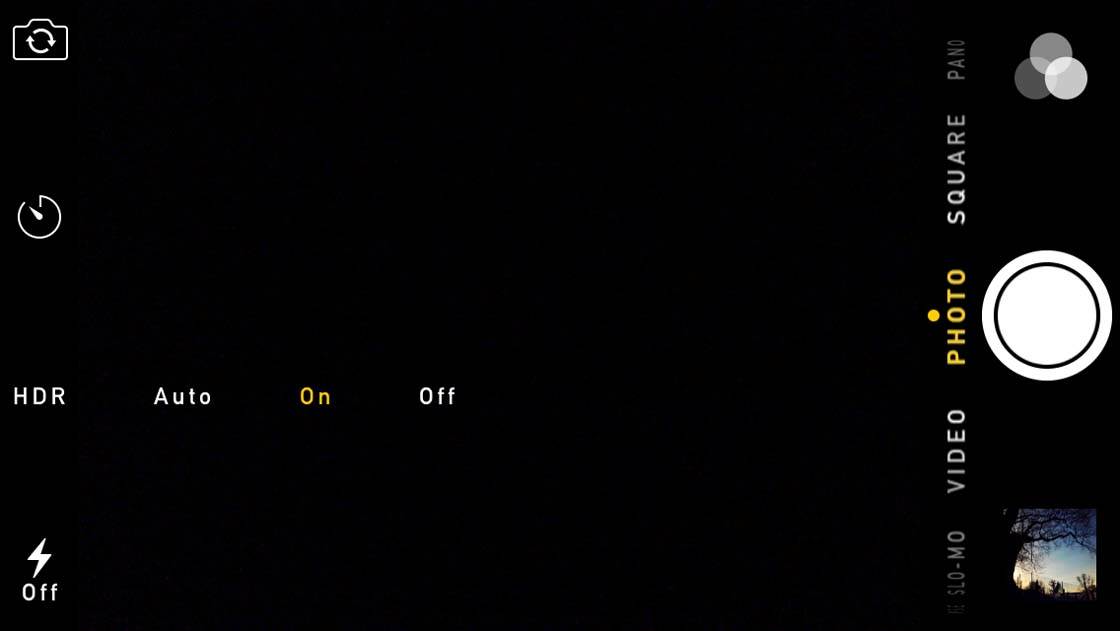
Ordinarily, you have to choose between exposing correctly for the lighter or darker area of the scene. But by turning on the HDR feature, the iPhone takes several photos at different exposures and then automatically combines them together.
Unless you’re trying for a silhouette shot, it’s a good idea to shoot most sunsets in HDR mode. This one technique alone will make your iPhone sunset photos better than the rest. Just make sure HDR is turned to the on position in your camera app and start shooting.

Conclusion
Great subjects and creative use of your iPhone camera can turn ordinary sunset photos into something truly special.
Use your imagination following the principles you’ve just learned, and you’ll start making fantastic sunset photos with your iPhone.


These are all excellent points. However, I notice in almost all of the example photos, the sun and area around it are completely blown out. With a DSLR this can be mitigated to varying degrees (under exposure or exposure compensation). Are there ways to adjust for this on an iPhone camera? Or is it limited by the size of its sensor?
You can either tap the screen to focus on and expose for a particular area (in which case you will most likely see non-sea and sky objects as silhouettes) OR you use a good HDR app to get a more consistent exposure OR you can post process by adding HDR-style filter or selecting an area in which to lower exposure.
Can you recommend a good HDR app? I have the ProCamera app which has the Vivid HDR app imbedded in it. Are there others that you would recommend? Thanks.
Thank you, very useful tips as shortly going on a trip and looking for sunrise and sunset captures