A photo collage app is the perfect way to showcase a collection of your favorite iPhone photos. Arranging a set of images into a collage helps you emphasize a theme or tell an interesting photographic story. Photo collage apps provide templates of grids and other layouts, making it quick and easy to create beautiful collages from your images. But which is the best photo collage app for you? In this tutorial you’ll discover the five best collage apps for iPhone.

1. Diptic App
The Diptic app ($2.99) is a photo collage app offering a wide range of grid layouts for creating collages, including Classic, Bordered and Fancy Designs:
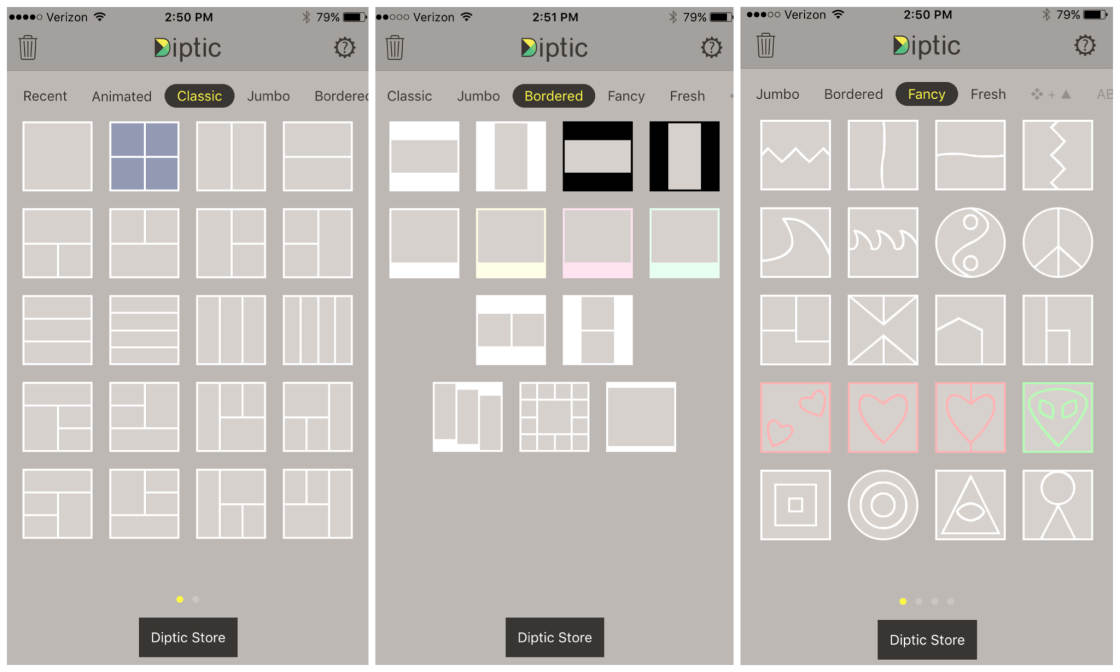
There are even animated grids that highlight each photo from the grid in turn. This is a great way to show each photo in your collage up close while still presenting them in a group.
After adding photos into your chosen collage layout, you then have the option to edit borders, frames, aspect ratio and add text. You can access these options from the bottom of the screen.
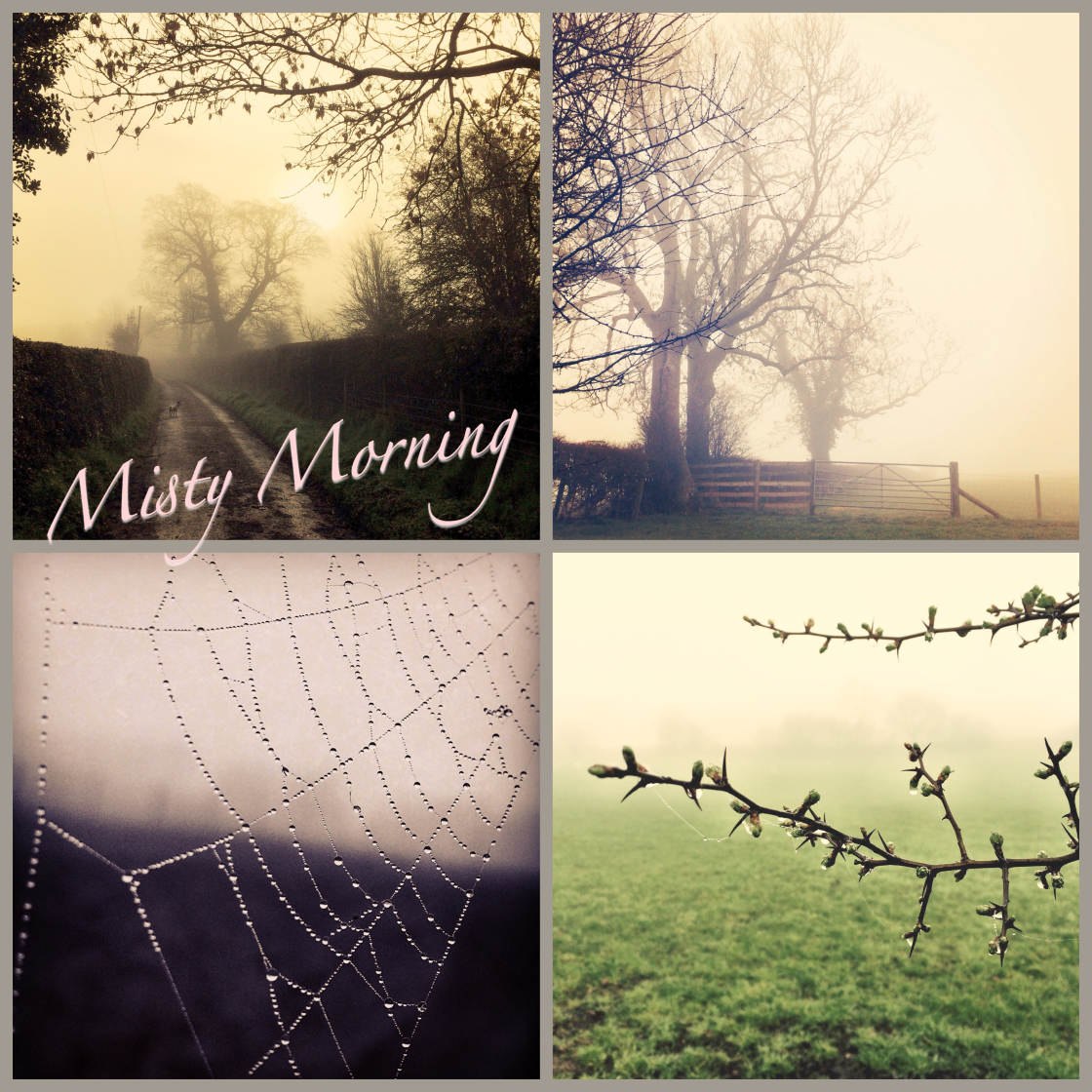
The Borders option allows you to change the size, color, texture and canvas style of each border. To use a canvas cover, you must first enable square padding or apply outer rounding in the Size section:
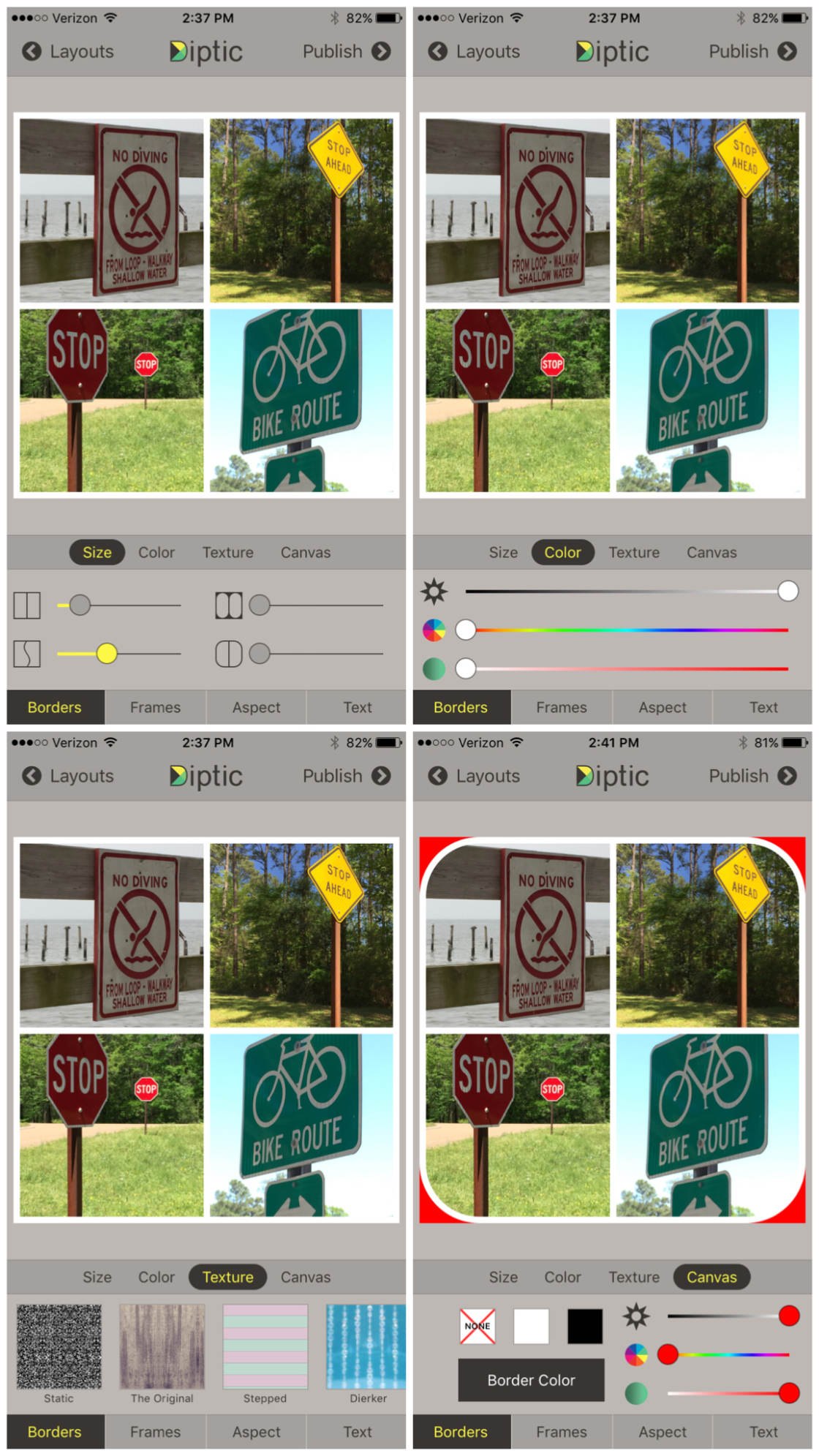
The Frames option lets you drag the joints or lines between the images in order to change the size and shape of each frame:
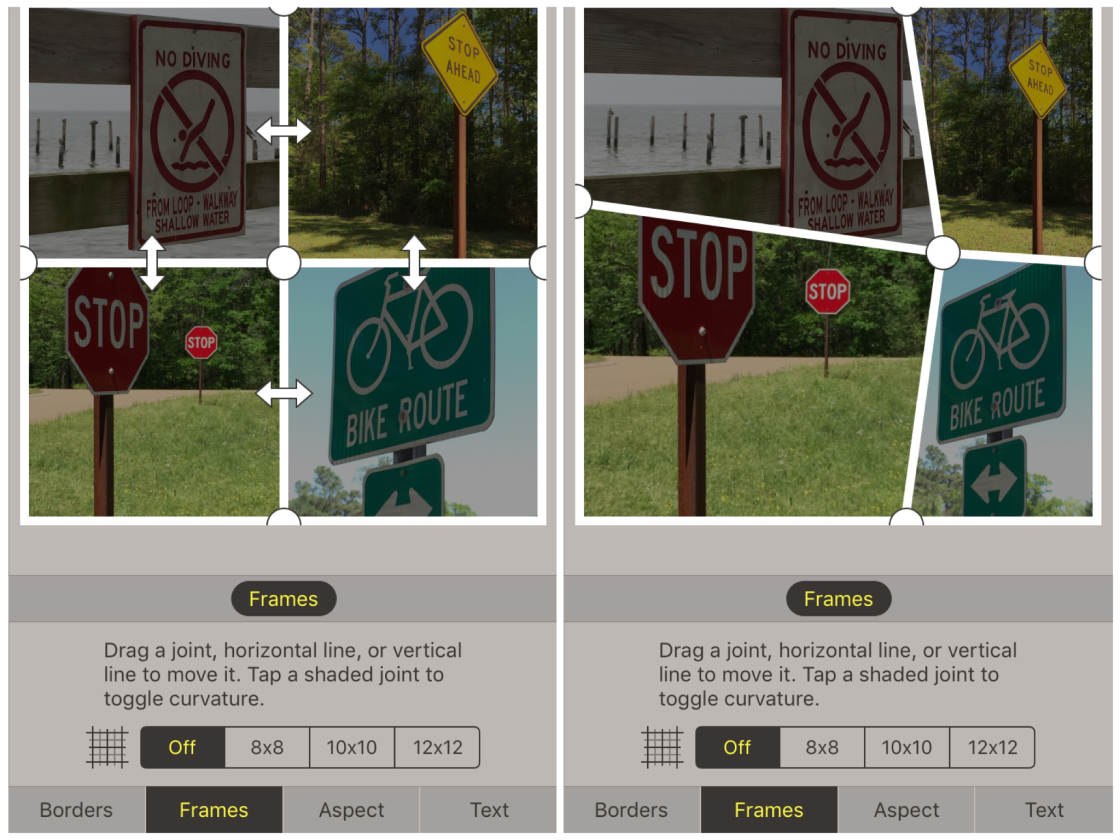
The Aspect option lets you create non-square collages, however, this feature is only available as an extra in-app purchase.
The Text option allows you to add text to your collage, as well as the option of changing the font, size, color and style:
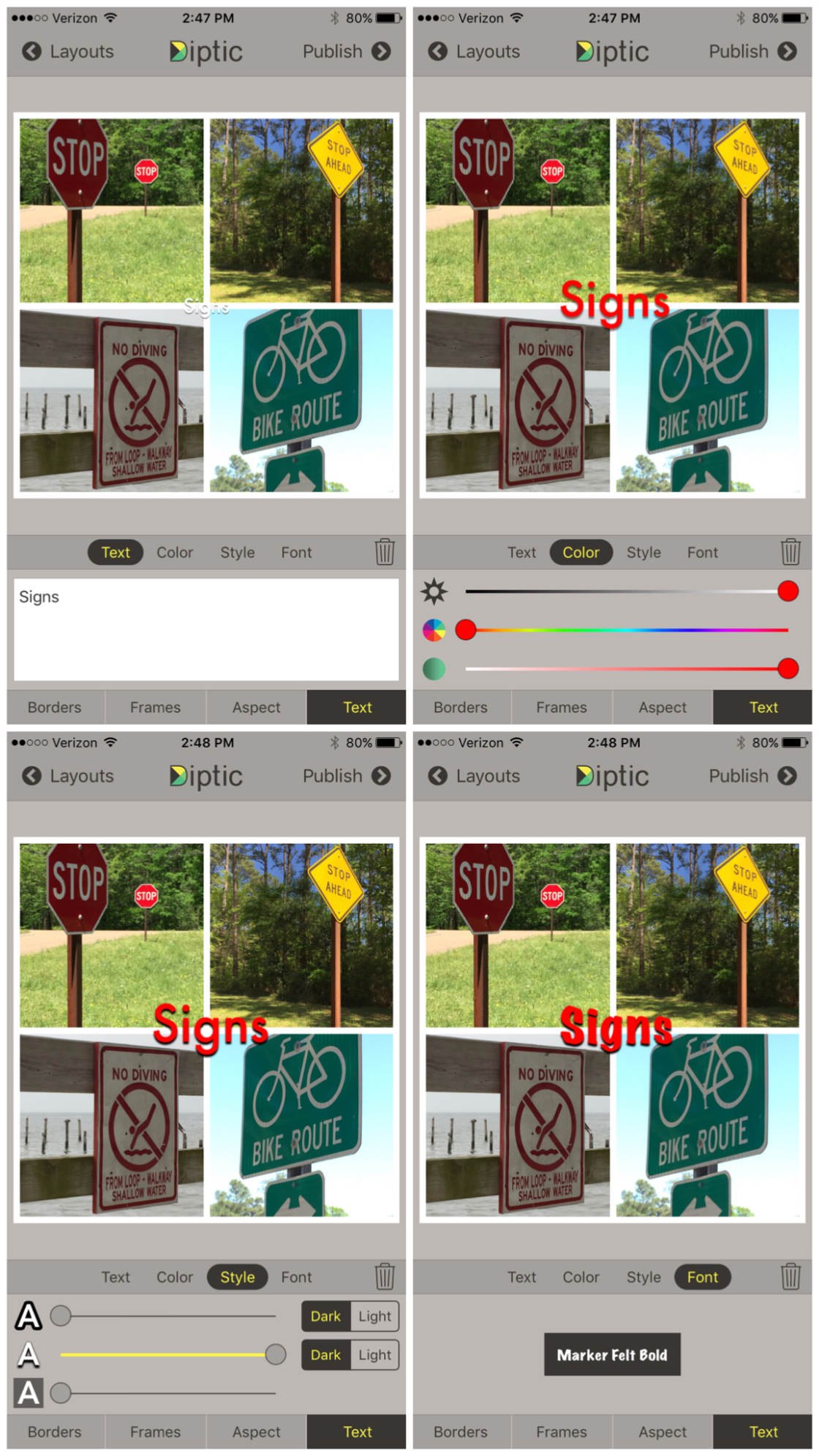
To perform some basic adjustments to your collage, you have to know a few touch gestures. For example, to swap the position of two images within the grid, tap both photos (with two fingers) at the same time. To clear all images from the grid and reset settings, simply shake your iPhone.
When you’re happy with the collage that you’ve created, you can save it by tapping Publish at the top right of the screen. Ensure you choose to save it in the Large size to ensure the image is high resolution.
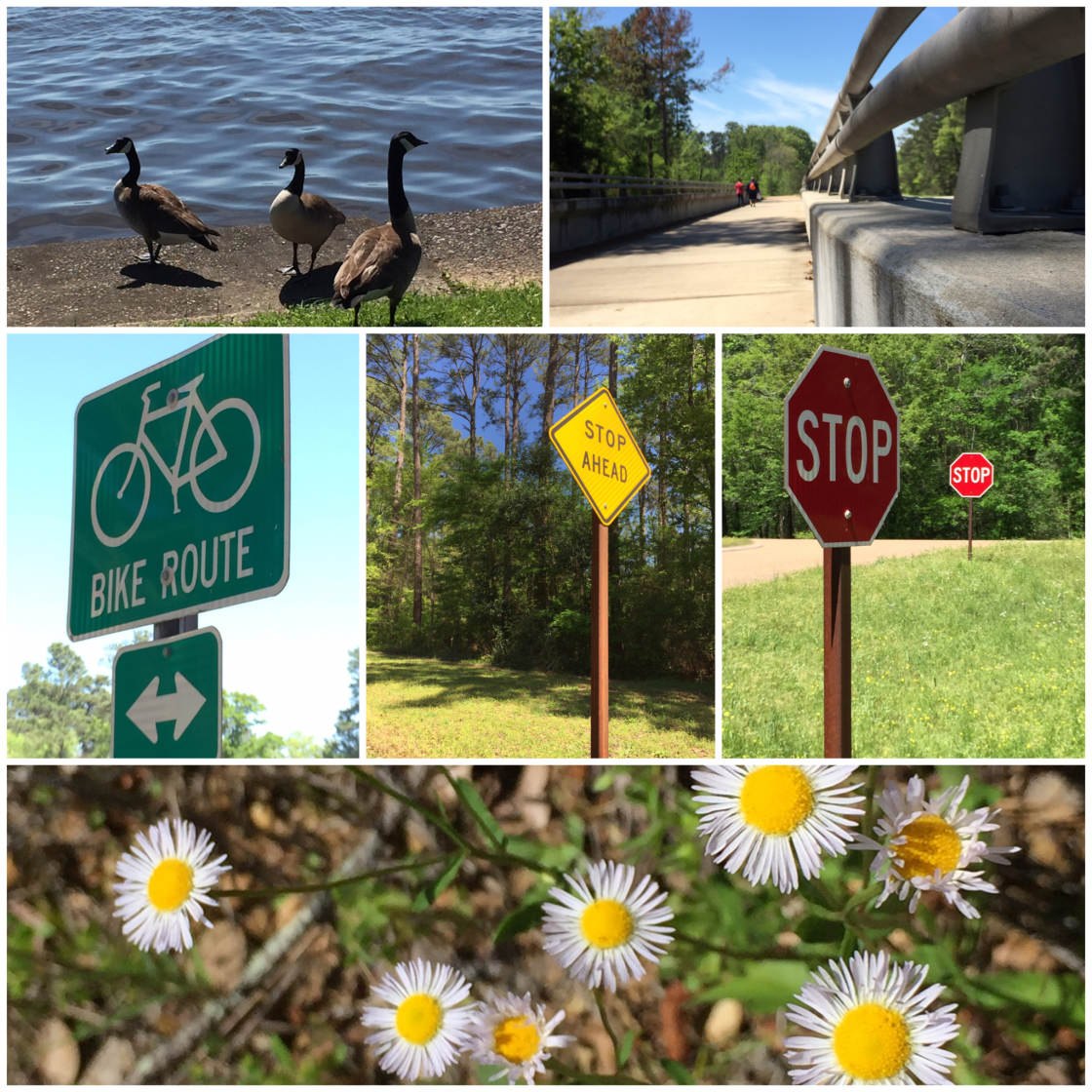
For more information on using Diptic, check out our in-depth tutorial: How To Create iPhone Photo Collages Using Diptic App.

2. Layout App
Layout from Instagram (free to download) is a simple photo collage app that allows you to add up to nine photos to your grid.

When you open the app, you’ll see your photos in the Photo Booth section:
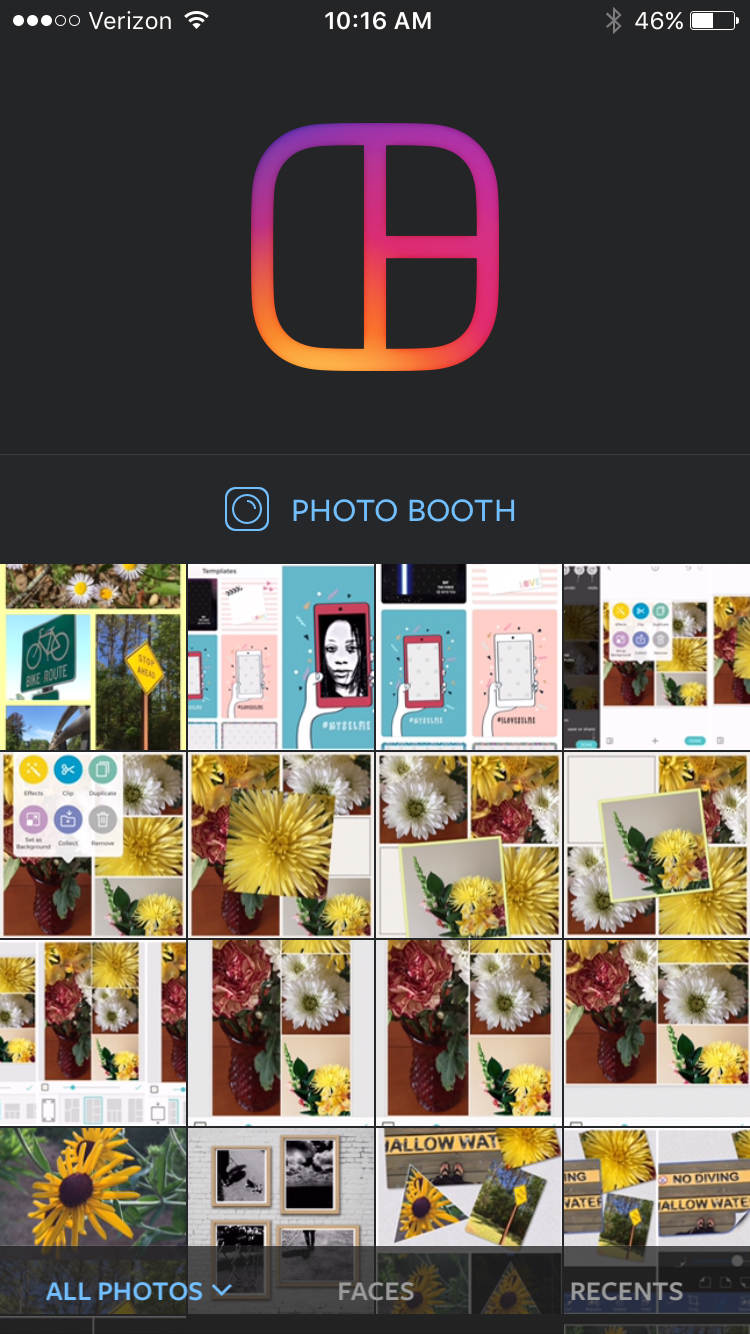
Tap the photos you’d like to include in your collage. You’ll see them instantly laid out in various combinations in the Choose Layout section at the top of the screen. Scroll through this section to pick a layout you like:
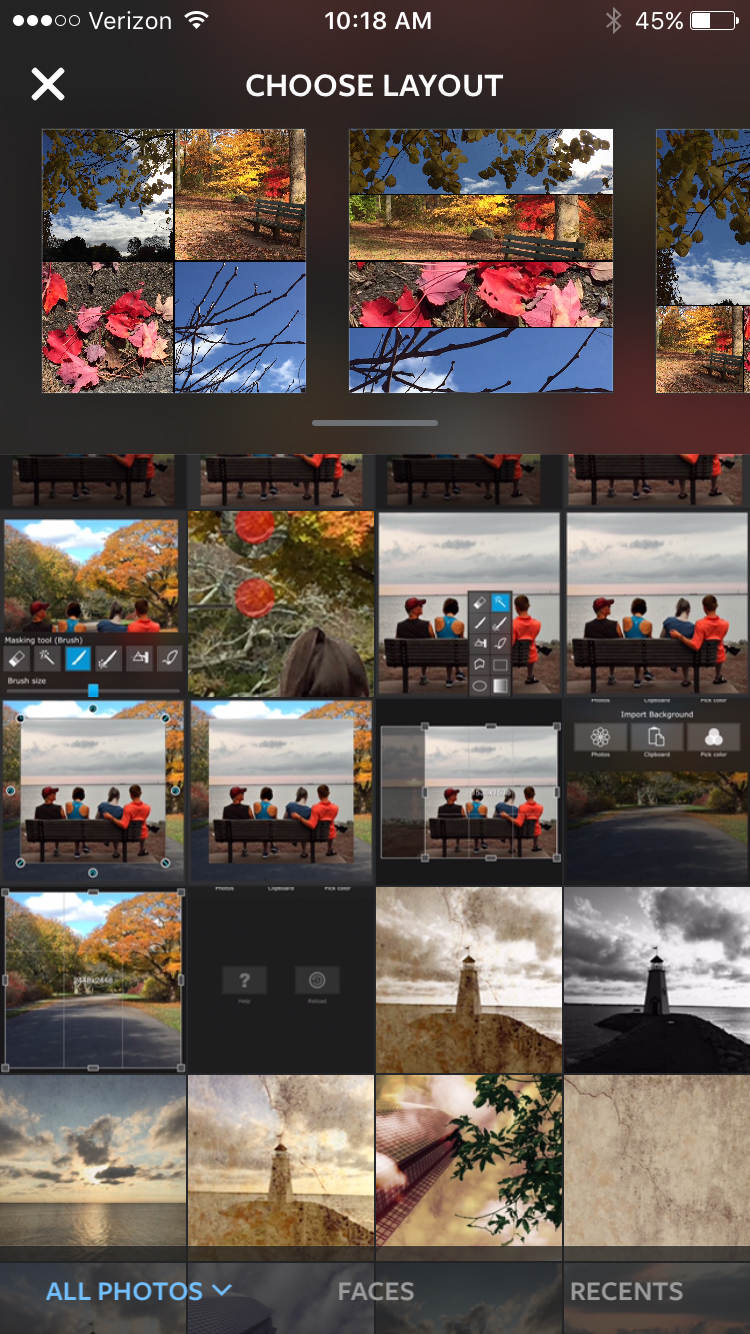
Once you select a layout, you’ll be able to make some simple edits to it if you wish. You can move each photo within the layout by simply sliding it up or down, side to side, or pinching in or out. You can resize the frames using the handles around the edge of the image:
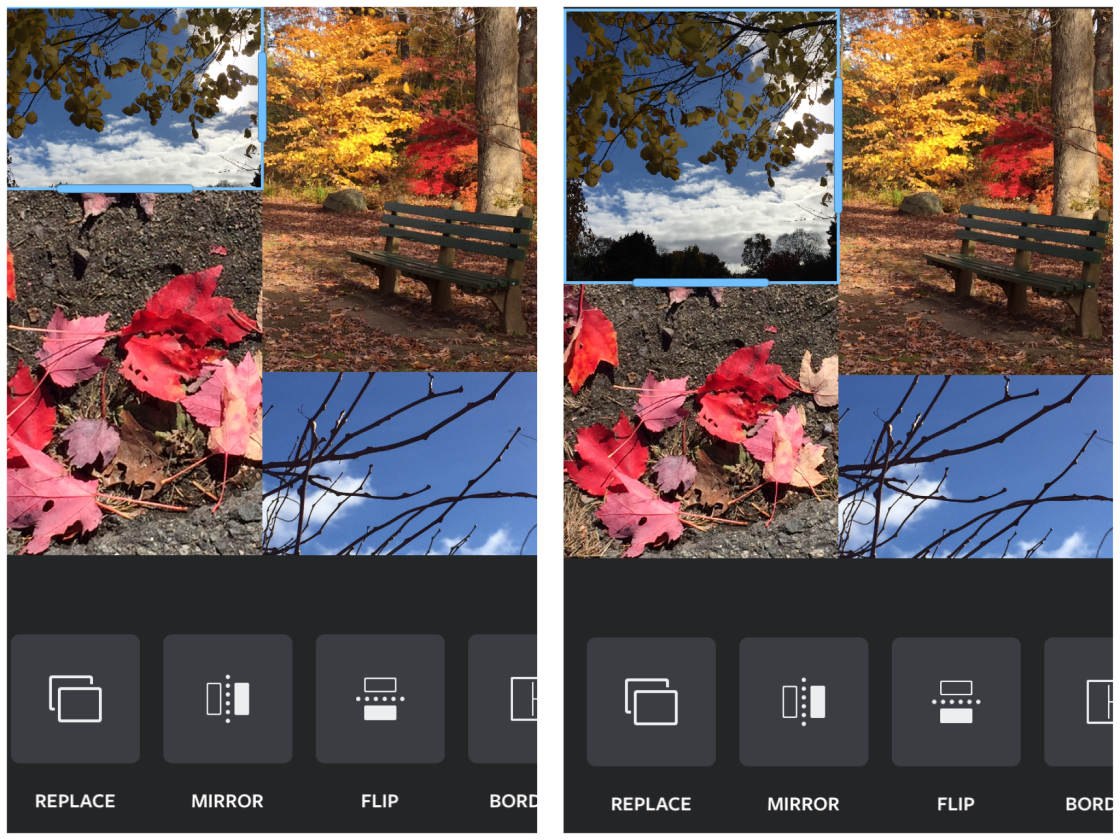
You can also swap one photo for another by doing a long hold and then sliding to the place you wish to switch photos:
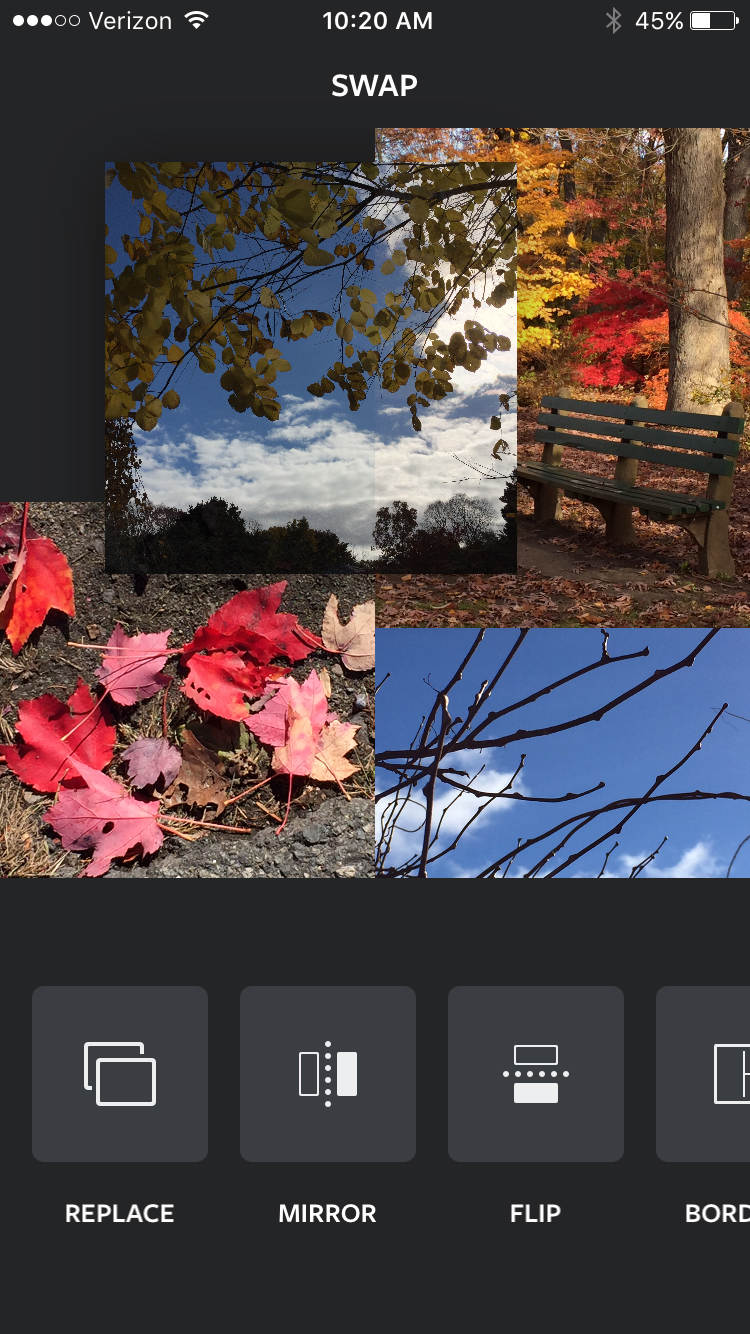
The Mirror option at the bottom of the screen allows you to mirror your image horizontally. The Flip option flips the photo upside down:
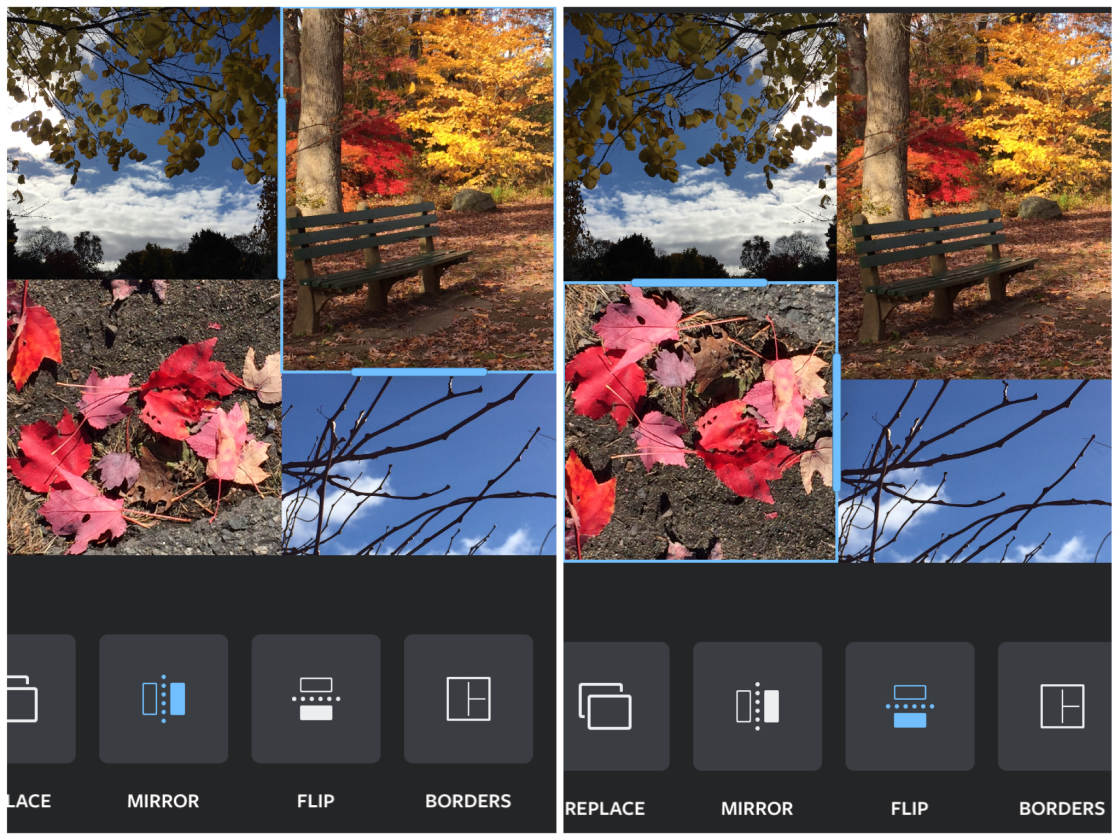
To replace a photo in your collage, tap Replace at the bottom of the screen, then select the new photo you’d like to use.
The Layout app doesn’t have fancy border options like Diptic, but you can use the Borders option at the bottom of the screen to either remove or display borders between each image:
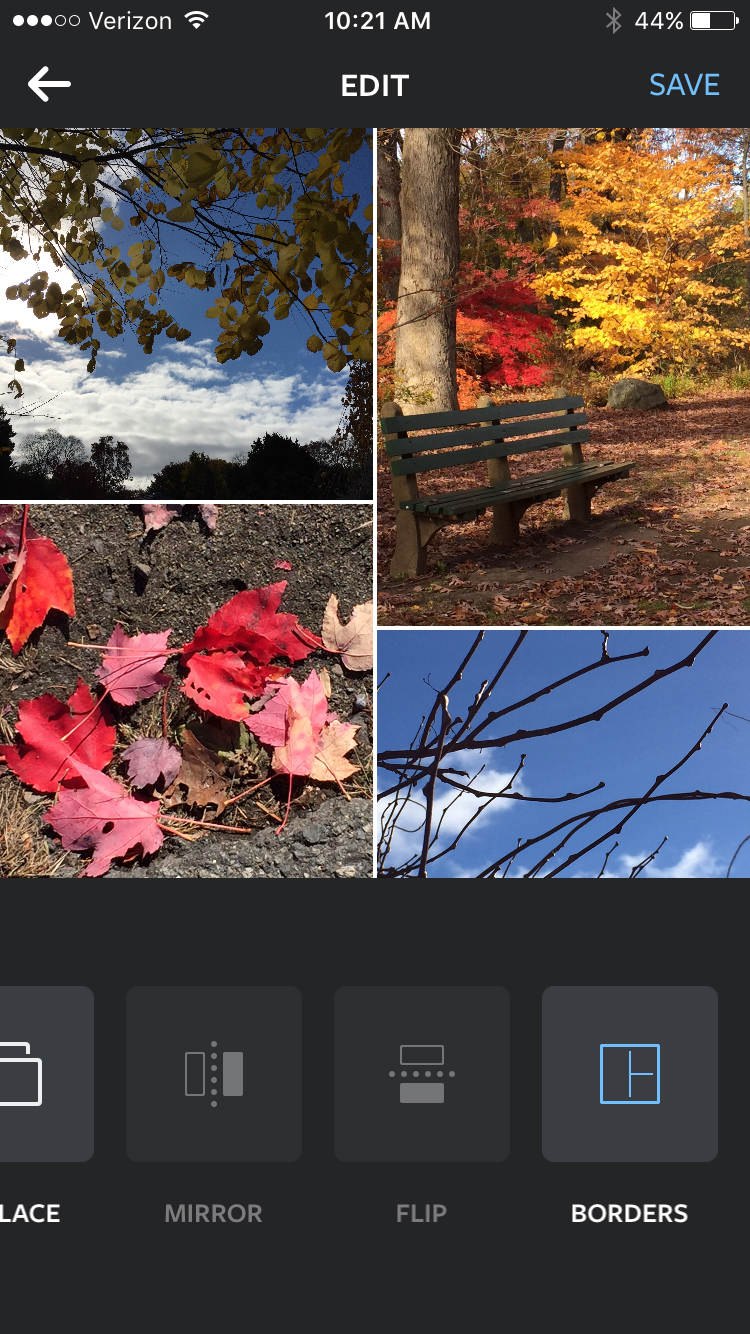
When you’re done, tap Save in the top right corner and the photo collage will be saved to your iPhone’s photo library.
3. Moldiv App
The Moldiv app (free to download) is a photo collage app which offers professional photo editing filters and design tools, as well as a collage option and magazine-style layouts.
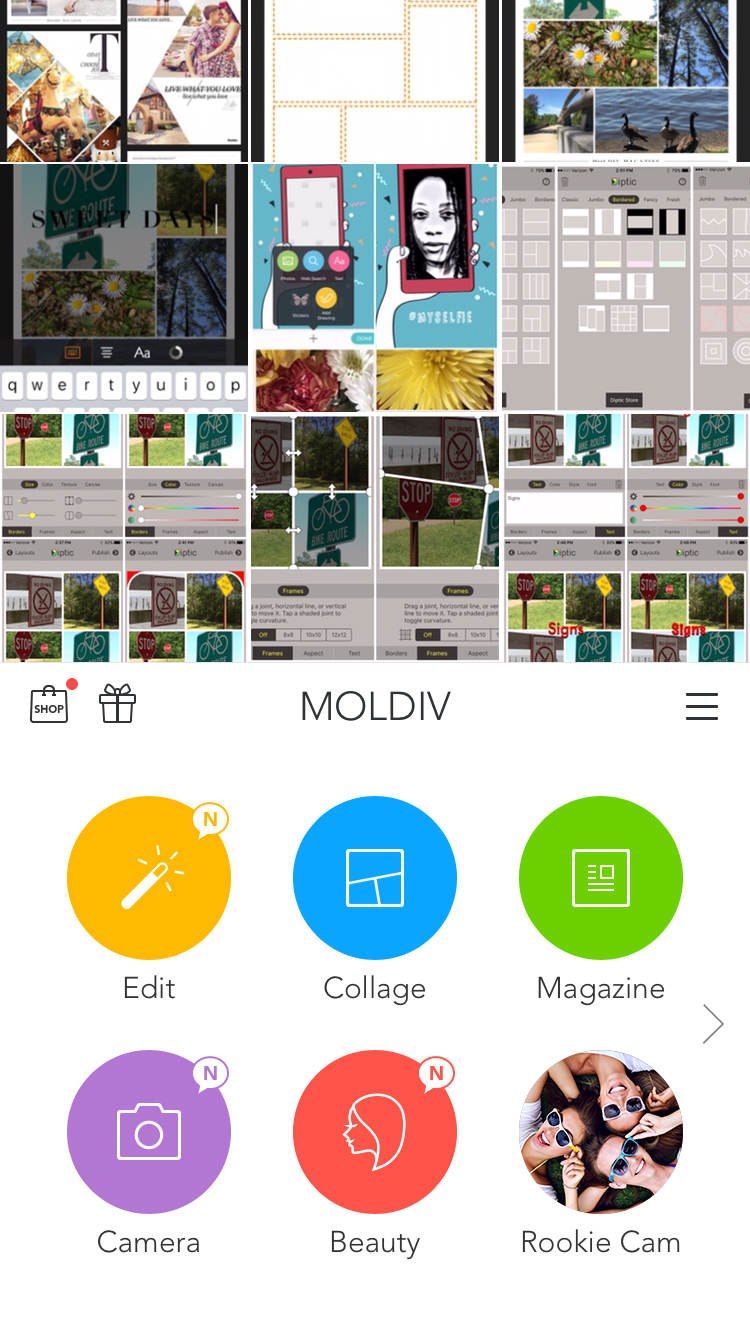
Tapping the Collage option gives you access to 312 layouts, including “Free Style” which allows you to add photos to a pin board and “Stitch” which produces a filmstrip layout.
The collage layouts allow you to add up to 16 photos. Select a grid based on the number of photos you wish to add, then tap the Tap Here icon and select Albums to select your photos:
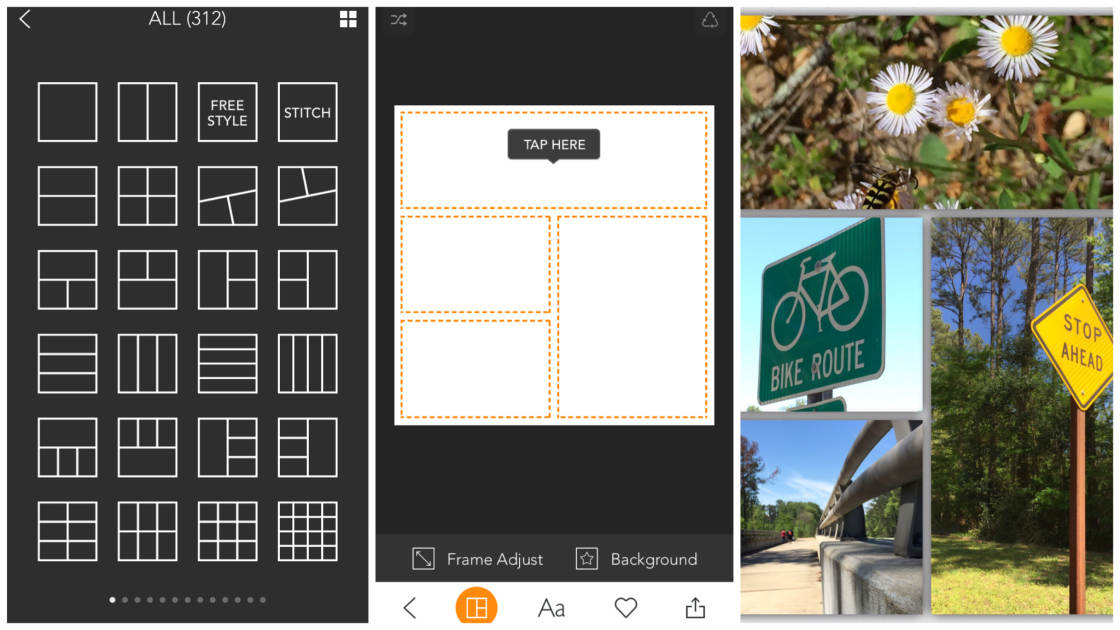
After adding your images to the grid, you can then make some adjustments to the collage if you wish. Tapping Frame Adjust at the bottom of the screen lets you change the aspect ratio of the frames, the shape of the photo, and the size of the inner and outer frames.
When you tap on a photo, a pop up menu appears giving you access to a variety of adjustments, including switching photos, rotating, changing the filter on the photo, and removing it from the collage:
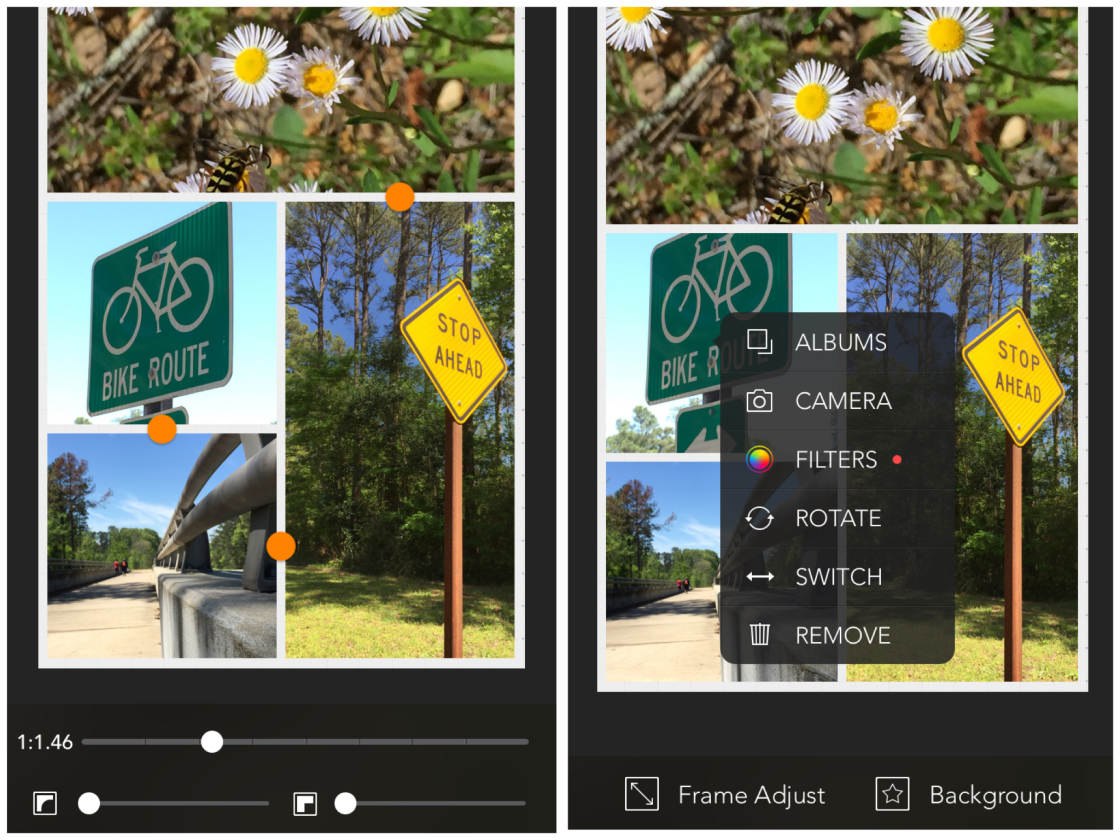
The Background option at the bottom of the screen lets you change the style and color of the background frames.
If you’d prefer to create a more unique kind of collage, it’s worth trying out the Magazine option accessible from the home screen of the Moldiv app. This section of the app allows you to create popular magazine layouts using the 135 templates available:
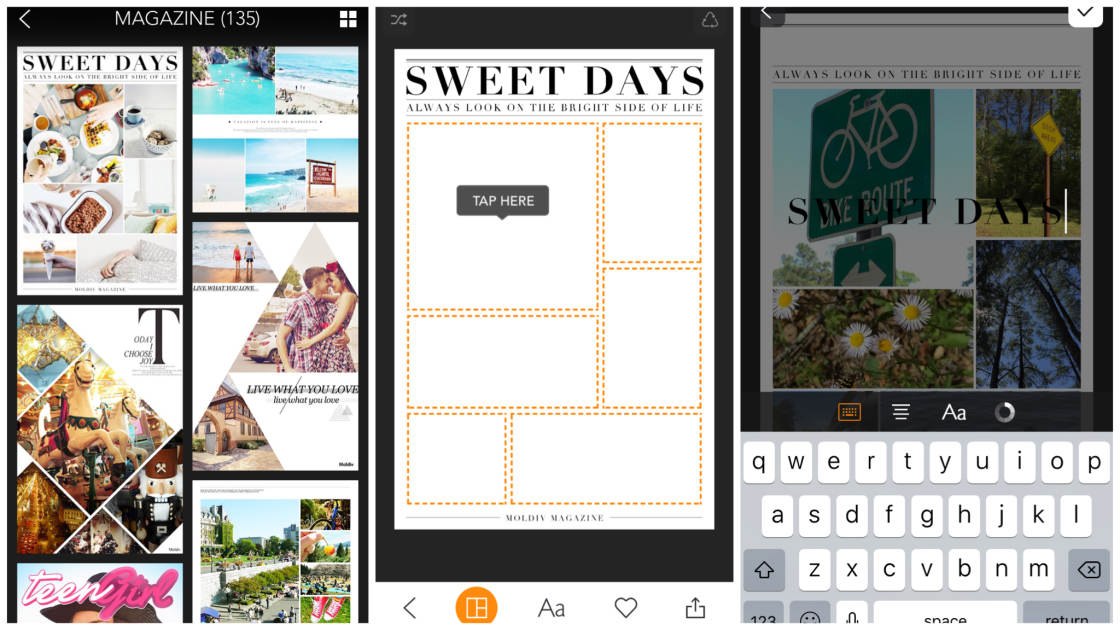
To create a magazine layout, select a template, then add your photos using the Tap Here icon. To change the text, tap the Text icon, then double-tap the text headers to replace the wording.
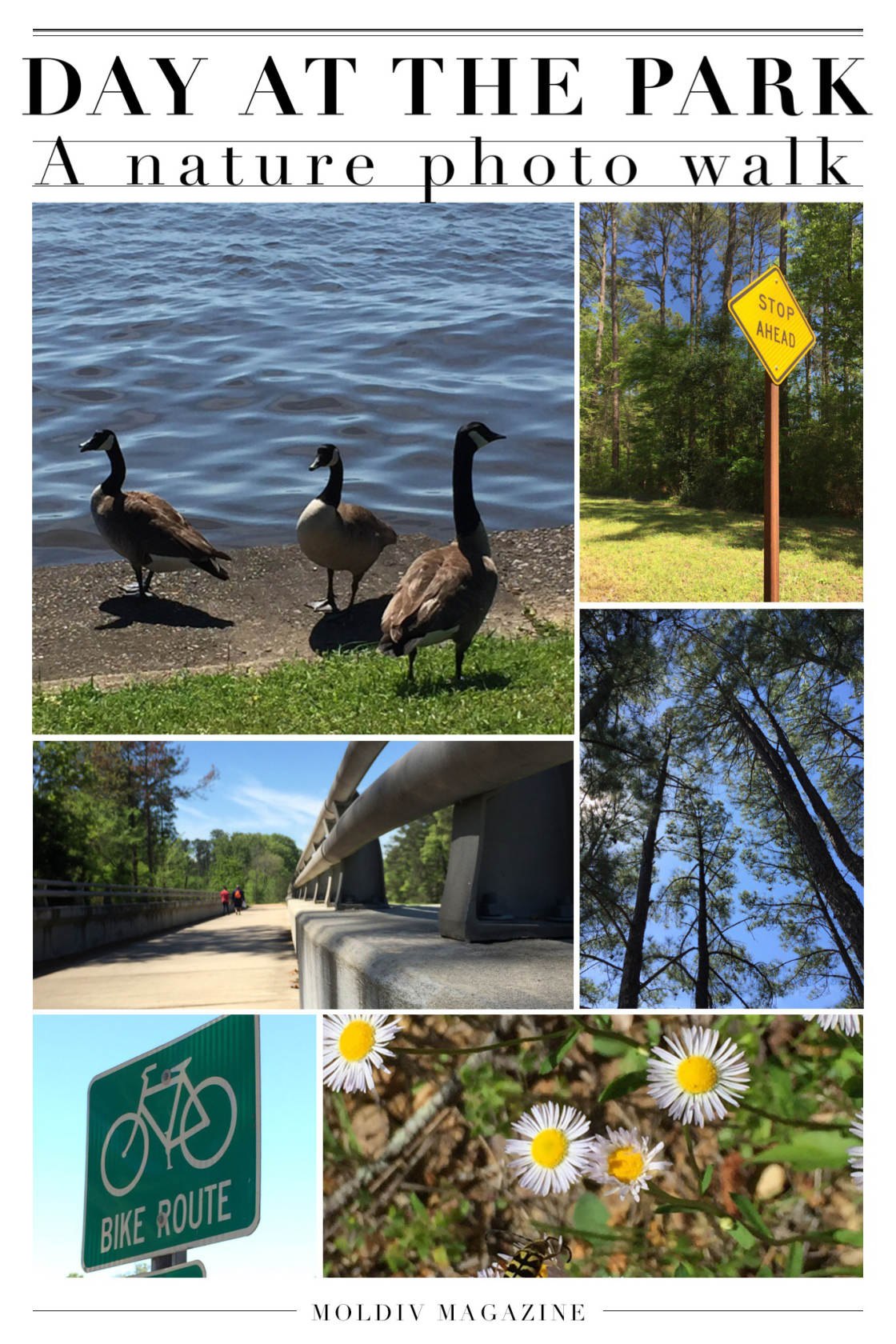
4. Photo Grid App
The Photo Grid app (free to download) is a photo collage app with a wide range of collage layouts, from simple grids to customizable scrapbook pages. If you like to embellish your collages, you can add text as well as a fun selection of stickers and filters.
Choosing one of the basic grids from the Layout section at the bottom of the screen allows you to quickly combine multiple photos into a beautiful collage. You can add up to 15 photos in a grid. With this app, you can create non-square collages by choosing from a range of different aspect ratios.
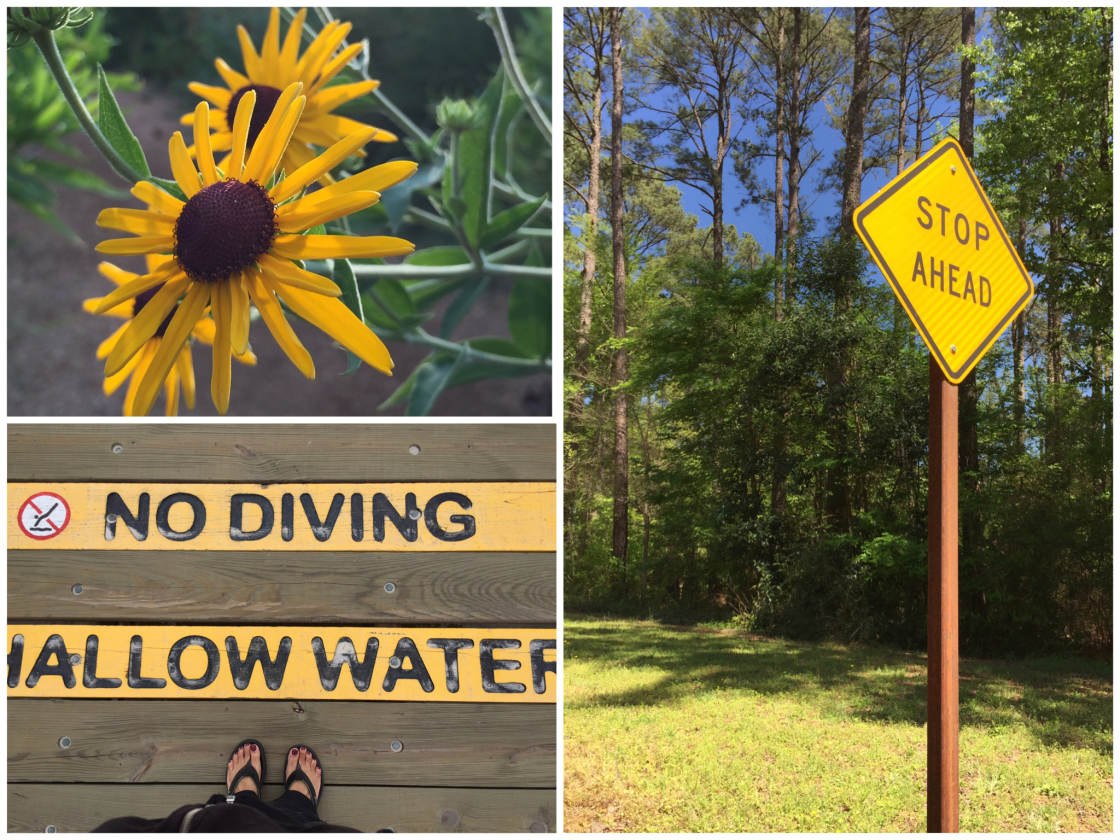
Once you’ve added your photos, you can select the Layout and Ratio that best fits your photos:
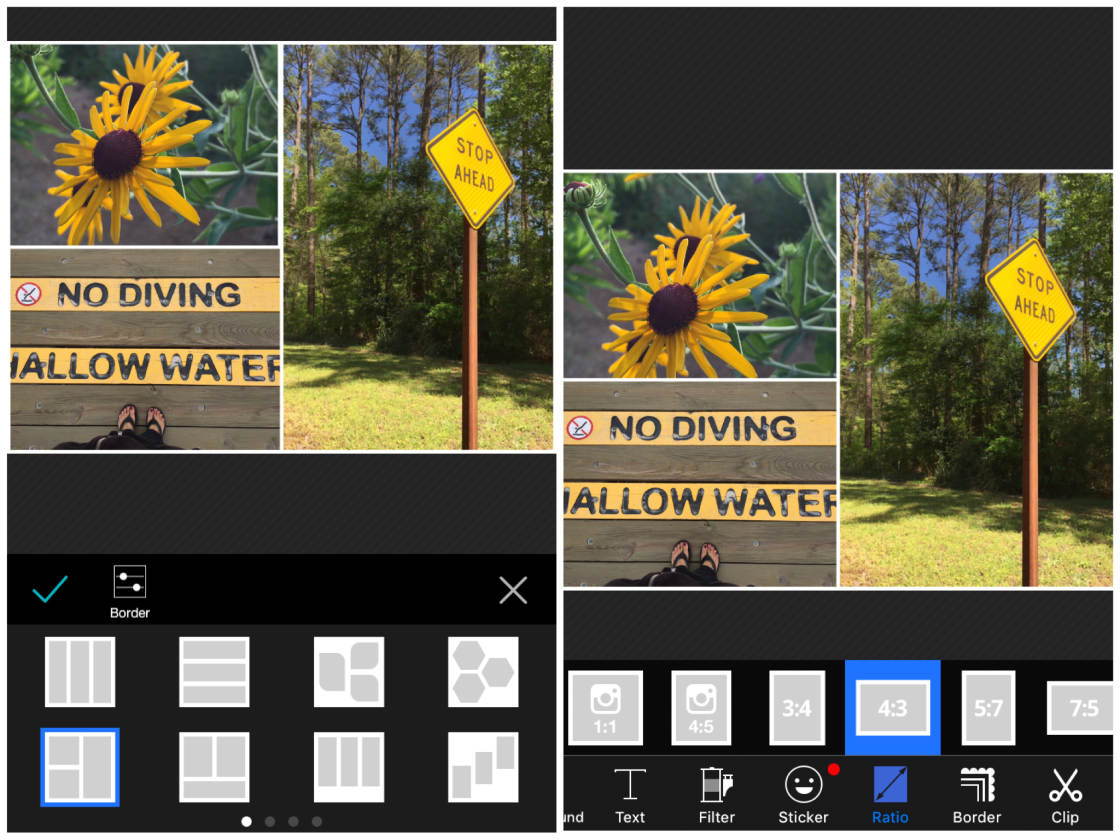
Other options along the bottom of the screen allow you to edit your photos using Text, Filters and Stickers. You can also use the Border option to customize the size and color of the collage frames:
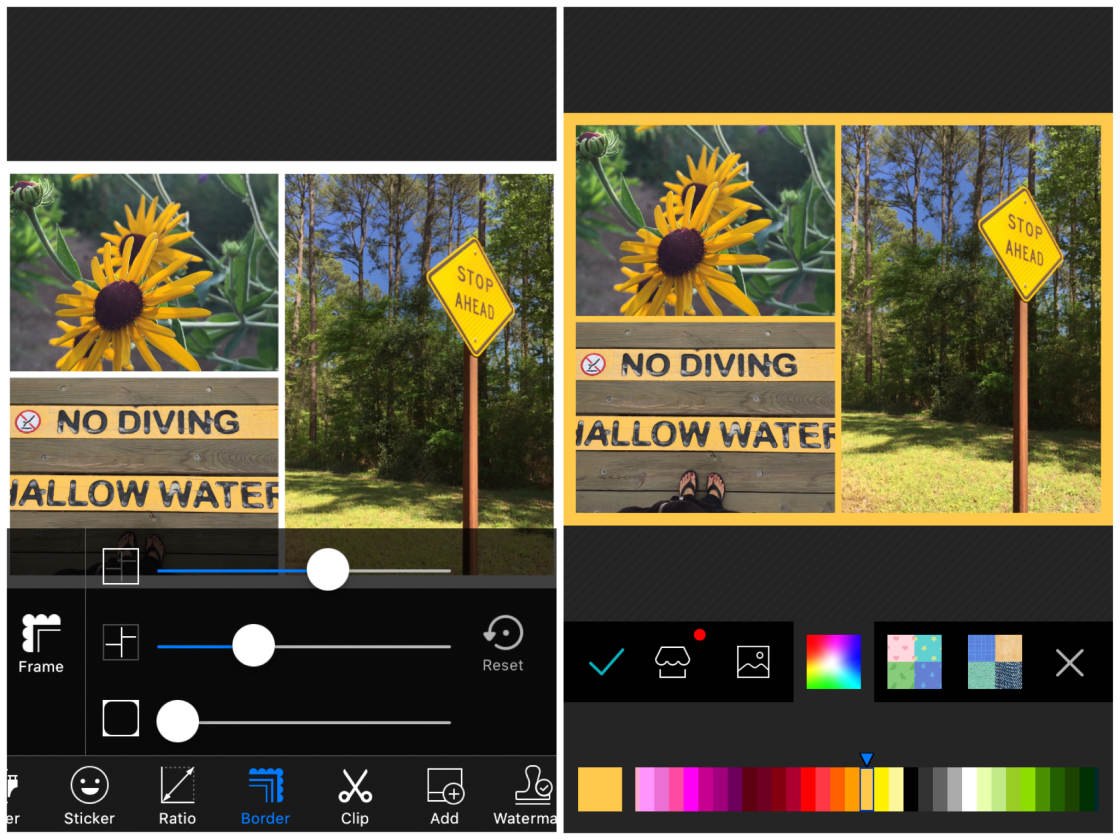
The scrapbook layouts (located at the far right of the grid options in the Layouts section) allow you to pin your photos to a customized background. You can then add text, stickers and other interesting effects such as curling the edges of an image:

To curl the edge of a photo, simply tap on the photo you want to curl, then tap Curl at the bottom of the screen. Use the slider to determine the amount of curl you’d like:
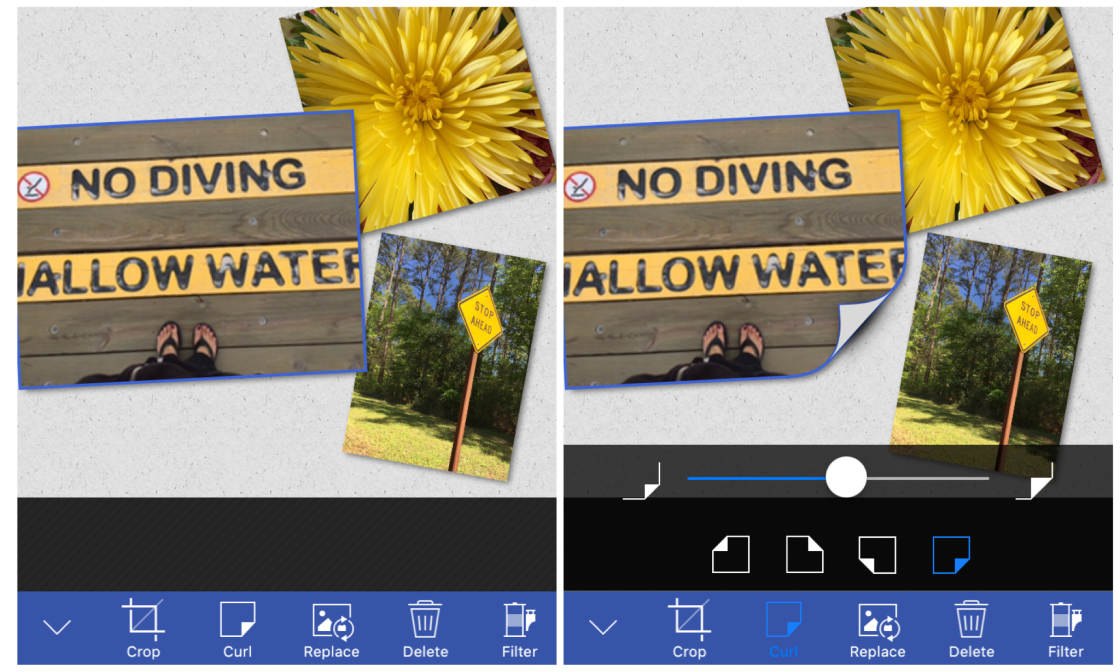
The Photo Grid app also lets you cut out a photo in a specific shape and add it to the scrapbook or grid. You can draw your own shape or use one of the shape templates:
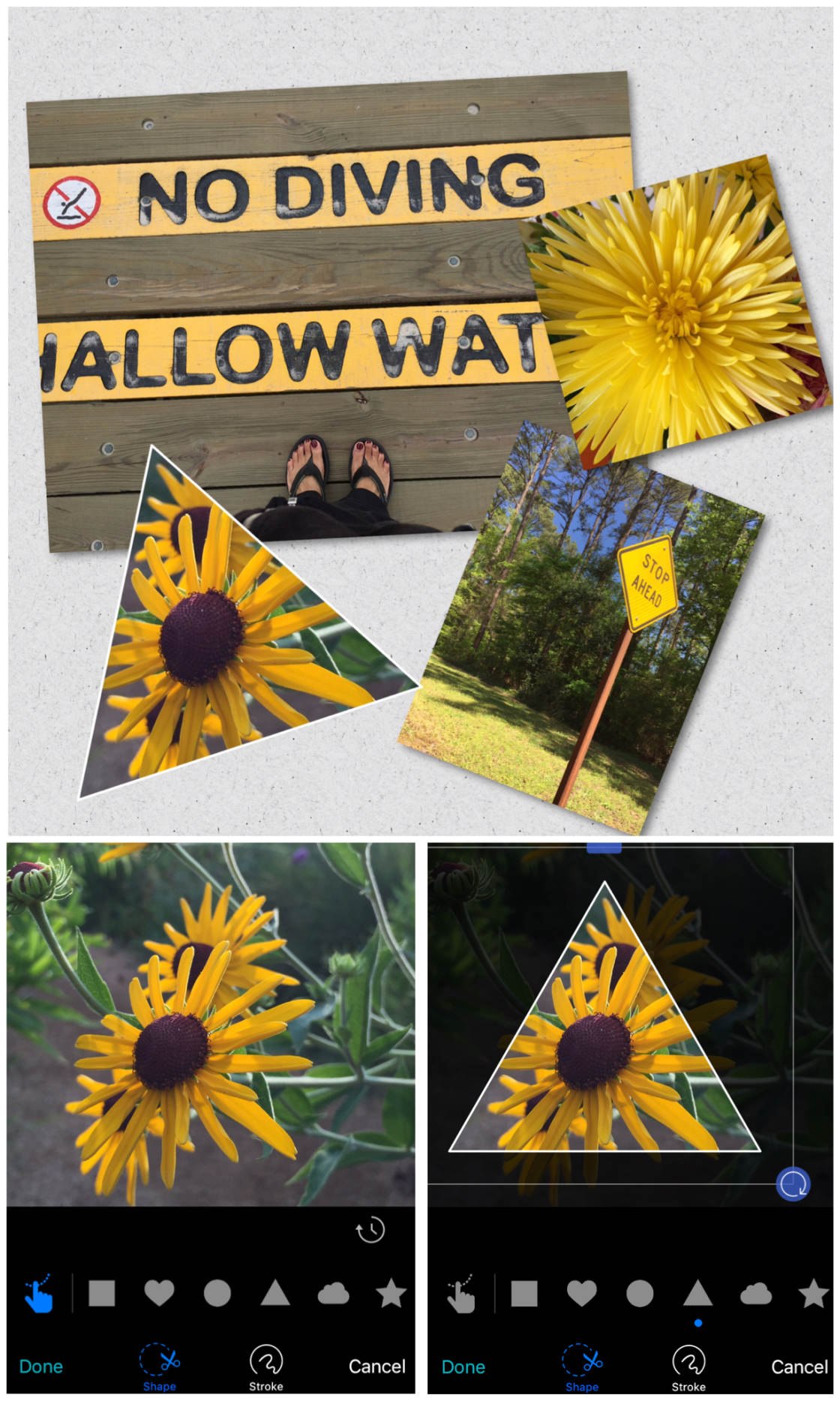
Another display option in the Photo Grid app is Slideshow which turns your photos into a mini video story. Slideshows can hold up to 15 photos and can be up to one minute in length.
The Filmstrip option is perfect for telling a visual story via a long picture, combining multiple photos with text and stickers. And the Poster option lets you transform your photos into stylish posters.

5. Pic Collage App
The Pic Collage app (free to download) allows you to make both grid-style collages and freestyle layouts. You can also choose from a variety of templates to create layouts for holidays and special events:
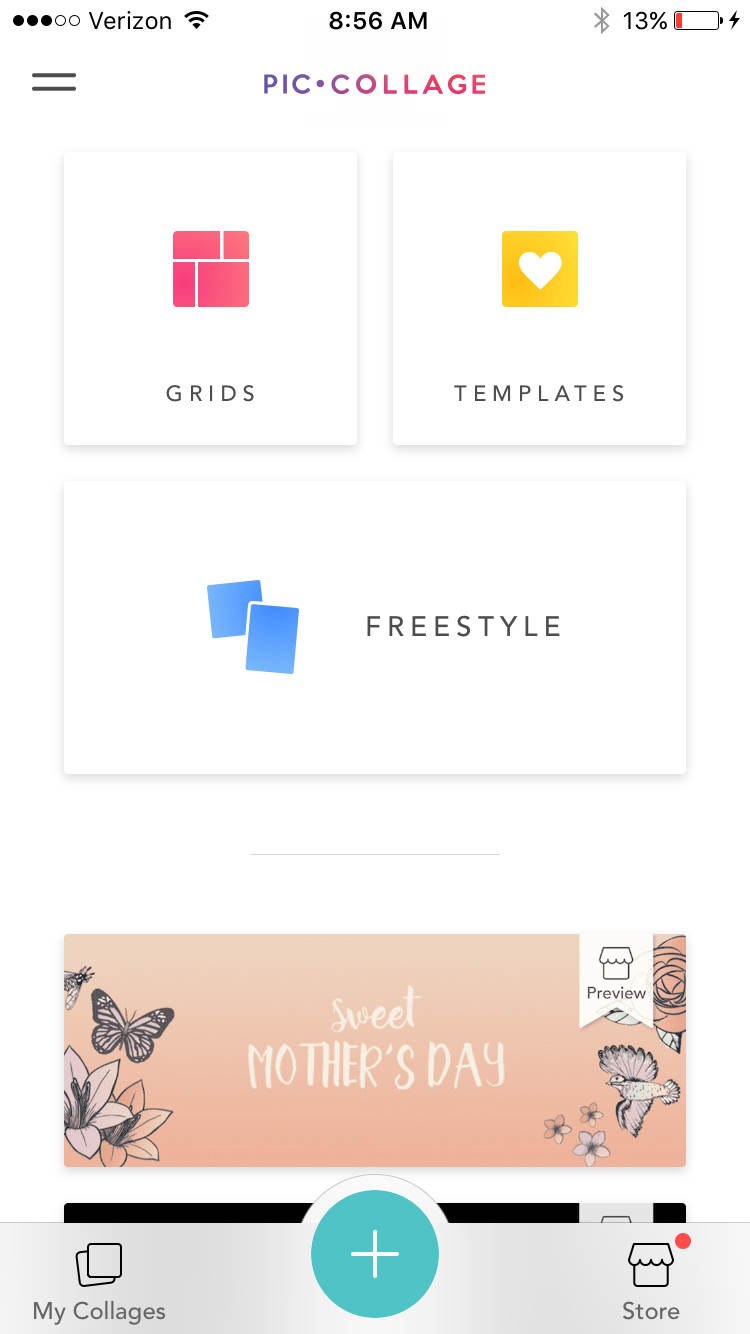
When you tap the Grids option, you’ll be taken to your photo album to select the images you want to use in your collage. You can choose from one of three aspect ratio sizes as shown below:
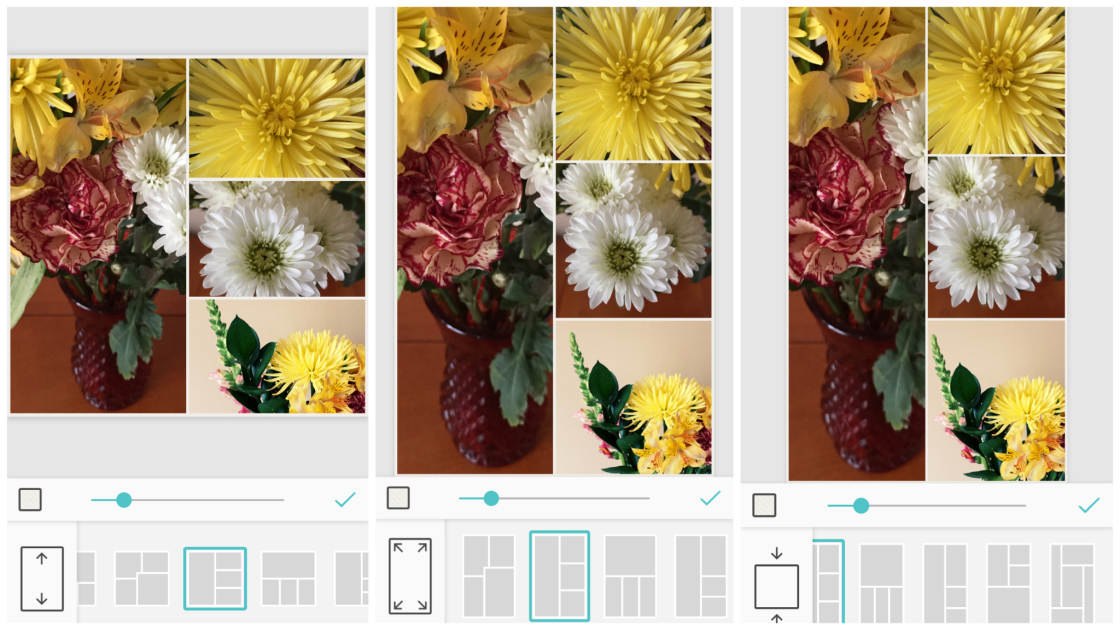
To edit a photo, double-tap on the image. You can edit the photo’s effects, clip the photo, duplicate it, set as background, collect it in a separate folder to use later, or remove it. To move photos around or swap frames, tap once and slide the photo into the frame you wish to fill:
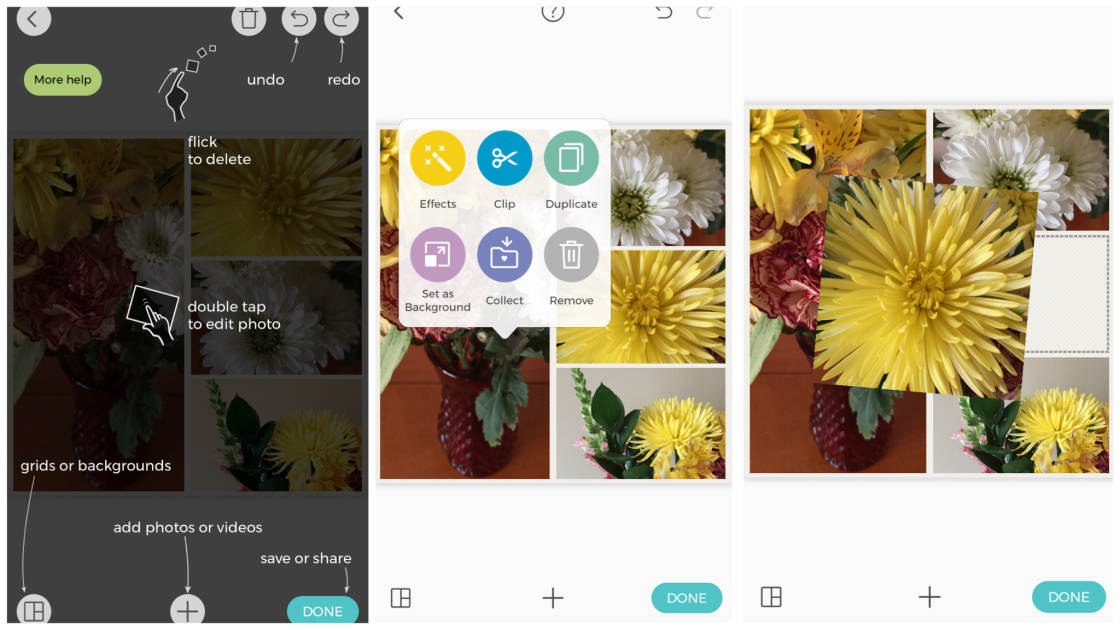
If you want more control over where your images are positioned, select the Freestyle option on the home screen of the Pic Collage app. This lets you either use a preset background or import a photo to use as your background. You can then add additional photos, stickers, text, or drawings to your collage:

The third option available on the home screen of the app is Templates. Below you can see a sample of the templates available. Once you’ve selected the template you wish to use, you can add photos, text, stickers or drawings to the layout.
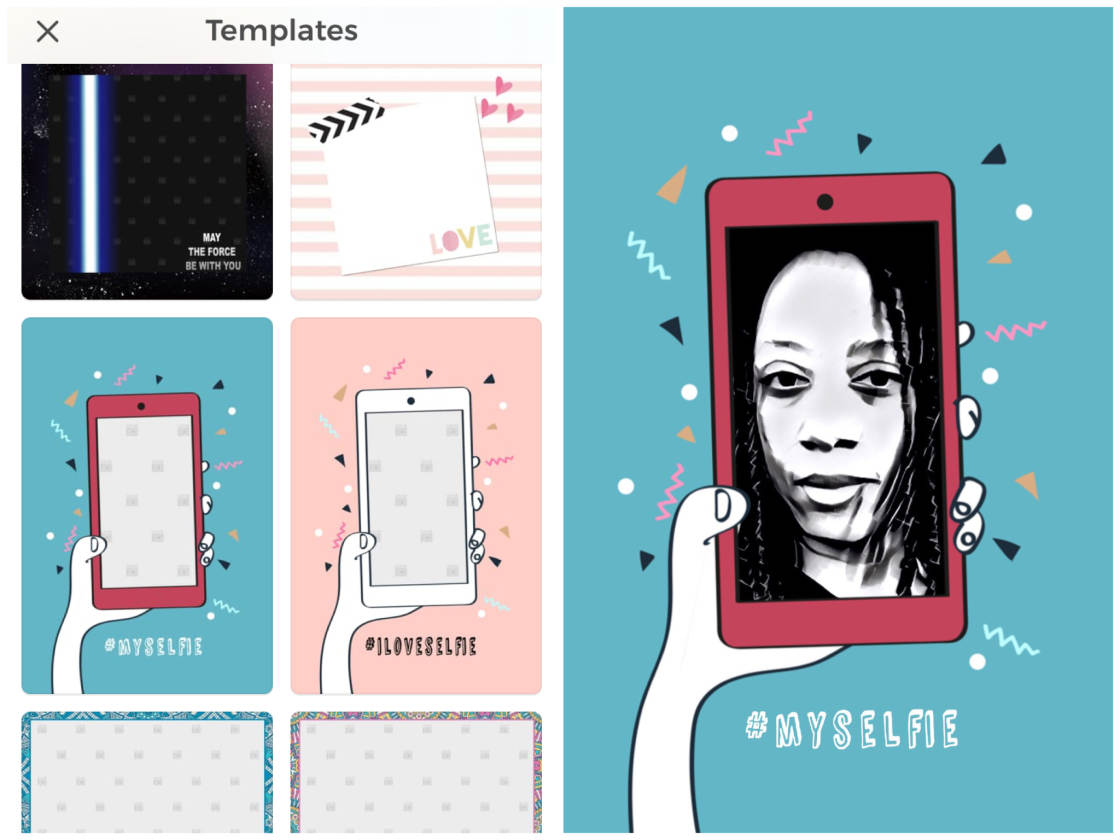
Are you looking to discover other apps that will help you produce stunning edits? Check out our article on the best photoshop apps for iPhone!


This is fabulous Emil! This information couldn’t have come at a better time for me! Thank you!
Thanks for the in-depth discussion of the features in each app. I’ve been using Live Collage quite a lot – that’s good too 🙂
Thank you! I have used Diptic and Instagram but not the others so will be trying at least one of the others soon. Diptic sometimes crashes on me, which is annoying but I’ve been using it for years so I just keep trying it. I have an iPhone 6.
This is a great article, and have put to use many of the ideas. So many apps, so little time! Another great user friendly app, free, with many options, is Photofy.
Thank you for sharing the information. I have been using Layout and Pic Collage apps but didn’t know others. I will try them out.
Hi, K. Did you try Fotor for photo collage? There are so different magazine style collage layouts for your reference. If you are interested, please email me: coran@fotor.com. Maybe we can cooperate with each other in the future.
Your collection is the 5 best collage apps all are awesome. Thanks for sharing your efforts.