If you’re like most people, you don’t really think about how you release the shutter of your iPhone’s camera. After all, it’s so easy to take a photo with the iPhone, so why would you want to make it more complicated? There is one very good reason, and that is to avoid camera shake. In this article you’ll discover five unconventional ways to release the shutter of your iPhone’s camera to ensure your iPhone photos are always sharp.
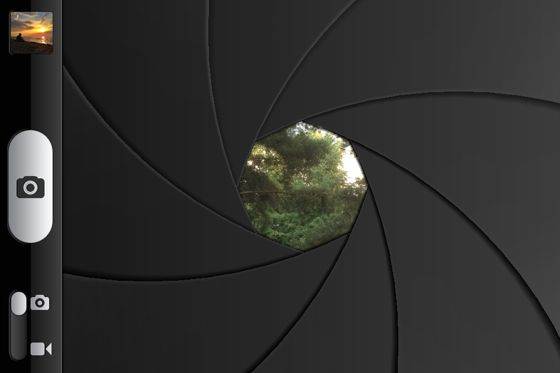
Keeping the camera steady is essential in order to avoid taking blurry photos. This is particularly important when taking photos at night or in other low light situations.
Even if you use an iPhone tripod and iPhone tripod mount to keep your phone steady, pressing the shutter button can cause it to shake, resulting in a blurry photo. Luckily for us, there are other ways in which you can trigger the shutter button on your iPhone’s camera.
So let’s take a look at five ways to release the shutter of your iPhone’s camera so that you can always do it in the most convenient way possible, while at the same time reducing camera shake to keep your photos sharp.
1. The Shutter Button
The most obvious and probably the most popular way of releasing the iPhone’s shutter is using the on-screen shutter button. This is the big white circle as shown on the right of the camera screen below.

Tapping the screen to take a photo inevitably leads to additional camera movement. So whenever you use the shutter button to take a photo, don’t jab at the screen, especially when shooting in low light.
Just tap the screen very gently to minimize any movement of the camera. When you release your finger from the button, pull it away from the phone carefully.
If you hold your finger down for too long on the shutter button, you will activate burst mode and the camera will keep taking photos until you release the shutter button.
While burst mode is great for capturing a moving subject where the perfect moment might last for only a split second, you don’t want to fill up your camera roll with hundreds of unnecessary photos, so be aware of how long you press the shutter button for.
2. The Volume Buttons
Another great way to take photos with your iPhone is using the volume buttons on the left side of the device. Both volume up and volume down will do the trick, and using the volume buttons will actually make it feel as if you were using a real camera.

Using the volume buttons is actually my favorite way of taking photos with the iPhone as it’s very convenient and I like the tactile response that I get from pressing a physical button.
However, there are two things you should know about using the volume buttons for shutter release. First, the buttons have to be pressed quite hard, which can lead to significant camera shake. For this reason you should not use your iPhone’s volume buttons in low light.
Second, if you hold your iPhone with the volume buttons facing up, just like you would naturally hold any other camera, your landscape photos could end up being upside down when they are viewed on a non-Apple device.
To fix this, you can either hold the iPhone with the volume buttons down (which feels awkward), or rotate the photos later on. If you’ve had similar issues in the past, check out Why Your iPhone Photos Are Upside Down.
3. Your Apple Headphones
If your headphones have a built-in volume control (like Apple headphones do), you can use their volume buttons as a shutter release. But why would you want to do that? Well, there are at least a few really good reasons for using the volume buttons on your headphones for taking photos.

First, it can be a great way to hide the fact that you’re taking a photo. Most people don’t know that you can also take photos with your headphones, so when they see you in your headphones, they will just assume you’re listening to music. This is especially useful in street photography and when you want to take candid photos in an unobtrusive way.
Second, using the headphones eliminates the need to physically touch the phone while you’re taking a photo, which is great for reducing camera shake. I often use my headphones when shooting with a tripod since it’s hard to not move the iPhone otherwise.
You can also use your headphones to take group photos or self portraits as you don’t necessarily have to be holding the iPhone in your hands in order to take a photo.
I’ve been using this trick a lot, but afterwards I often found my headphones lying in dirt (especially when using a Gorillapod), which is probably not good for their longevity. That’s why I decided to create a dedicated shutter cable by cutting the remains of broken Apple headphones, leaving just the part that’s leading up to volume control. It works great and I no longer have to worry about dropping my headphones in the dirt.

4. Remote Bluetooth Shutter
If you want complete freedom from being near your iPhone when you take a photo, a remote shutter is a great option. There are a number of pocket-sized remote shutters that connect to your iPhone via bluetooth. The Muku Shuttr will work at up to 30 feet from your iPhone, making it perfect for self portraits and group photos.
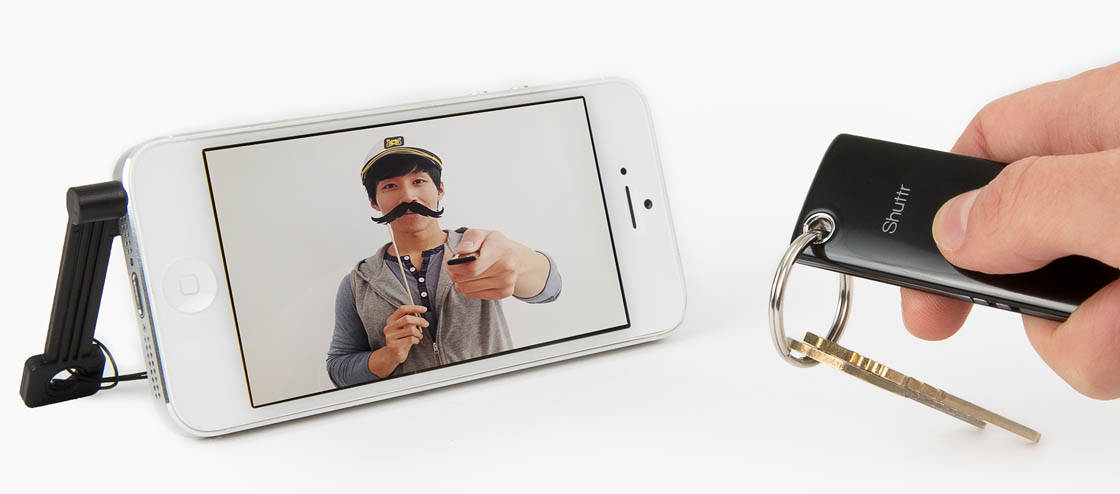
Now, this is something that I haven’t personally tested, but I’ve heard that the volume-button trick also works with many Bluetooth devices, including most Bluetooth headsets and even keyboards with volume controls (such as the keyboards made by Apple).
If this works for you, please let me know in the comments and specify what Bluetooth device you are using.
5. The Entire Screen
Some dedicated camera apps such as ProCamera allow you to turn the entire screen of your iPhone into a shutter release. This is a great feature if you only have one chance to get the moment right, and if you keep missing the regular on-screen shutter button. Just be careful not to tap anywhere outside the viewfinder, and you can be sure that your photo will always be taken when you need it.
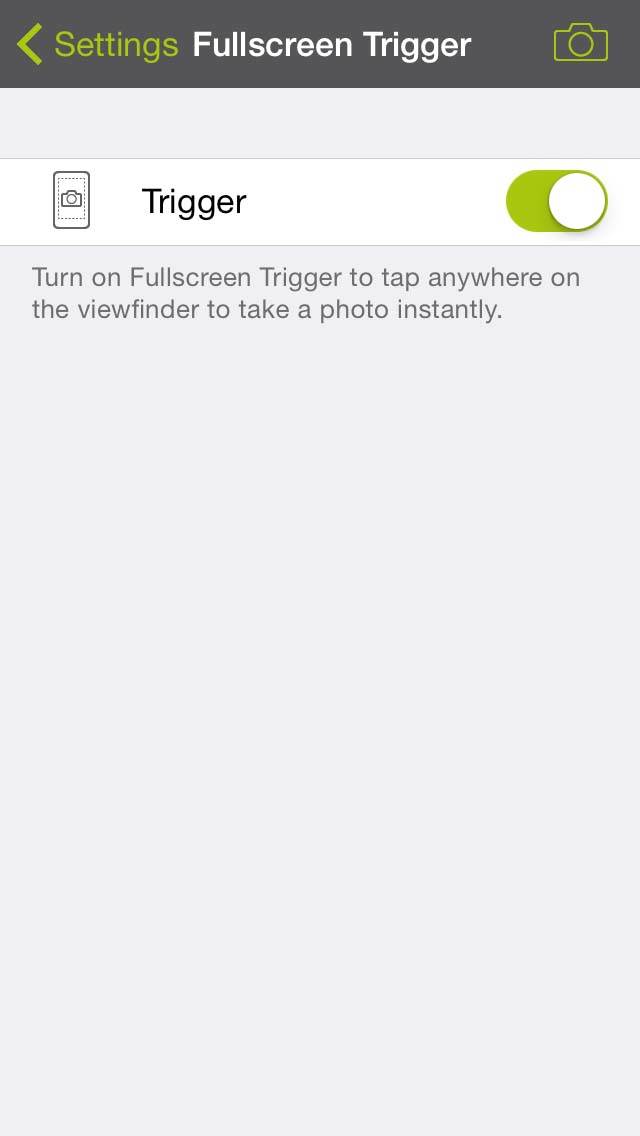
To enable fullscreen shutter release, tap the menu button (three lines in bottom right corner, then go to Settings, Fullscreen Trigger and ensure this option is turned on.


Great article, I hadn’t thought about cutting the headphones off my cord to make a designated shutter remote – I’m going to do that as soon as I get home! I use my headphone volume shutter release for lightning photos (Slow Shutter Cam in light trail mode and Glif tripod mount).
Another good way that you didn’t mention (and not very many apps have this) is a burst mode for automatic intervals or endless photos. NightCap has a good endless photo burst mode that lets you set the interval. I took 300 frames back to back at ISO 3200, 1 sec each, 15 sec apart and stacked them to create star trails. (Details: http://www.ericteske.com/2013/02/super-long-star-trails-with-iphone.html).
I’d really like to hear if you have any tips on night sky photography with an iPhone. There isn’t much out there, and I’m always looking for something new to try!
Hi Eric,
Thanks for the great comment. Now that I think about it, I could have made it “7 Weird Ways…” if I also included setting a timer, which one can do in most dedicated camera apps like ProCamera or Camera+.
Regarding night sky photography, it looks like you already know how to do it better than I do. Perhaps you’d be interested in writing a short tutorial for iPhone Photography School?
Sure I’d be happy to write up a tutorial, do you have an email I should send it to or what? hit me up at teskeej@gmail.com
Awesome, I’ll send you an email!
Theres also an app called CamMe which lets you release your shutter by waving your hand.
Sounds like a great idea, I’ll check it out!
I have the belkin LiveAction Camera Remote. It’s bluetooth. I bought it from Photojojo. My 3rd order of iPhone camera equipment from them and I’ve been satisfied every time! Especially loving this camera remote! I use it mostly when I’m using a tripod and iphone telephoto zoom lens. It works with a free downloadable app LiveAction, and has buttons for both shooting photos and videos. One of my favorite options is it works from 30ft away, even in your pocket! It also comes with a versatile little stand you can use to prop up your iPhone, and when your not using the stand it fits onto the remote. The remote also requires 2 AAA batteries. It works perfectly for my purpose, I’ve also used it to record short videos of my children and I. Since they don’t know they’re being recorded, or photographed, I get more natural candid behavior in my shots…which is great!
Sounds great, thanks for recommendation Brandy.
The only real downside of this is that you’ve got to use their own photography app, which is probably not as convenient as using the iPhone’s default camera app.
Another way is using Camera-A and Camera-B apps.
Option Four: Bluetooth– There is actually a Bluetooth camera remote called Shutter Remote. http://www.shutterremote.com or on Amazon I think.
I never use the headphones that came with my iPhone because they don’t fit in my ears. How awesome to be able to make them into something useful! I got out my scissors as soon as I finished reading this post. I also like that there is no camera shutter noise because the headphones are plugged in, so it’s not as obtrusive.
Great, happy to hear that. BTW, you can always mute the iPhone with the button on the side, that also turns off the shutter sound.
I’m really happy to have found your page. I have been wanting to talk to someone about my frustration with Apple and the way they have treated some third-party camera apps – particularly ProCamera, which is my favorite. Up to about a year ago I was able to use the volume buttons to release the ProCamera shutter, and because Volume + was positioned so well, I was able to squeeze off very sharp photos in low light. Then I downloaded an upgrade and found that this feature was gone. When I corresponded with the developer, he said that Apple had forced him to remove Volume Shutter with the threat that if he didn’t, they would no longer post his upgrades! I noticed that Apple has continued to use this feature in their native Camera app, and feel it was the height of arrogance to deny this privilege to other apps. I am still looking for a solution.
Hi Richard,
Actually I’ve been wondering about the same thing and the developer also told me the same. Maybe consider switching to Camera+, they have volume button shutter release. I don’t know why ProCamera can’t have it and Camera+ can, but maybe the developer is not telling the full story.
Really? I must be doing something wrong, then…….I am successfully using the volume control shutter release when using iPhoto, but can’t seem to get it to work with (the far superior!) camera+ app……any advice? Or has camera+ also been threatened in the last two months. :-/
It still works, just turn VolumeSnap on in settings.
I seriously can not thank you enough!! Not sure I ever would have found that on my own. Let the macro shots begin!
Hi! I just can´t make this work.. When Im using the head set for the Iphone5 standard camera appa, the headset works fine. But when Im taking photos using an app, it only worsk as an volume control…. ammoying what am I doing wrong?
It doesn’t work in all apps. Try Camera+, it works there.
Hi there, thanks to all for sharing there experience. ANOTHER way ( the list goes on) to snap is by making an audible sound! This never worked with the ant app but several other apps had am option to release the shutter by clapping g or whistling- one app even allowed the programming of your own custom sound to activate the shutter! Really a convenient tool.
you should update this for iphone 5s. as it doesn’t work to hold the shutter button for one photo.
Yes, I have iPhone 5, and if you hold down the shutter longer than 1 second, it goes into burst mode.
This featured has been changed in iOS 7, but it still works the same way in Camera+ and some other dedicated camera apps.
Really great tip to use the earphones as a shutter release. I am a street photographer and I have never used my Iphone for street photography – but I will try it soon. Thanks for sharing this very useful tip.
Happy I could help!
Also check out these two interviews with street photographers:
http://iphonephotographyschool.com/koci-interview/
http://iphonephotographyschool.com/mohsen-chinehkesh/
These techniques are great coupled with a ClearShot credit card sized tripod for iPhone for under $10.
Thanks for the cool tips – option 4 with volume control worked with my cheap bluetooth keyboard.
Awesome, happy to hear that also works 🙂
I’m a bit slow, on tech items. sorry. But how do you set up an iPhone (5c, in my case) to use the volume buttons as the shutter release? What steps do I follow to set up my headphones for that? Thanks!
It just works – as long as you’re using an app that supports this function, such as the default Camera app. There’s nothing to turn on.
doesn’t work on mine….
There’s also “Voice-Activated” camera apps . . . But ᎥđK the QUALITY of pics ~ which MUST be considered wen outsourcing
. . . 0ℏ and the EARpiece that come w/ iPhone = very UNcomfortable— who-t.H designed EM? . . .
Does this also work with iPad?
My earphones do not trip the shutter. Not after a second either , in burst or not. Never used them before but they work as earphones for music. If you’re Spock. Are they free apps that do work with them as I’d gladly cut them to have a remote shutter release, if it worked. And what’s special about the head phone/ volume control button/switch anyway? If this thing came bad what about hooking up a microswitch
I use ProCamera, and the iPhone headphones won’t trip the shutter on my iPhone6+. Do you know if any of the remote shutter products will trip the shutter when using ProCamera.
How in the heck did I not know you could use the volume button for the shutter? As many thousands of shots I’ve taken and stuggled to hit the darned white button on the screen LOLOL
Thanks for all the great tips! Here’s one more: when using the headphones as a shutter release, the center button between the up and down volume controls can be tapped for focus. Just found your site – excited to read more!
Brilliant! I never thought of usin a bluetooth keyboard as a remote control for my ‘iPhone 5S camera’! Works perfect (with a Logitech Ultrathin Keyboard).
so glad I found this post. The earphones also work for starting and stopping the video mode. Nice one !
Glad to hear you found it helpful Susan.