Are you looking for a photo transfer app to back up your iPhone photos to your computer? Perhaps you need to copy photos between your iPhone and iPad. Or maybe you want to share your photos to someone else’s device. There are plenty of apps for transferring your iPhone photos. But how do you decide which one to use? Read on to discover the 4 best iPhone photo transfer apps. And let us help you choose the best photo transfer app for you!
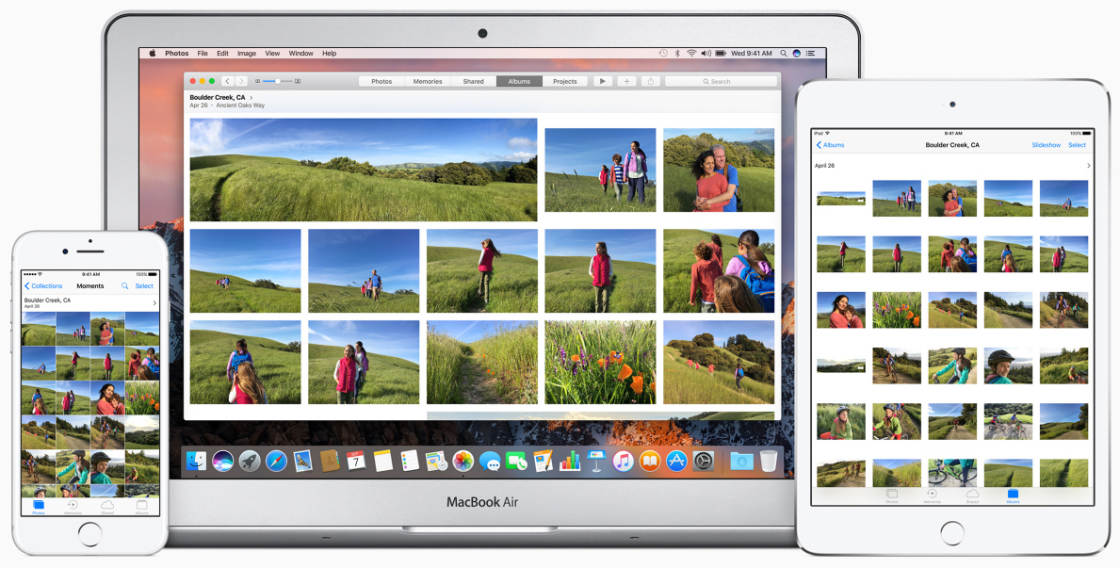
1. iCloud Photos (Settings App)
Best For: Automatically transferring entire iPhone photo library to your other devices
- Automatically copies all your iPhone photos to your other devices
- Access all your images on iPhone, iPad, Mac, or Windows PC
- Store full-resolution images in iCloud to free up space on your phone
- Easy to export iCloud Photos to computer hard drive for additional backup
- iCloud Photos comes as standard on iPhone (no need for third-party photo transfer app)
- 5GB free iCloud storage (more storage from $0.99 a month)
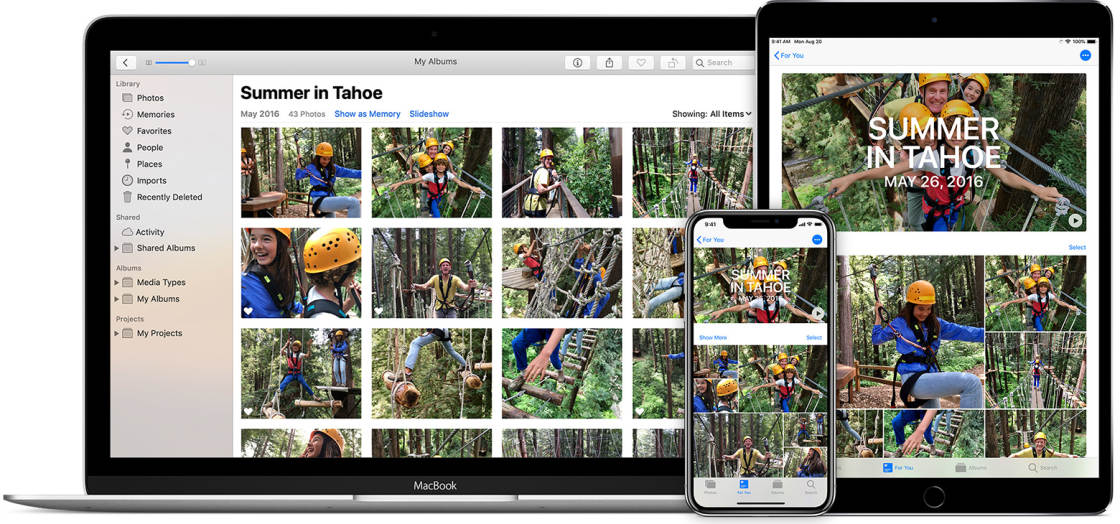
Did you know your iPhone has built-in software for automatically transferring photos to your iPad or computer?
It’s called iCloud Photos.
iCloud Photos lets you store your images in Apple’s secure online iCloud storage. Once your photos are in iCloud, you can easily access them from your other devices.
iCloud Photos is built right into the Settings app on your iPhone. Just go to Settings > Photos, then switch on iCloud Photos.
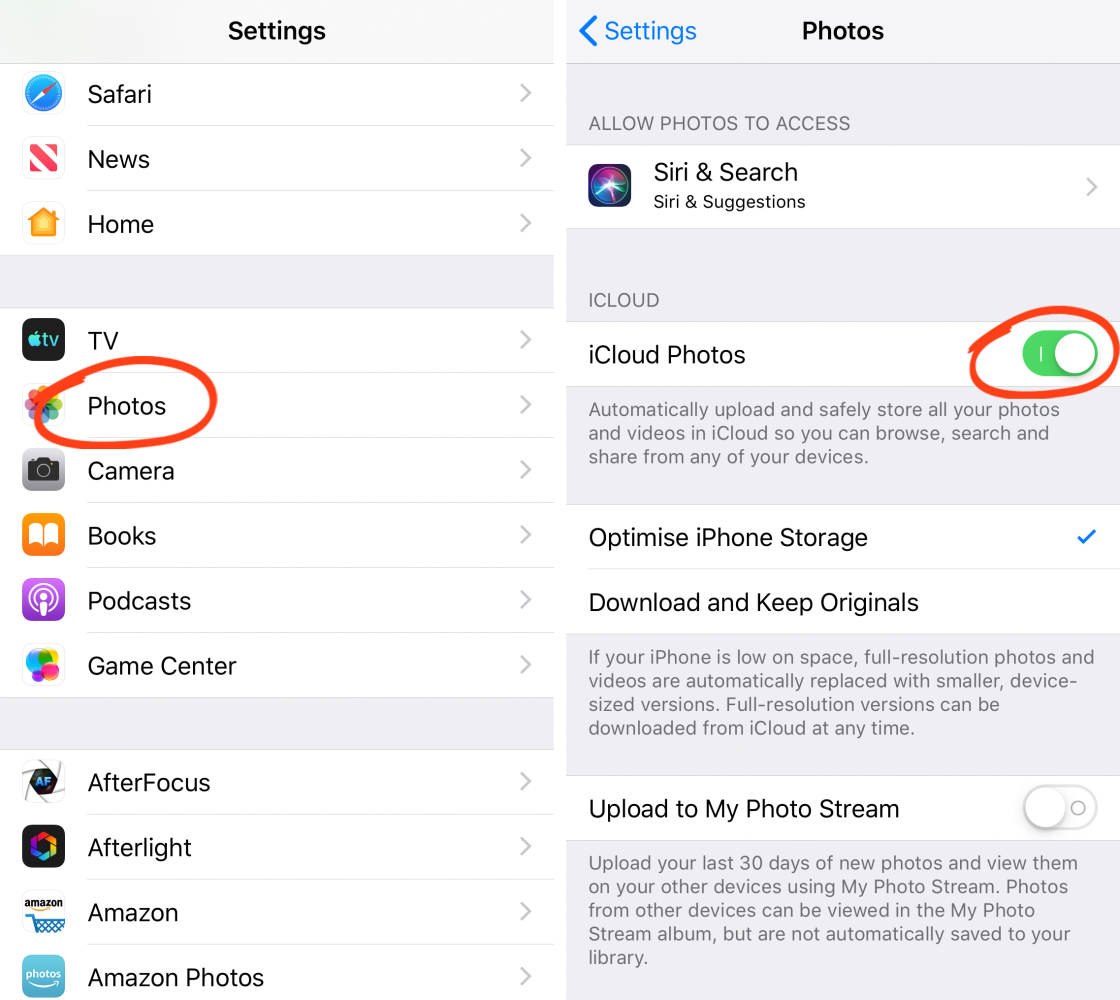
You can even use the Optimize iPhone Storage option to free up space on your phone.
Once you’ve switched on iCloud Photos, you’ll never have to think about transferring your iPhone photos again!
Your images will be synced across all your iCloud devices… including iPad, Mac, and even Windows PC.
Every time you take a new picture with your iPhone, it gets uploaded to iCloud Photos (as long as you’re on Wi-Fi).
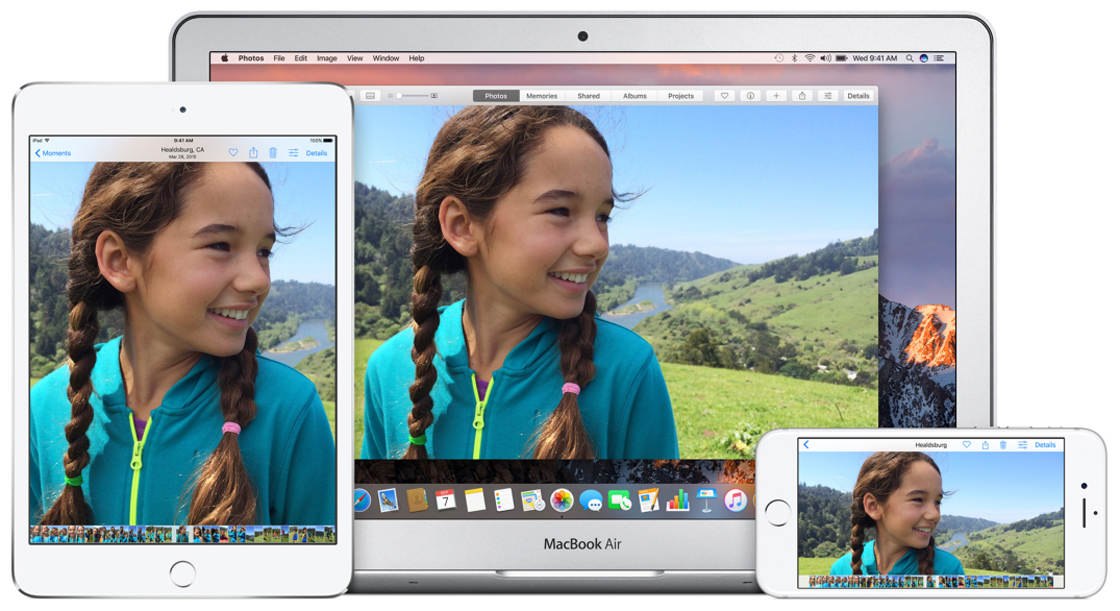
All your iPhone photos will automatically appear in the Photos app on your iPad or Mac.
And they’ll be organized in exactly the same way as they are on your iPhone.
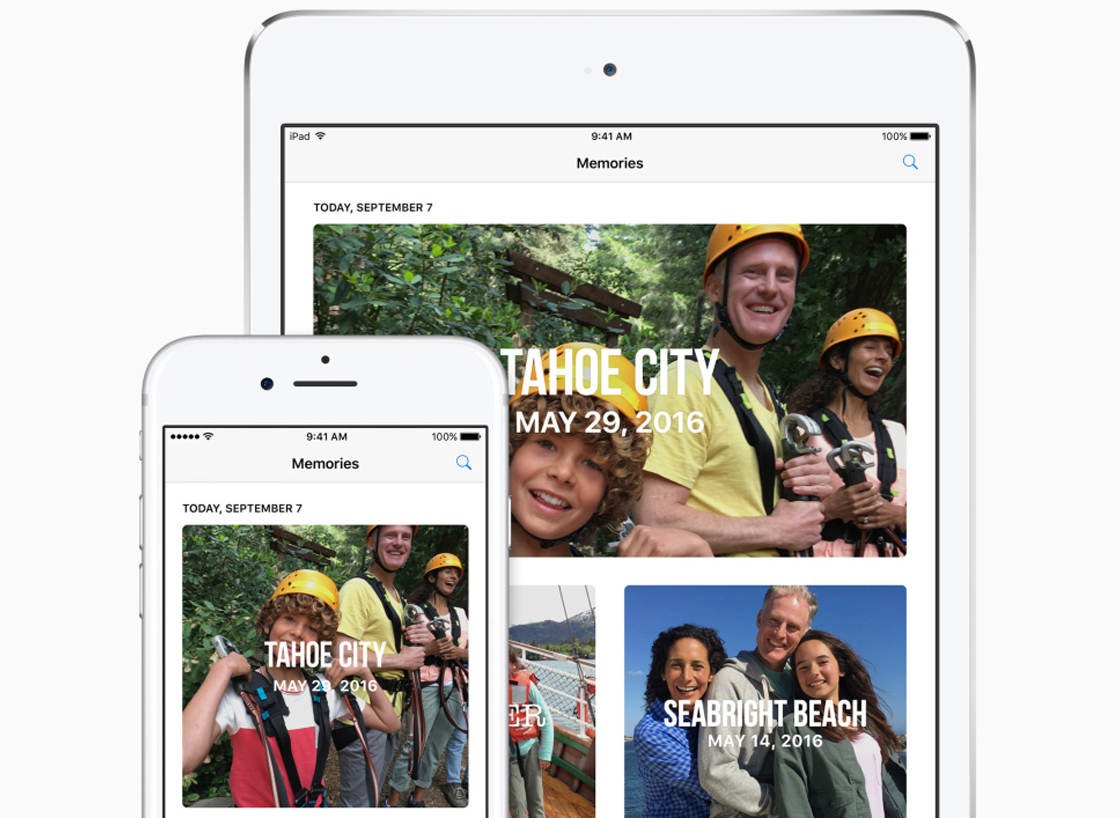
Any changes you make on one device will be reflected on your other devices. So if you delete a photo, it gets deleted from all your devices.
For this reason, you should make a regular backup of your iCloud photos. On a Mac computer, you can easily download photos from iCloud to a folder on the hard drive.

If you have a Windows PC, install iCloud For Windows. Your iPhone photos will then appear in the iCloud folder on your computer.
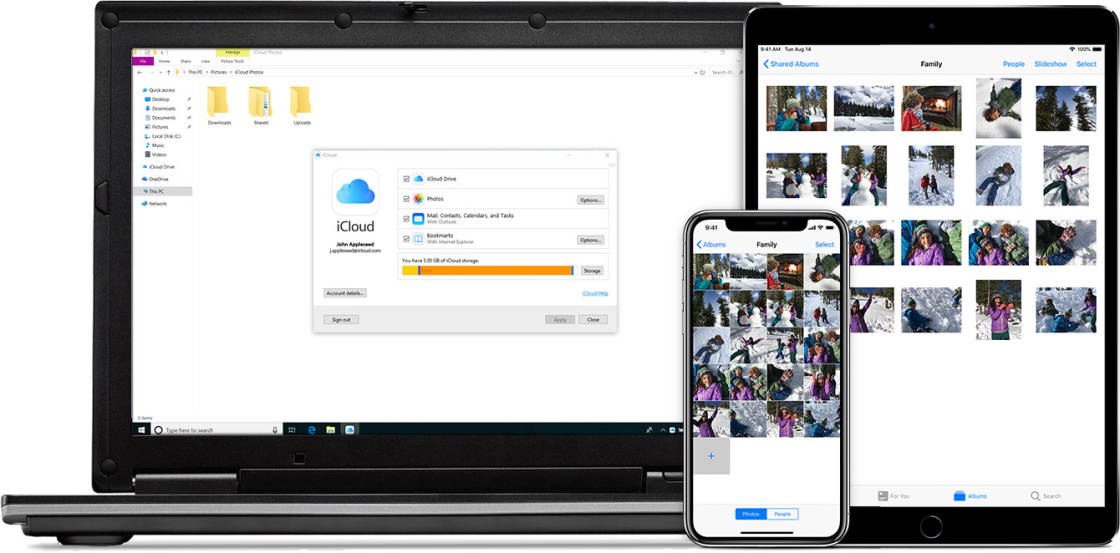
When you sign up for iCloud, Apple gives you 5GB of free cloud storage.
If you need more space for your photos, you can buy extra iCloud storage. Prices start at $0.99 a month for 50GB.
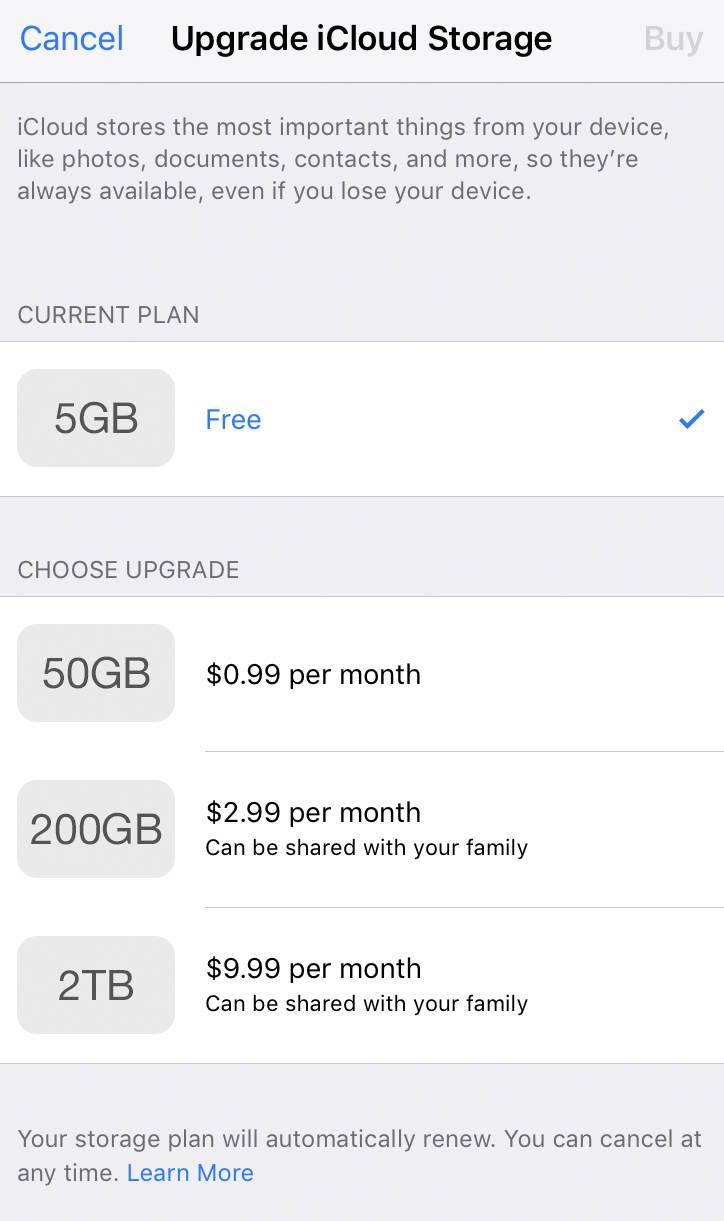
iCloud Photos doesn’t allow you to control which iPhone photos get transferred. And you should still make an additional photo backup on your computer.
But it’s definitely a great feature to use if you want to access your iPhone photos on your other devices.
2. AirDrop (Photos App)
Best For: Wirelessly transferring iPhone photos to nearby Apple devices
- Wirelessly transfer photos between nearby iPhones, iPads, and Mac computers
- Transfer photos directly from the iPhone’s built-in Photos app
- Quickly download iPhone photos to your Mac’s hard drive
- Copy photos from your Mac to iPhone or iPad
- Easily share your iPhone photos to other people’s Apple devices
- AirDrop comes as standard in the built-in iPhone Photos app
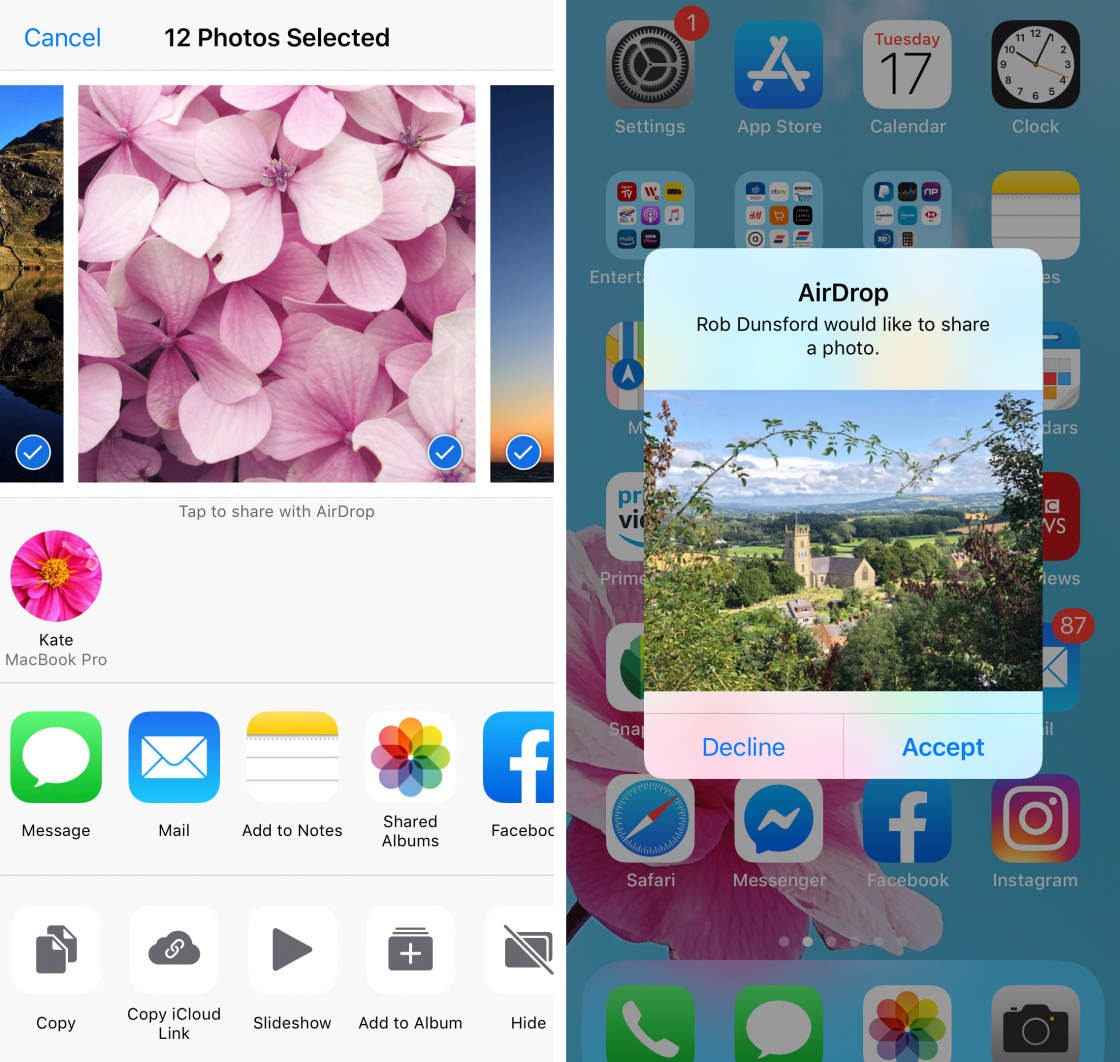
Do you want to transfer a few photos between your iPhone and Mac computer?
Perhaps you want to share your images with someone else who has an iPhone or other Apple device.
In these situations, Apple’s AirDrop feature offers a great photo transfer solution.
AirDrop lets you wirelessly transfer pictures between nearby Apple devices.
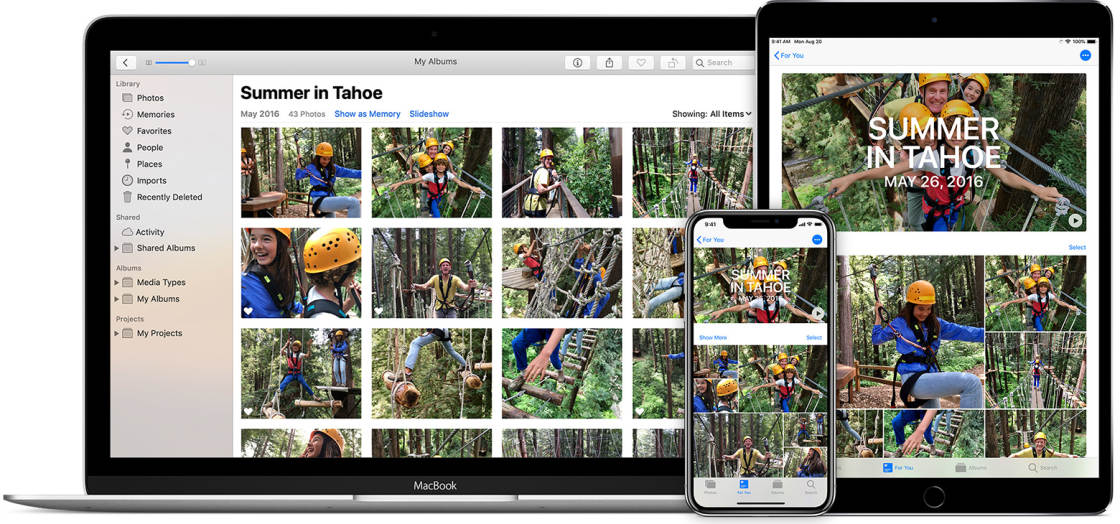
That includes iPhones, iPads, and Mac computers – belonging to yourself or other people.
The AirDrop feature comes as standard in the Photos app on your iPhone. So you don’t have to download a dedicated iPhone photo transfer app.
Just ensure you have Wi-Fi and Bluetooth switched on. Then go to the Photos app and select the images you want to transfer.
When you tap the Share icon at the bottom left, you’ll see any nearby Apple devices in the AirDrop section.
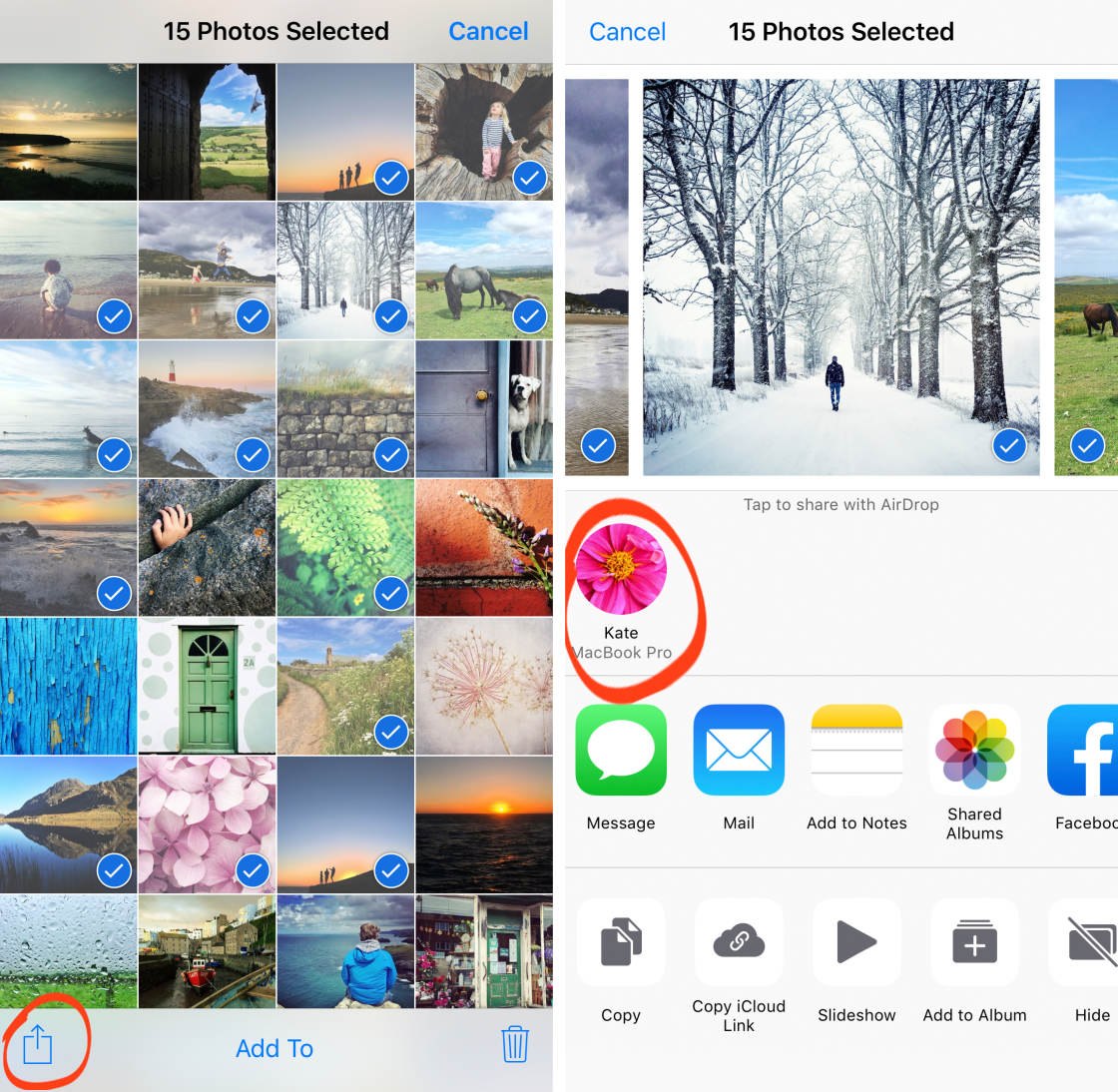
From here, you simply tap the device you want to transfer your photos to.
You can even AirDrop photos from your Mac to other Apple devices.
This makes it easy to transfer photos from your Mac to your iPhone or iPad… or to someone else’s Apple device.
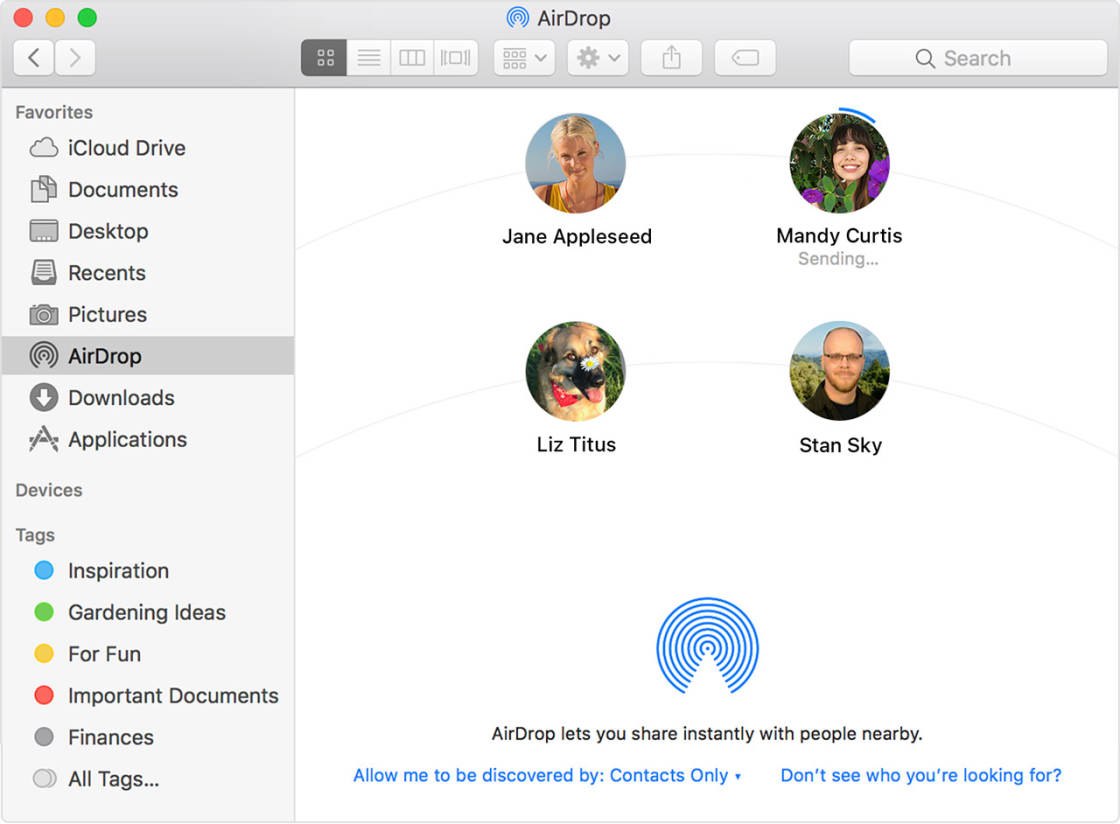
AirDrop offers a quick and easy way to transfer photos from iPhone to Mac – or vice versa.
It’s also a great way to share your photos to other people’s Apple devices (as long as they’re nearby).
3. Simple Transfer App
Best For: Manually backing up your iPhone photos to computer via Wi-Fi
- Wirelessly transfer photos between iPhone, iPad, and computer (Mac or Windows)
- Easy to backup entire iPhone photo library to computer
- Option to automatically delete photos after transfer to free up space on your iPhone
- App is free to download (but only allows transfer of top 50 images in an album)
- Upgrade to Premium version ($9.99) for unlimited transfer of images and additional features
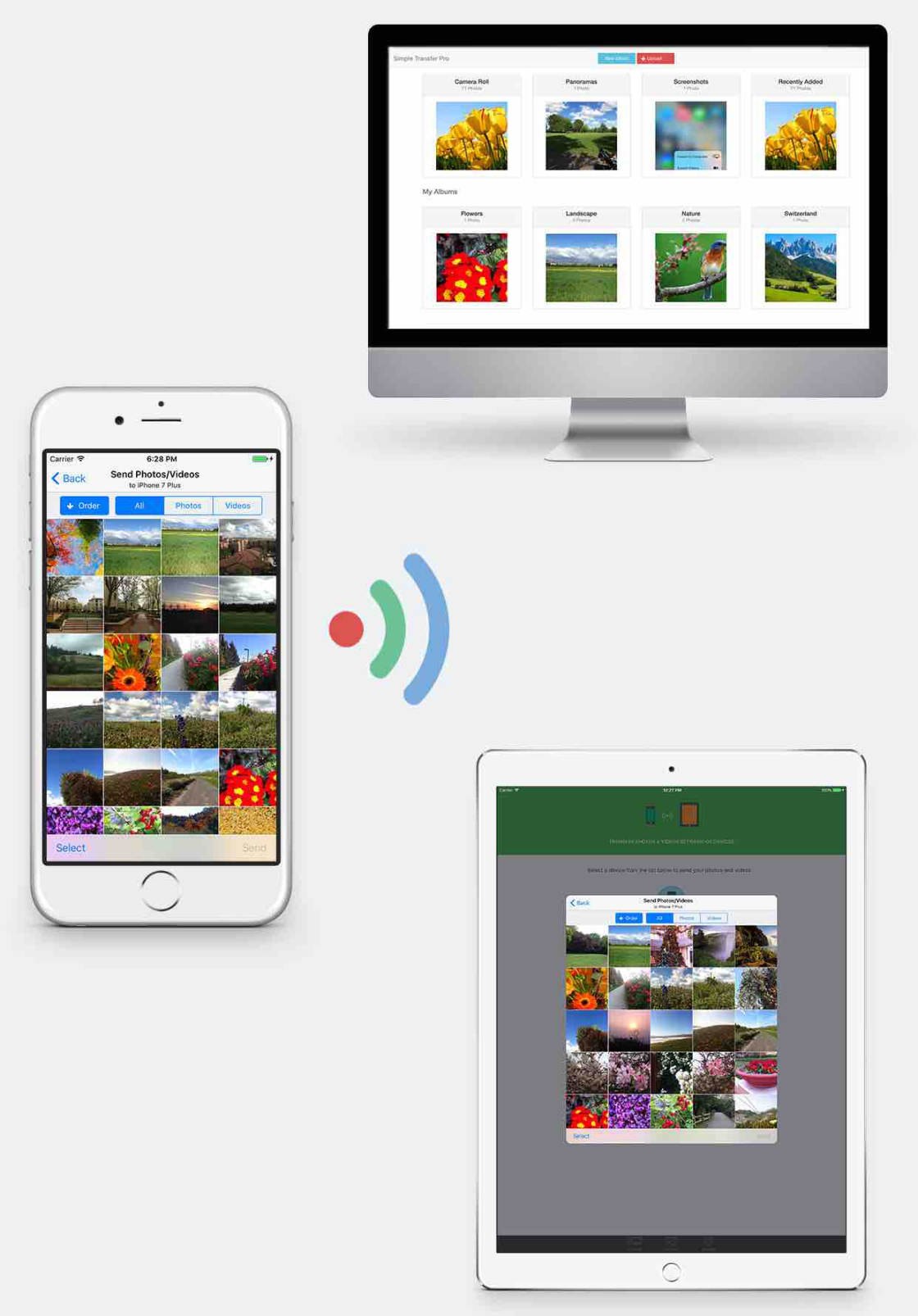
Simple Transfer is a third-party photo transfer app for iPhone, iPad, and computer.
It doesn’t sync your photos automatically between devices like iCloud Photos does. Instead, it gives you manual control over which images get transferred.
And unlike iCloud Photos, images get transferred directly to your computer’s hard drive… rather than into Apple’s cloud storage.
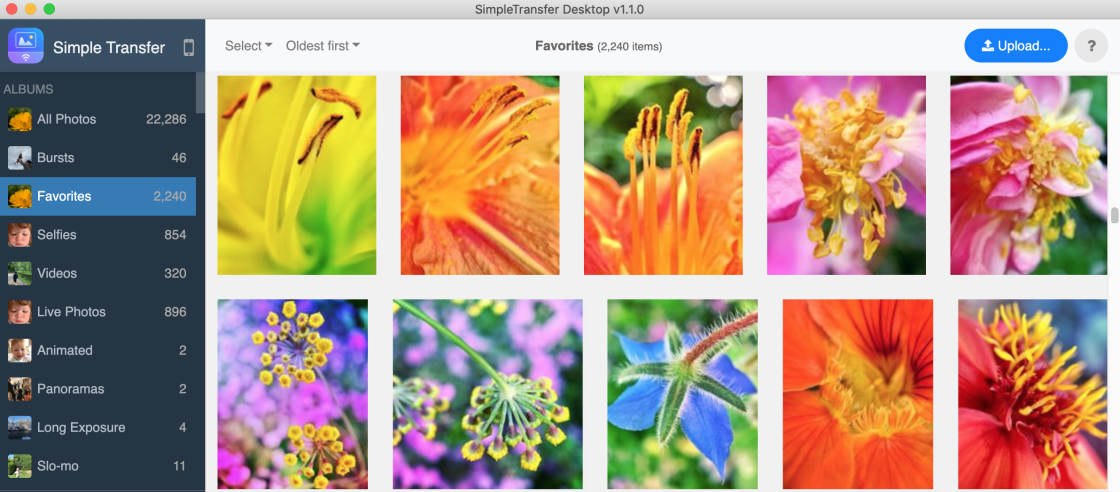
You can choose to back up your entire iPhone photo library to your computer. Or you can import just a selection of images from your iPhone.
You can also use Simple Transfer to copy photos from your computer to your iPhone.
And you can transfer images between iOS devices (iPhone and iPad.)
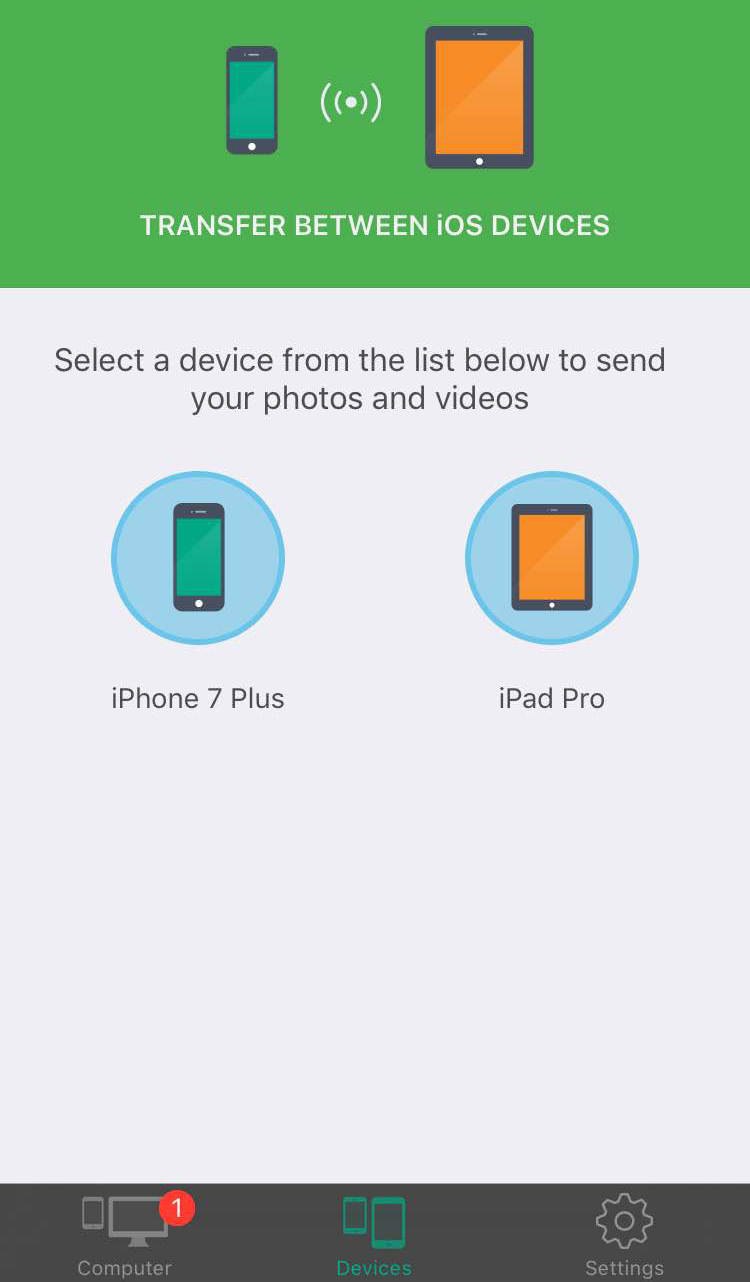
The Simple Transfer app is compatible with iPhone, iPad, Mac, and Windows computers.
On your computer, you can install the Simple Transfer desktop app. Or you can use a web browser to access the transfer options.
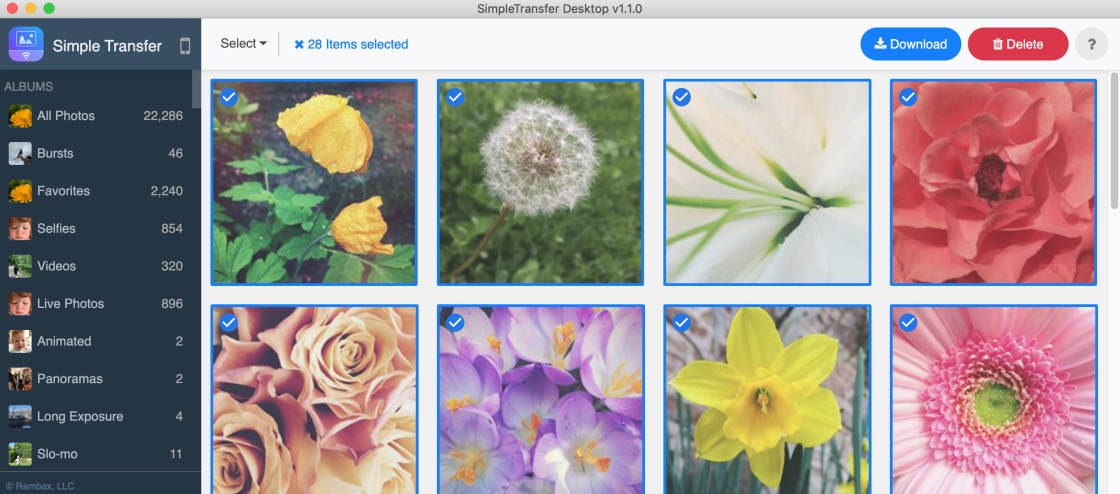
The Simple Transfer app (or web browser) on your computer lets you select the images you want to download.
You can then choose which folder you want them imported to. And you have the option to delete the photos from your iPhone after downloading.
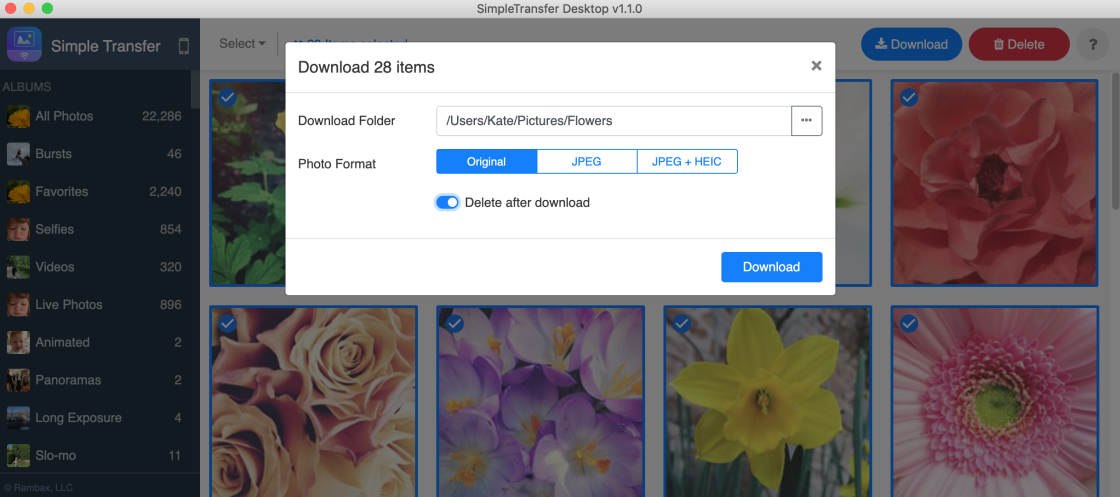
The Simple Transfer app is free to download. But the free version only lets you transfer the top 50 photos in an album. And it doesn’t support the transfer of Live Photos.
For unlimited photo transfers (including Live Photos), you’ll need to upgrade to the Premium version of the app.

Simple Transfer Premium costs $9.99. This is a one-off payment, and there are no additional fees or subscription charges.
4. Photo Transfer App
Best For: Transferring images to your computer directly from the iPhone Photos app
- Wirelessly transfer photos from iPhone to computer (and vice versa)
- Transfer images directly from the Photos app on your iPhone
- Quickly copy images between iPhone and iPad
- Back up all your iPhone photos to computer using the desktop app
- App is free to download (but only allows limited transfers at medium-resolution)
- Upgrade to Pro version ($6.99) for unlimited transfer of full-resolution images
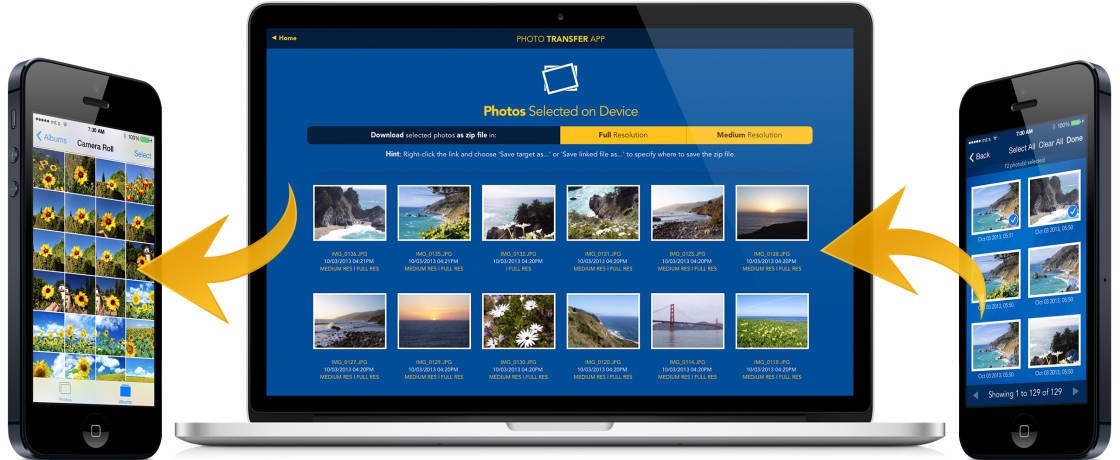
Photo Transfer App is similar to the Simple Transfer app… but with one major difference:
You can transfer images to your computer directly from the Photos app on your iPhone.
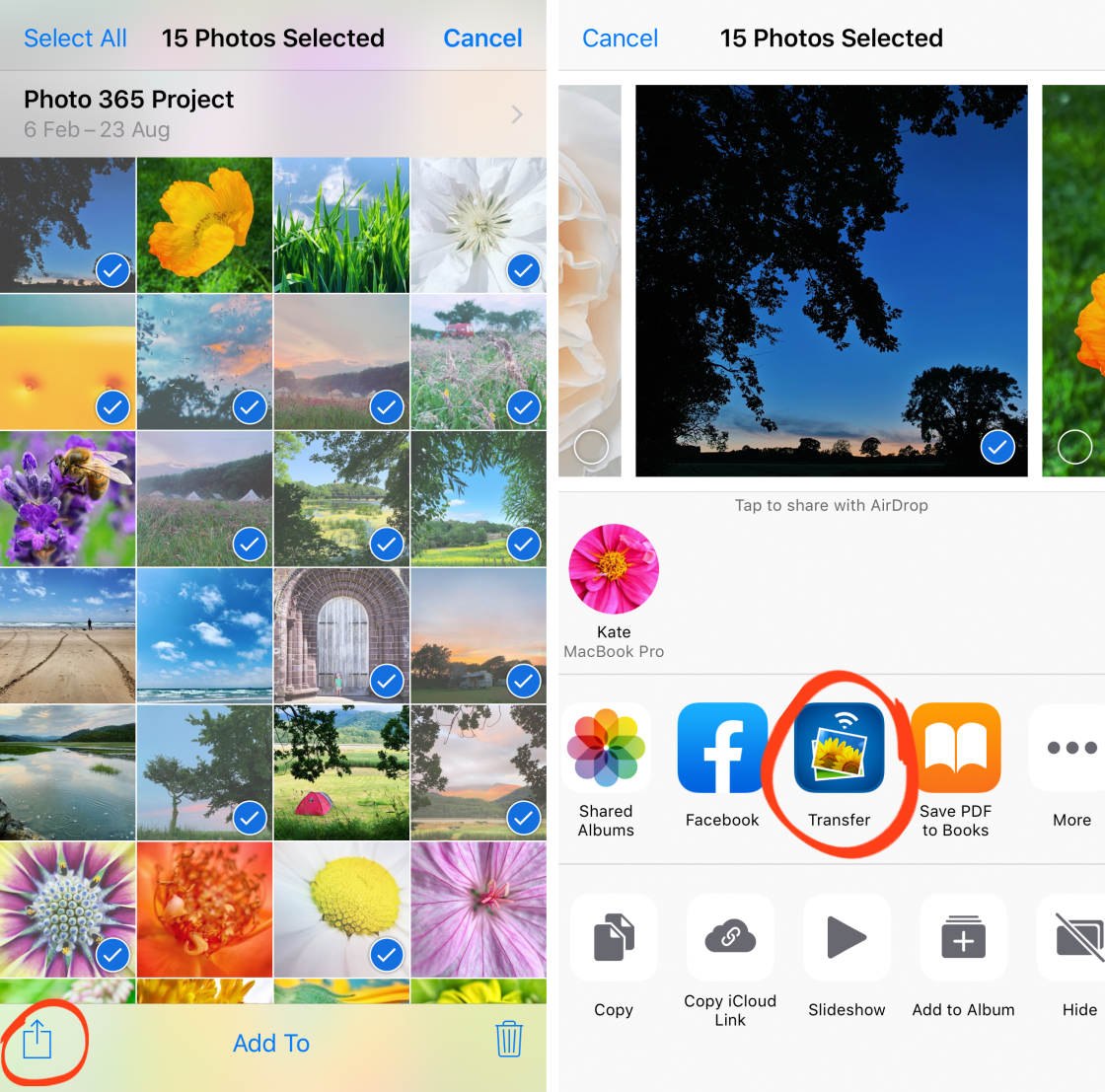
So you don’t have to use the desktop app on your computer to select images for transfer. Instead, you can do it directly from your iPhone.
You still have to use your computer to choose where you want to save the photos. But using your iPhone to select and share the images makes the process more intuitive.
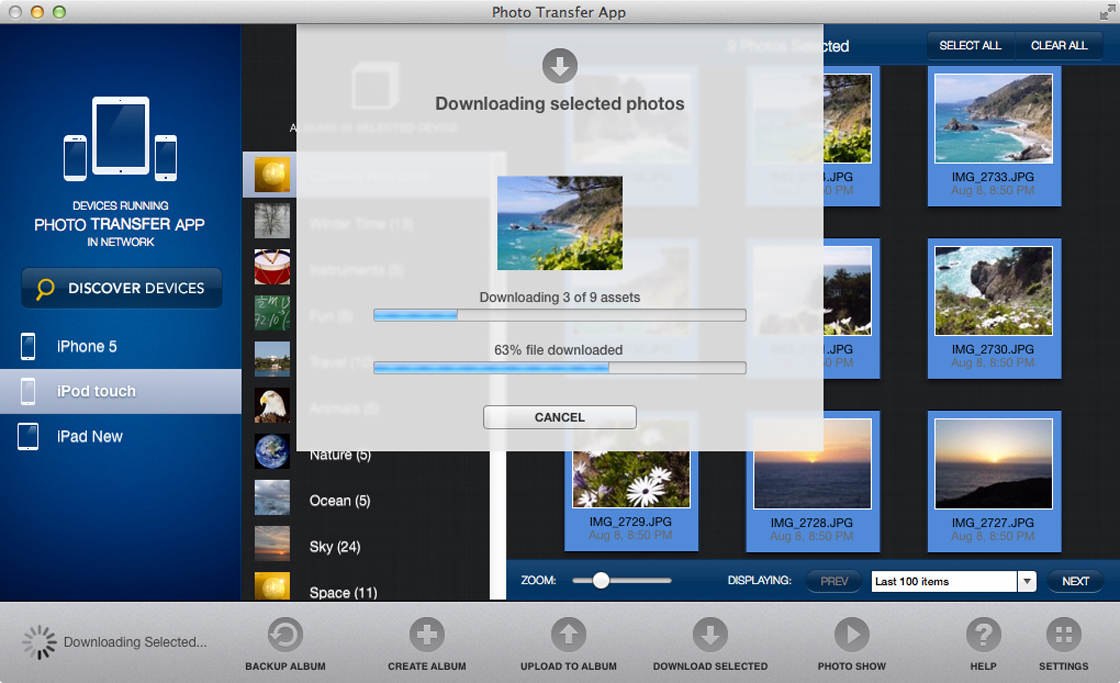
It’s a bit like using AirDrop to transfer images straight from the Photos app on your iPhone.
But unlike AirDrop, the Photo Transfer App isn’t limited to Apple devices. It’s also compatible with Windows computers. So you can transfer photos from iPhone to PC.
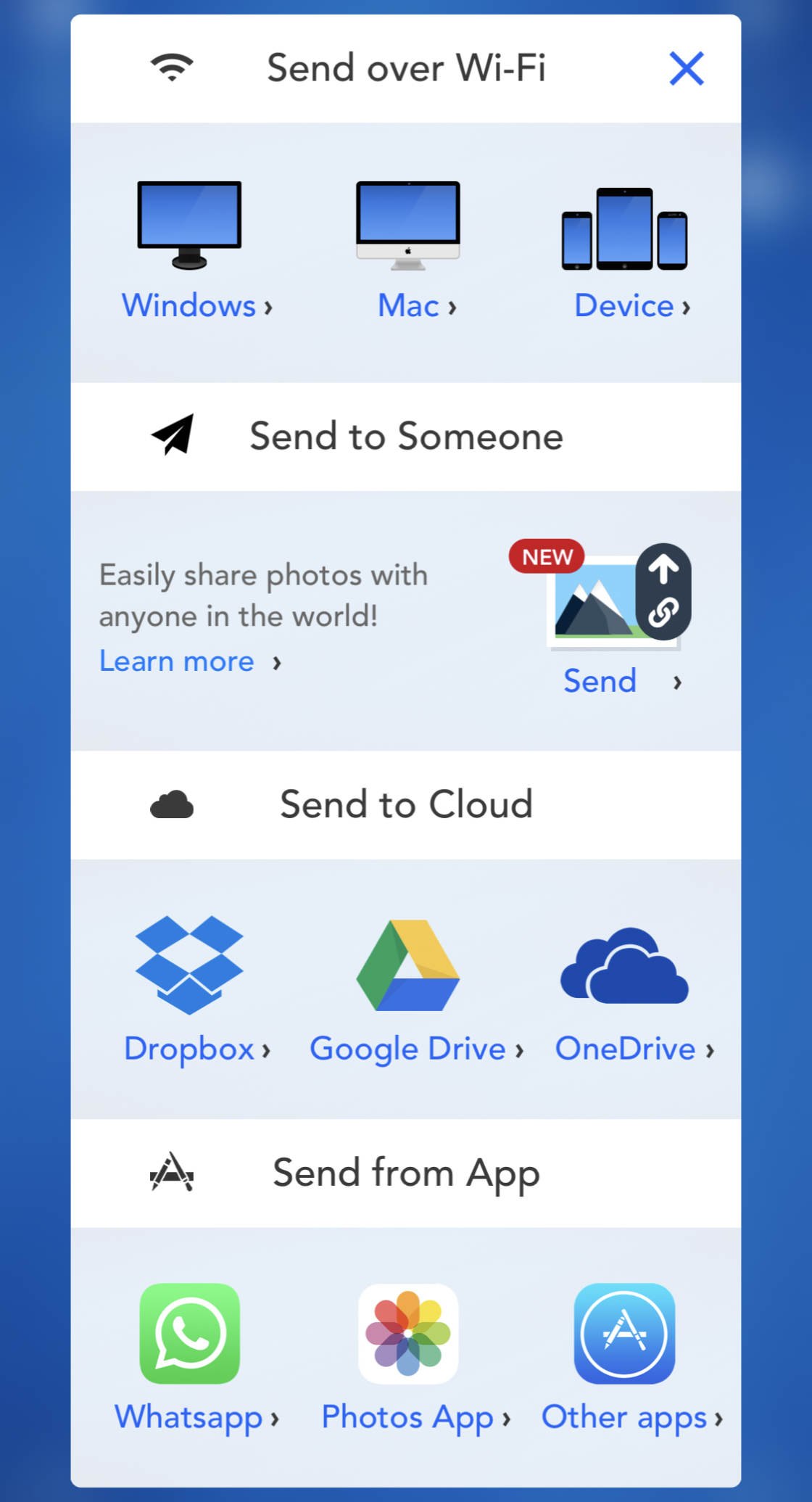
You can also copy photos between your iPhone and iPad. And you can easily send your photos to anyone around the world.
Backing up your entire iPhone photo library to your computer is easy with the desktop Photo Transfer App.
The desktop app also lets you transfer photos from computer to iPhone.
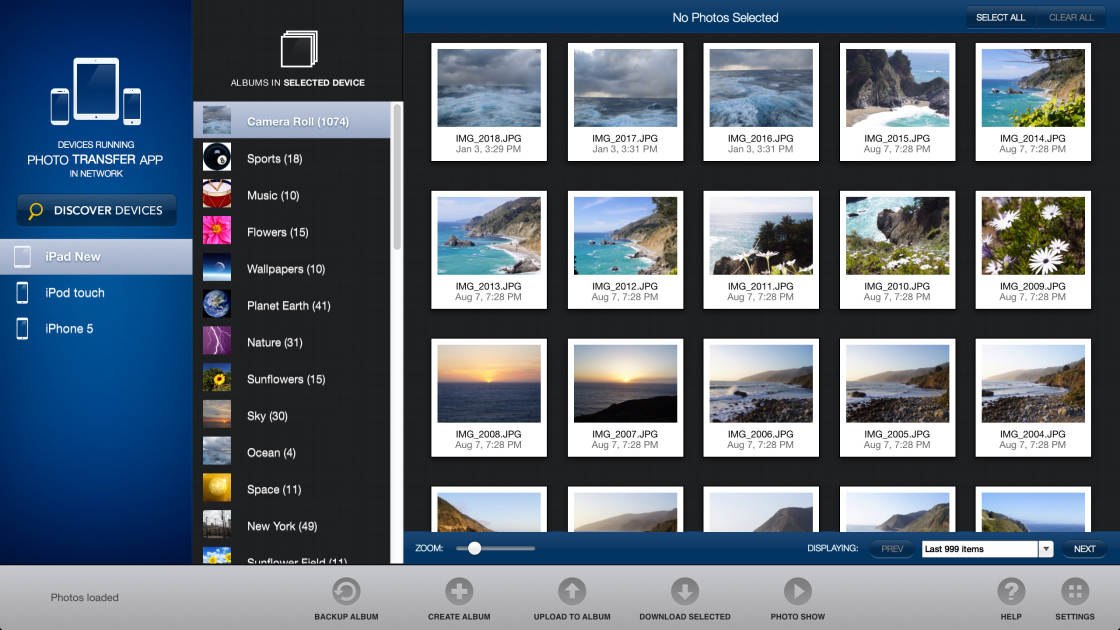
One feature missing from this app is support for transferring Live Photos. When a Live Photo downloads to the computer, it gets converted to a still JPEG image.
If you want your Live Photos to appear as video after transferring them, use the Simple Transfer app instead. Or convert your Live Photos to video before you transfer them.
Photo Transfer App is free to download from the App Store.
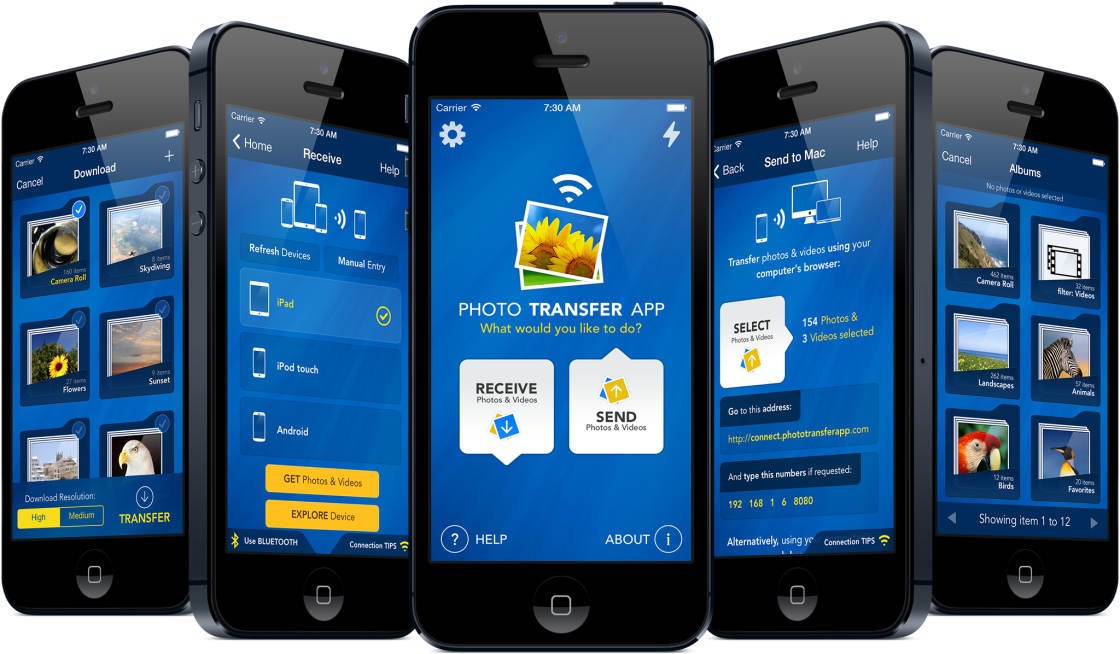
However, the free version only lets you transfer 10 images. And they’ll be downloaded at a lower resolution (smaller image size).
You’ll also have limited functionality within the desktop Photo Transfer App on your computer.
For unlimited image transfers at full resolution, you’ll need to upgrade to the Pro version of the app. This also gives you access to the full range of download and backup tools in the desktop app.
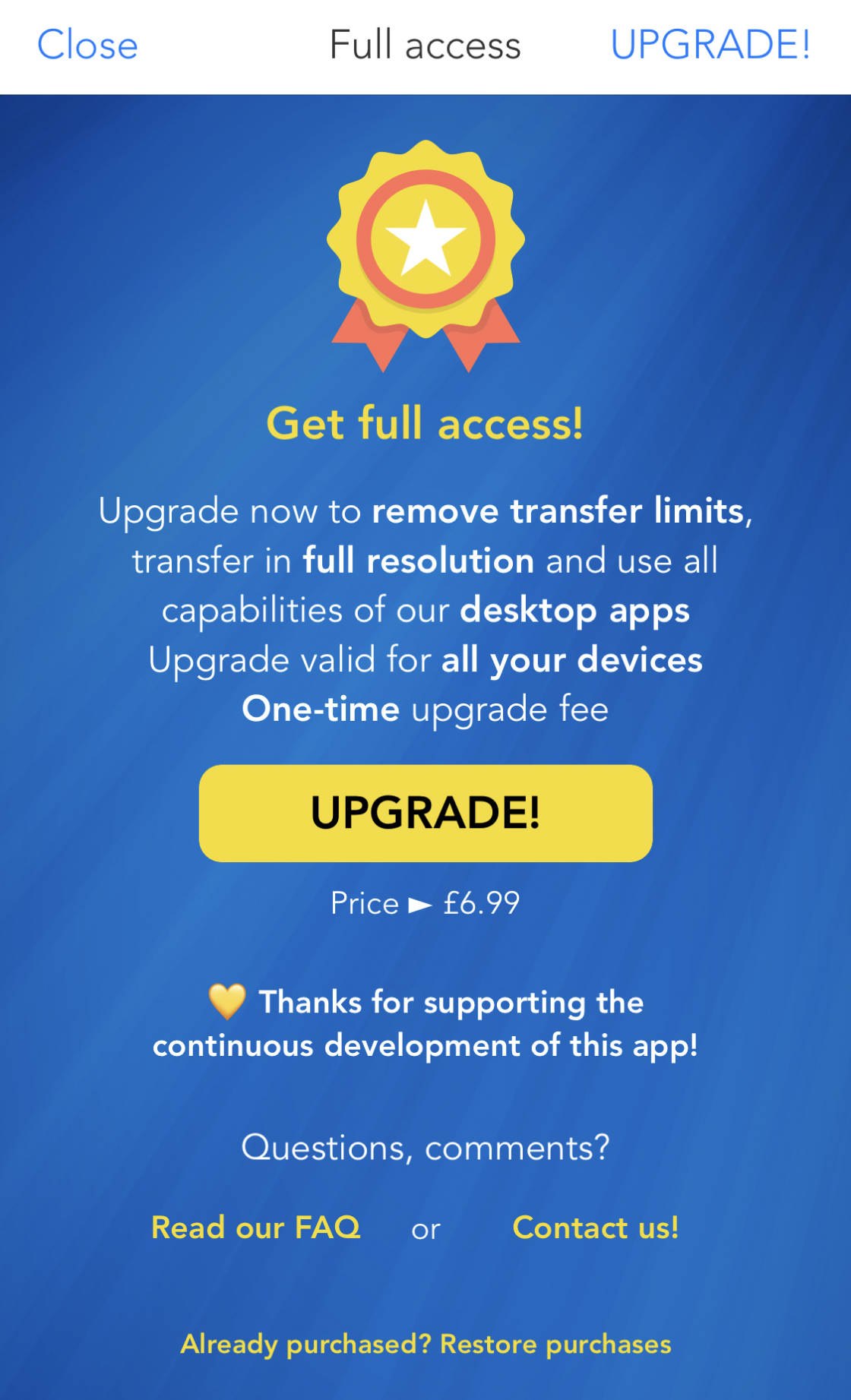
Upgrading to the Pro version of Photo Transfer App costs $6.99 (one-off payment).
Pick The Best iPhone Photo Transfer App For You
You’ve discovered 4 easy ways to transfer photos between your iPhone and other devices.
But which is the best photo transfer app for your needs?
Let us help you decide!
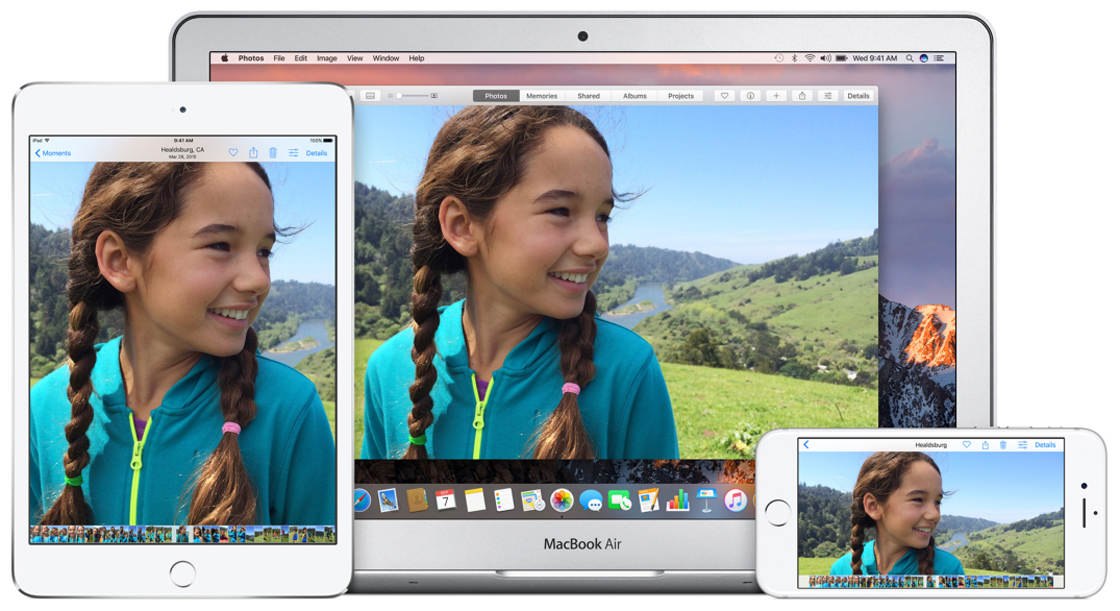
iCloud Photos: Automatically Transfer Photos To Your Other Devices
Do you want your iPhone to automatically transfer your entire photo library to your computer or iPad?
If so, switch on iCloud Photos in the Settings app… and you’ll never have to think about transferring your photos again!
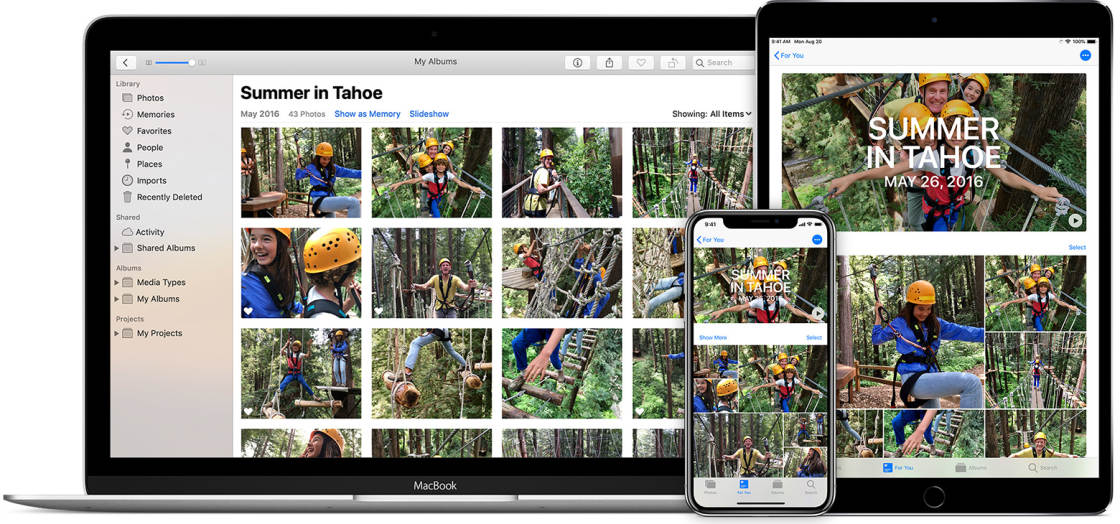
You get 5GB of iCloud storage for free. And you can upgrade to more storage for as little a $0.99 a month.
AirDrop: Transfer Photos To Other Apple Devices
Do you want to transfer photos to a nearby Apple device, such as your Mac or a friend’s iPhone?
The simplest option is to use AirDrop in the iPhone’s built-in Photos app.
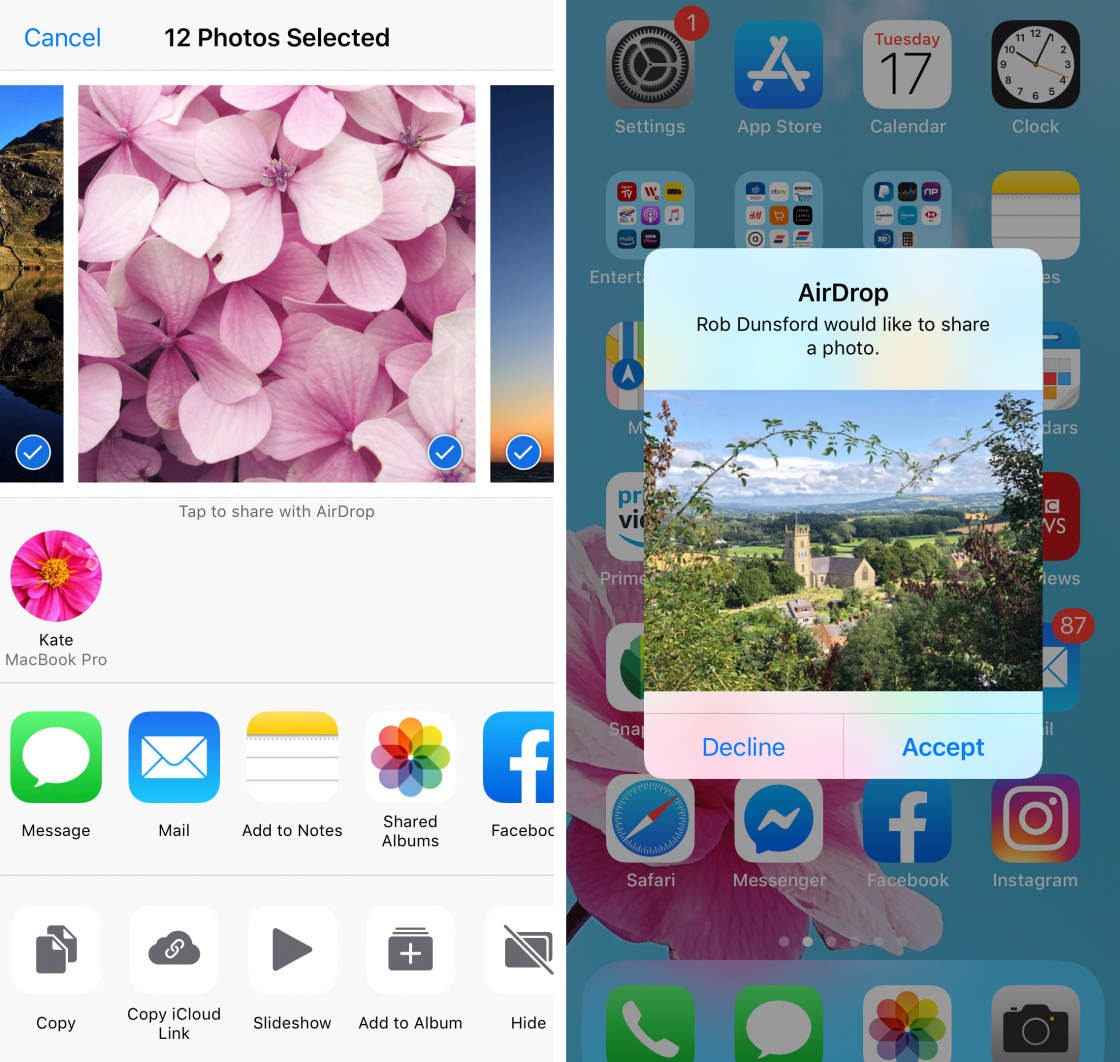
AirDrop comes as standard in the Photos app on your iPhone. And it’s completely free to use!
Simple Transfer App: Back Up Photos To Your Computer’s Hard Drive
Do you want to back up your iPhone photos directly to your computer’s hard drive?
If so, the Simple Transfer app is a good option.
It’s compatible with Mac and Windows PC. And the desktop app makes it easy to transfer iPhone photos to your computer.
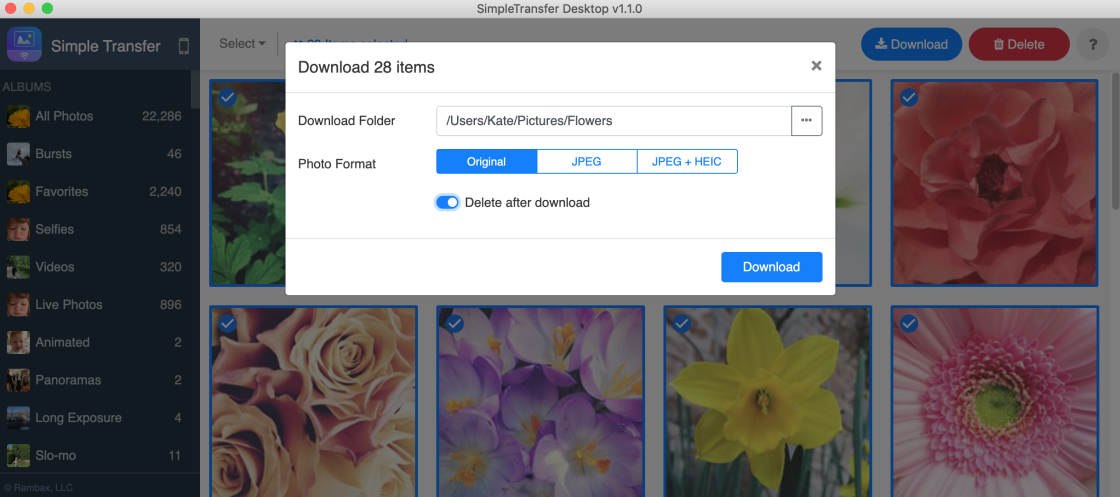
Simple Transfer is free to download from the App Store. But you’ll need to upgrade to the Premium app ($9.99 one-off payment) to get unlimited transfers (including Live Photos).
Photo Transfer App: Transfer Images To Computer From The iPhone Photos App
Photo Transfer App is similar to the Simple Transfer App. But you can also transfer photos directly from the iPhone Photos app.
This functionality is similar to AirDrop. But you get to choose which folder the photos get downloaded to. And you can use it on a Windows PC as well as Apple devices.
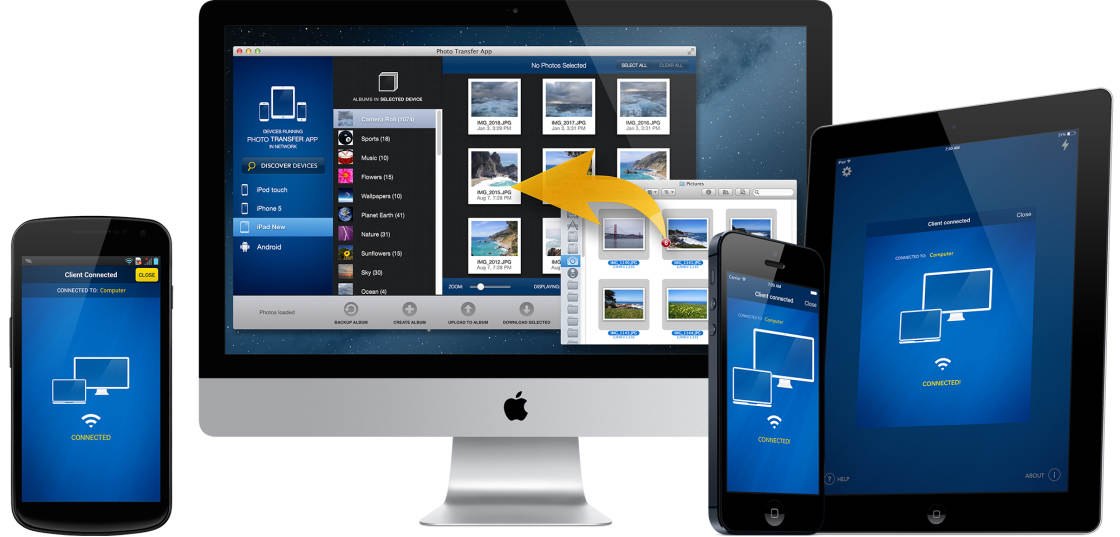
You can download Photo Transfer App for free. But you’ll need to upgrade to the Pro version ($6.99 one-off payment) to transfer images at full resolution.


Leave a Reply
You must be logged in to post a comment.