Do you struggle to take great action shots with your iPhone? Photographing moving subjects can be challenging. But there’s an easy way to ensure you never miss a great photo opportunity again: use iPhone burst mode. In this tutorial, you’ll discover how to use burst mode to take incredible action photos every time!

How To Use iPhone Burst Mode
Burst mode is an iPhone camera setting that lets you take ten photos per second.
This maximizes your chances of capturing a moving subject in the perfect position or pose.

But how do you activate burst mode on your iPhone?
It’s actually really simple!

Open the built-in iPhone Camera app.
If you have iPhone XS, iPhone XR, iPhone 11, or iPhone 12, slide the shutter button to the left.

The camera will keep taking photos until you release the shutter button.
If you have iPhone X or older, just hold down the shutter button to shoot in burst mode (you don’t need to drag the button).

To see burst mode in action, watch this video from our iPhone Photo Academy online course:
Our iPhone Photo Academy course shows you how to take incredible iPhone photos that everyone adores and that you’ll be proud to look at years later.
How To View Burst Photos On iPhone
Once you’ve finished shooting, you can view your burst photos and select the images you want to keep.
Open the Photos app, then locate the set of burst photos that you want to look at.
Images captured in burst mode will appear in your main photo library as well as the special Bursts album (you’ll find this in the Albums section of the Photos app).
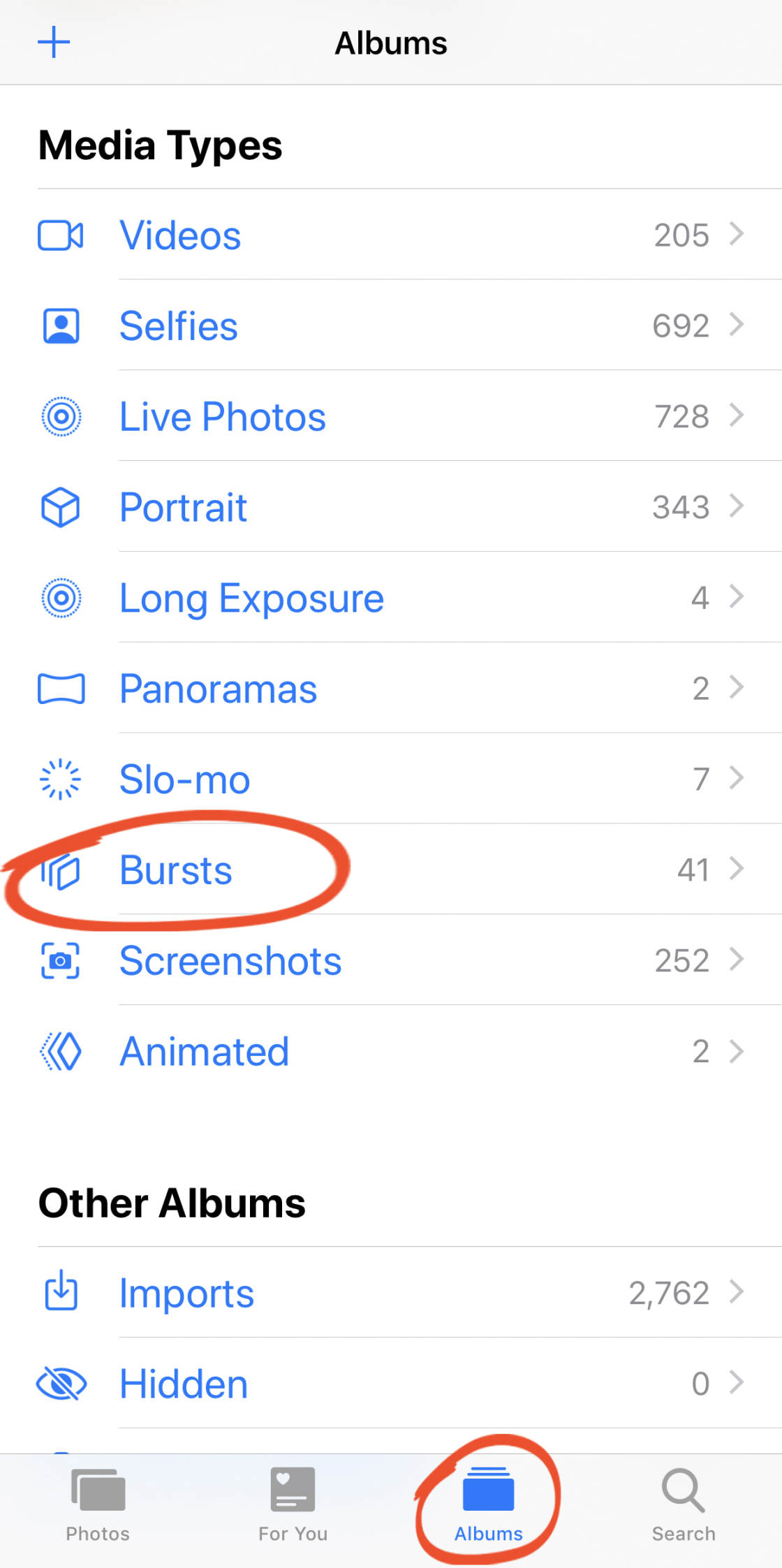
Tap on the burst image thumbnail that you want to open.
Tap Select. Then swipe across the photos and select the images you want to keep. To select an image, tap the small circle at the bottom right corner of the photo (a checkmark appears when selected).
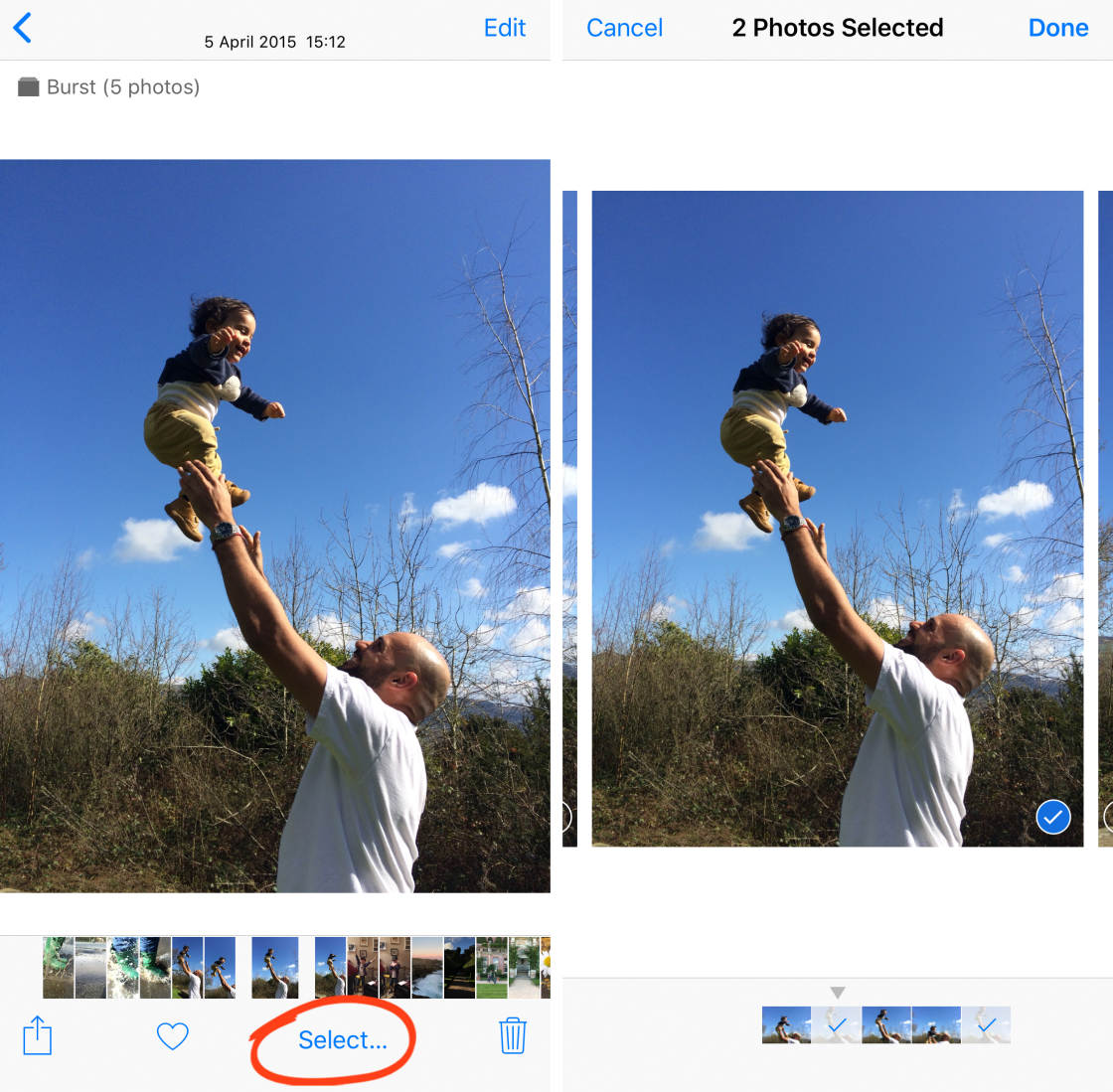
Tap Done when you’ve selected the photos you want to keep. Then tap Keep Only Favorites to save just the images you selected. The other images will be deleted.
The pictures that you chose to keep will now appear in your photo library as individual images. From there you can open and edit the photos as normal.
When To Use iPhone Burst Mode
You know how to shoot burst mode photos. And you know how to view and select burst mode photos on iPhone.
But when should you actually use burst mode? And what tricks can you use to ensure you get the most out of burst mode?

Read on to discover 11 tips for using iPhone burst mode to capture incredible photos…
1. Take Crisp, Clear Action Shots
Burst mode is an ideal way to capture action photos like people jumping, skateboarding, or even swimming underwater (if you have an underwater housing/case for your phone).

Burst photos are perfect because they allow you to capture multiple shots as your subject moves. Just keep your finger pressed down on the shutter button while the subject moves through the scene.
Once you’ve taken a set of burst photos, you can then select the best shots from the action sequence.

The key to capturing the perfect moment is to begin shooting before the person starts jumping or moving through the scene.
This allows you to capture the whole movement from start to finish. The result will be a sequence of images that are taken in very quick succession.

Somewhere within this sequence of shots, you should have at least one image that you’re happy with – where the composition is perfect and the subject is sharp and in just the right pose.
If you don’t use burst mode for these types of action shots, you’ll struggle to get a good shot because the subject is moving so fast. But with iPhone burst mode you’re pretty much guaranteed to get a good shot in one take.

2. Take Flattering Candid Shots Of People
The best photos of people are usually candid, unposed shots. Candid photos are taken when the subject isn’t actually looking at the camera, or even aware that the photo is being taken.
The problem with this, however, is that your subject is likely to be moving around as you’re taking their picture.

Capturing candid shots of people in the perfect pose is much easier if you use burst mode. Just hold down the shutter button until you’re sure you’ve captured at least one great photo.
The photo below captures a silhouette of a woman in a natural pose against the sun. I took about 85 photos in burst mode to capture the perfect composition.

Burst mode allowed me to capture the woman in a beautiful pose with her glasses silhouetted against the sky.
The candid photo below was taken in burst mode because both the man and the falcon were in constant motion. The final result was a wonderful moment in which both the man and his bird have identical facial expressions.

3. Capture The Perfect Facial Expression In Portrait Photos
In portrait photography, your subject is usually posed while sitting or standing still. So why would you want to use burst mode?
Even when a person is posed, they rarely stay perfectly still or keep the same facial expression for long. This makes it difficult to capture the perfect pose and expression if you only take one shot.

Using burst mode for posed portraits gives your subject the freedom to blink or try out different facial expressions, knowing that you’ll capture plenty of pictures to choose from.

Using burst mode allows you to capture all of your subject’s movements, reactions and subtle changes in expression, giving you the best chance of taking a wonderful portrait photo.
4. Photograph The Perfect Stride
If you’re photographing people who are walking, it usually looks better if you capture them while they’re in full stride. This creates a more dynamic shot with a sense of movement in the scene.

Using iPhone burst mode makes it easy to capture the perfect stride in your photos.

All you need to do is hold the shutter button down while the person takes a few steps. You’ll then have plenty of images to choose from.
You can use the same technique when photographing animals in motion. Burst mode was the perfect tool to capture the silhouette photo of the camels below.

By being patient and using burst mode, you can capture the unique shapes of subjects on the move.
5. Capture Interactions Between People
Timing is the key to success when you’re capturing moments and interactions between people.

Shooting with burst mode enables you to capture unique moments that might only last a second or two.

Just keep the shutter button held down whenever you anticipate that something interesting might happen.
6. Make The Most Of Windy Conditions
When it’s windy, anything swaying in the breeze such as grass, trees, hair, or clothing can appear blurred due to its movement.
iPhone burst mode makes it easier to capture a sharp shot of moving subjects. It’s more likely that there will be at least one picture where the subject doesn’t appear blurred.

In the picture above, the long grass was blowing around in strong winds. And in the photo below the woman’s skirt was creating different shapes as it blew around in the breeze.

iPhone burst mode made it possible to convey the movement of these subjects as they blew around in the wind while keeping the subjects sharp.
Many of the other photos that were captured during these bursts had motion blur, but these two images captured the subjects perfectly.
7. Take Spontaneous Shots Of Children And Animals
Photographing children can be extremely difficult. By the time you’ve taken the photo, they’ve either run out of the frame or they’re moving around so fast that they just appear as a faint blur.

Using burst mode when photographing children will help you get shots without any motion blur. At the same time, you’ll be able to capture the spontaneous moments that make these photos so special.

Photographing animals can be just as challenging. You can never predict what they’re going to do. So it’s best to just start shooting in burst mode to see what you can capture.

8. Take Perfect Group Photos
Photographing groups of people can be tricky. It’s difficult to capture the moment when everyone is doing the right thing at the same time.

No matter how well you set up the shot, there’s a good chance that someone will have their eyes closed or their mouths open.
Using burst mode will maximize the chances of getting at least one good shot of everyone – especially if you’re shooting groups of people on the move.

Burst mode is also very useful when shooting group silhouettes. The pose and stance of each person is particularly important in these situations as their shape is the only thing that stands out.

9. Capture Splashing Water
Photos of splashing water can be wonderful, but only if you can capture the splash and water droplets at just the right time.
Whether you’re shooting waves crashing onto a beach, rocks being thrown into a pond, or children splashing in a pool, using burst mode will make all the difference.

The trick to capturing the perfect water splash photo is to anticipate the movement of the water. Start shooting in burst mode a few seconds before you expect the splash to appear.
So if you’re shooting waves crashing onto a beach, watch as the wave approaches the shore. Then hold down the shutter button before the waves make a splash.

Keep the shutter button held down until the splash has disappeared. Now you’ll have lots of shots to choose from. And at least one of them should capture the perfect moment with water droplets in the air.
Without burst mode, it’s very difficult or even impossible to capture such an ideal moment.

10. Frame The Perfect Moment
If you’re photographing a moving subject, such as a cyclist or a person walking across the scene, or even waves crashing onto the shore, it’s important to anticipate the direction of their movement.
You can then start shooting either before they actually enter the frame or as soon as they appear in your viewfinder.

This allows you to capture several images of the subject moving through different parts of the frame. You can then choose the best composition.

When photographing subjects that are moving from one side of the frame to the other, it usually looks best if you leave more space in front of your subject than behind them.
This gives the impression that the subject has space to move into, rather than appearing as if they’re just about to walk or cycle out of the photo.
Burst mode is also a great tool for framing random motion, such as the movement of birds in the sky. Most of the images that were shot of the scene below were poor for one reason or another.

In some shots, the birds had already flown out of the scene. And in others, they appeared too far away or were in the wrong position for a good composition. In some shots, the birds appeared blurred because they were flying so fast.
By keeping the scene framed in the viewfinder, and waiting patiently while anticipating the movement of the birds, it was possible to use burst mode to capture this one great shot where a single bird appears in the perfect pose against the sky.
11. Take Great Images When Your Camera Is Moving
If there’s a chance that your hands will move, even slightly, it’s worth using burst mode to ensure you get the perfect composition and focus.
You can run into this problem when you’re standing on a moving object, such as a boat or a moving dock.
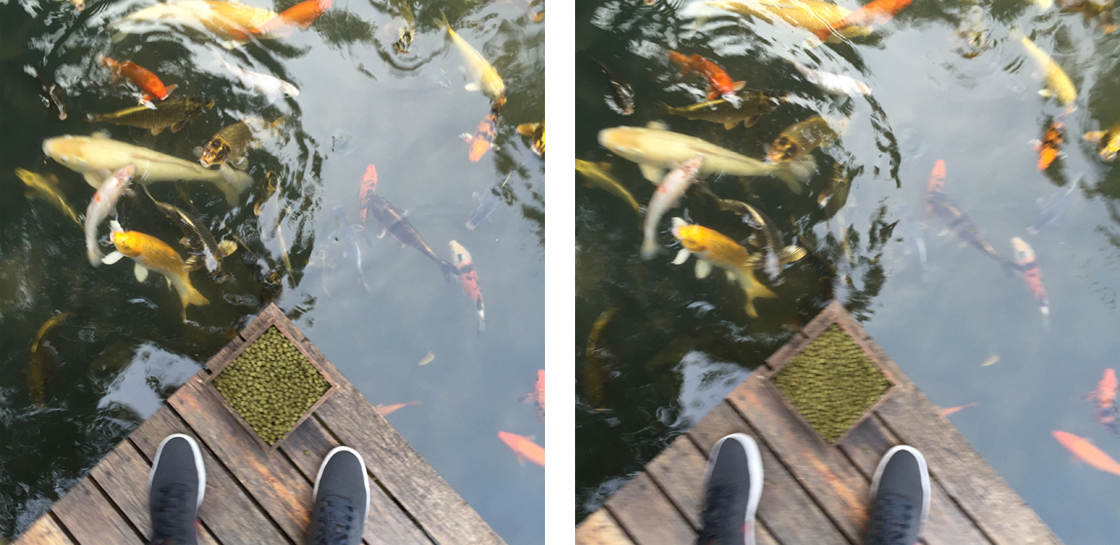
As the photos above make clear, it’s tough to take a photo of moving fish from a moving dock. The task is made even harder in low light conditions as the camera has to use a slower shutter speed.

In these situations, burst mode gives you the best chance of getting at least one sharp shot. Above is a burst photo in which neither the photographer’s feet nor the fish are blurred, and everything is well positioned within the frame.
Burst mode can also be effective when photographing an aligned composition, such as a symmetrical or patterned scene.
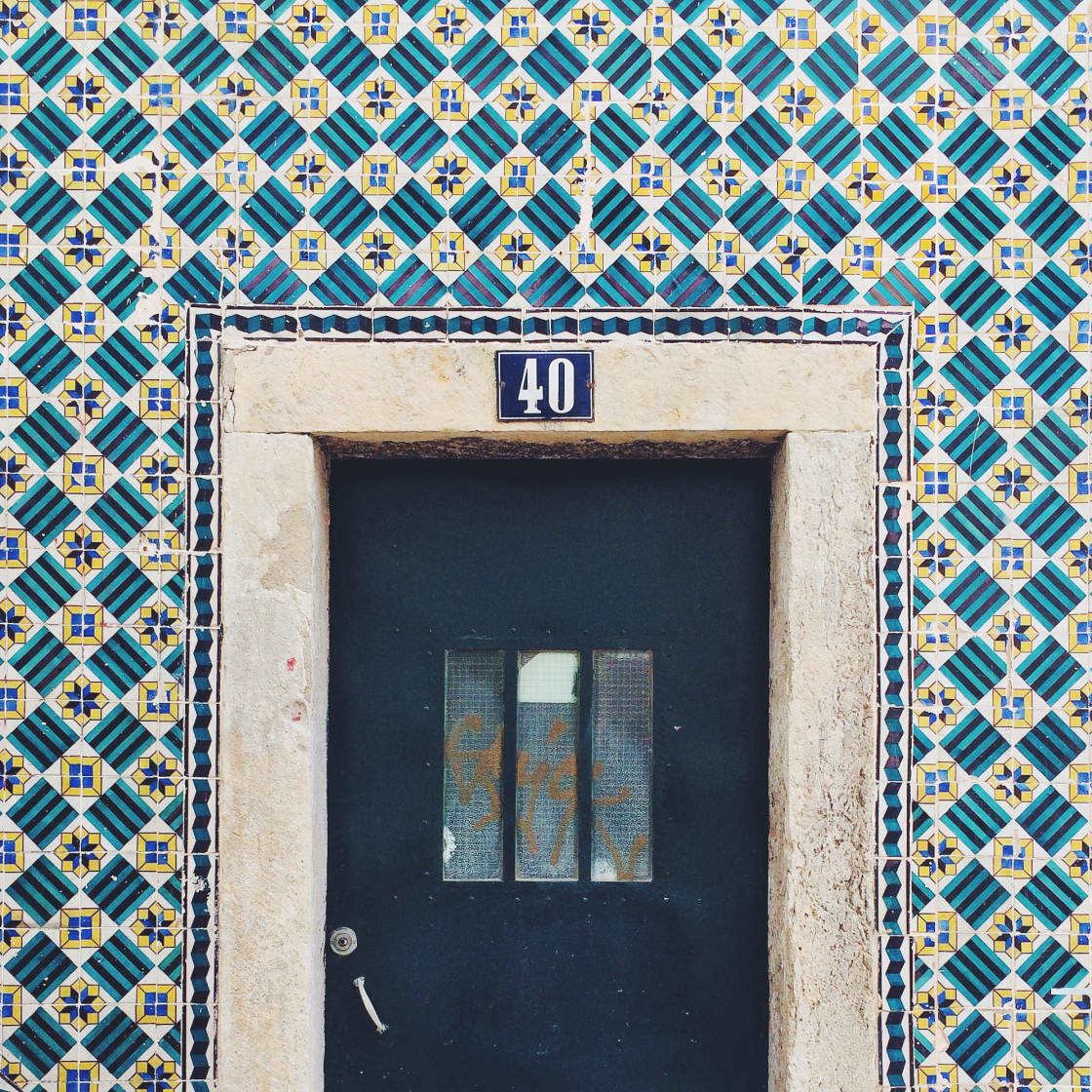
Composing a perfectly symmetrical image and deciding when to push the shutter button can be quite tricky if you’re hand-holding the camera. This is where burst mode comes in handy.

Just hold the shutter button down while you move the camera around slightly, trying to get the perfect symmetrical composition and perspective.

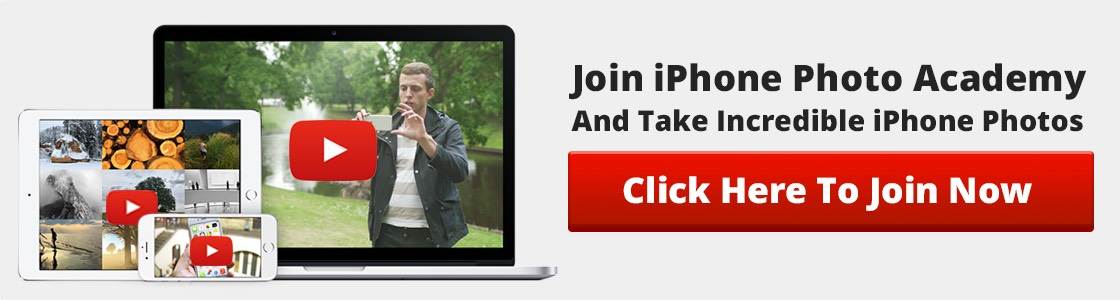

Great article! Very helpful!
Thank you Terry! 😀
I’m glad you find it helpful!
Great article! I’m inspired to use burst mode more often now.
Danny, me surgiu uma dúvida, pode até ser um pouco tosca, mas enfim… Se o modo burst captura a 10fps, se eu filmar a cena a 120fps (por exemplo) vou ter um melhor resultado tirando um único frame do vídeo?! Ou falei besteira?
Esse tutorial ficou demais, ansioso já, pra tirar novas fotos!
Lucas, acho que quando vc pausa o vídeo, o frame não fica tão nitida quanto uma fotografia ficaria. Fica com bastante motion blue. Faça uma comparação que vc vai sentir a diferença entre os dois. 😉
Thank you Danny for this great article! It just goes to show how useful burst mode is in so many different shooting situations.
Você está de parabéns, Danny. Este é um tutorial muito importante, pois sabemos que a função Burst é algo legal, mas esquecemos de usá-la em situações que não achamos que ela é conveniente. Porém, ela sempre pode ajudar muito.
Congratulations, Danny. This is an important tutorial, since we know the existence of the Burst function, but we forget using it in situations in which we don’t think it is convenient. However, it is really always helpful. Thank you.
thanks for this information. I had no idea how to use burst mode, and now I will probably be using it most of the time! A couple of thoughts: 1) turn off sound when shooting people/animals – one click isn’t distracting, but 10 per second is VERY distracting, 2) burst mode is also good for selfies!
Glad you discovered how to use this useful feature Beth – it’s helpful in so many situations! And great ideas you have there 🙂
I also can’t use it ..thanks for your help
thanks for the tips! secrets revealed ! gonna practice now 🙂
Glad you found this helpful Inna! Have fun 🙂
Thanks for this! Just standing in one place…I wouldn’t think of using this in a ‘still’ situation, but you make some great points. On one vacation, I took several pics of waves coming in, over and over…now I only need to take one burst and be done with it!
Great ideas. I’ve never used it for parties but it might capture more candid shots. Thanks
Yeah, but how do I take a countdown picture of myself using the burst mode, FFS
When you set the self-timer it automatically shoots a burst of photos.
No it doesn’t.
If you’re using the native camera app the iPhone should take a burst of 10 photos when you use the timer.
No it doesn’t. You missed a step. It only takes bursts if live mode is turned OFF. I figured this out myself by googling. Even Apple didn’t know this because I called them. (I have the iPhone 7 plus). I hope this helps others.
Hi Gail, glad you figured it out. I never thought to ask whether you had Live Photos turned on.
How can I share a priceless family photo burst–children’s personalities revealed?
Hi there, Thanks for the tips! I am gonna practice now 🙂
Does anyone know how to use burst mode when using the self-timer on the iPhone 7 plus.
before reading this article i think burstmode is error of camera app now i realise the use of burst mode, its very useful for taking candid fotos.
thanks for this helpfull article
Glad to be of help! 🙂
My iPh6s repeatedly got stuck in the burst mode and the only way to stop the burst was to turn of the camera all together, which was extremely frustrating. So after months of thinking that I did something wrong, yesterday I finally went to an apple store and explained my problem. At first nobody wanted to believe me, since it doesn’t do it all the time. Apparently they have never heard about this problem, but eventually agreed to exchange the phone to a new one.
The new one seems to work fine, but I still can’t take a burst shot with my iPhone earplugs. Is this normal?
Im learning Im learning and thank you. I just need to make time now to take it all in